Securing your home devices in the digital world is key. Two-Factor and Multi-Factor Authentication (2FA/MFA) are vital for keeping your personal info safe. They stop unauthorized access.
Online threats are on the rise, making it crucial to protect your home network and devices. 2FA/MFA adds a strong security layer. It makes it much harder for hackers to get to your sensitive data.
This article will show you why 2FA/MFA is important. You’ll learn how to set it up on your devices. And you’ll see how it boosts your home online privacy.
Key Takeaways
- Understanding the importance of 2FA/MFA for home device security.
- Learning how to set up 2FA/MFA on various devices.
- Discovering the benefits of using 2FA/MFA for online privacy.
- Exploring additional measures to enhance home online security.
- Improving overall digital security with multi-layered protection.
What is Two-Factor & Multi-Factor Authentication?
Digital technology is everywhere, and knowing about 2FA and MFA is key to keeping your data safe. Two-Factor Authentication (2FA) means you need two things to get into a device or account. This is usually a password and something like a fingerprint scan or a code on your phone.
Multi-Factor Authentication (MFA) adds more steps to make it even harder for hackers. You might need a password, a fingerprint, and a code sent to your phone or an app.
Using 2FA and MFA makes your devices much safer. It adds extra security, making it tough for hackers to get to your private info. This helps keep your digital identity safe.
Let’s look at how to set up 2FA:
- Turn on 2FA in your device or account settings.
- Pick how you want to verify yourself (like SMS, an app, or a scan).
- Do what the setup asks, like scanning a QR code or entering a code.
Learning and using 2FA and MFA boosts your online safety. It makes your digital world a safer place.
Why You Need 2FA/MFA for Home Devices
Using 2FA/MFA is key to keeping your personal data safe on home devices. With more smart devices at home, cyber threats grow. Two-Factor Authentication (2FA) and Multi-Factor Authentication (MFA) add a strong security layer. This makes it tough for hackers to get in without permission.
Just as a VPN encrypts your internet traffic, 2FA/MFA protects your login details. This keeps your data safe even if your password is stolen. Tor browser usage also boosts privacy by hiding your online activity. 2FA/MFA does the same by checking your identity in different ways.
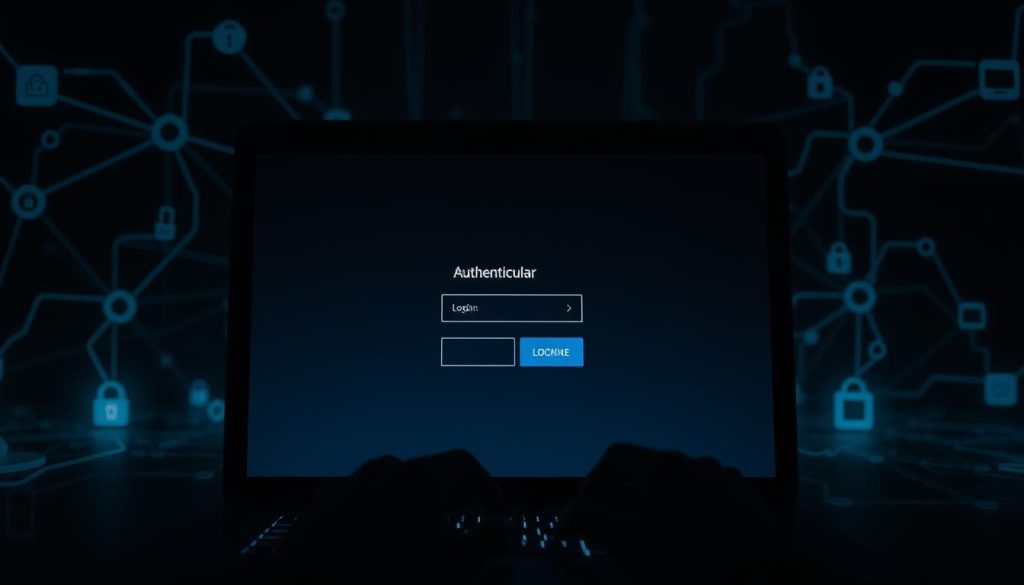
Your home devices hold a lot of personal info, making them tempting targets for hackers. With 2FA/MFA, you lower the chance of your devices getting hacked. This is crucial for devices used for things like online banking or keeping personal documents.
In short, 2FA/MFA is more than just extra security; it’s essential for keeping your digital life safe at home. By knowing its value and using it on all your devices, you can have a safer online experience.
Common Home Devices That Support 2FA/MFA
Securing your home devices is crucial, and 2FA/MFA is key. Many devices, like smart home hubs, security cameras, and voice assistants, have this feature. It adds an extra layer of protection.
Setting up 2FA/MFA on your devices is like setting up DNS-Over-HTTPS setup for safe browsing. It’s also like using internet security tools to protect your online presence.
Here are some common home devices that often support 2FA/MFA:
- Smart home hubs
- Security cameras
- Voice assistants
- Smart door locks
- Smart thermostats
Securing these devices with 2FA/MFA boosts your home’s security. For example, enabling 2FA/MFA on your smart home hub protects it even if your password is stolen. An unauthorized user can’t get in without the second verification.
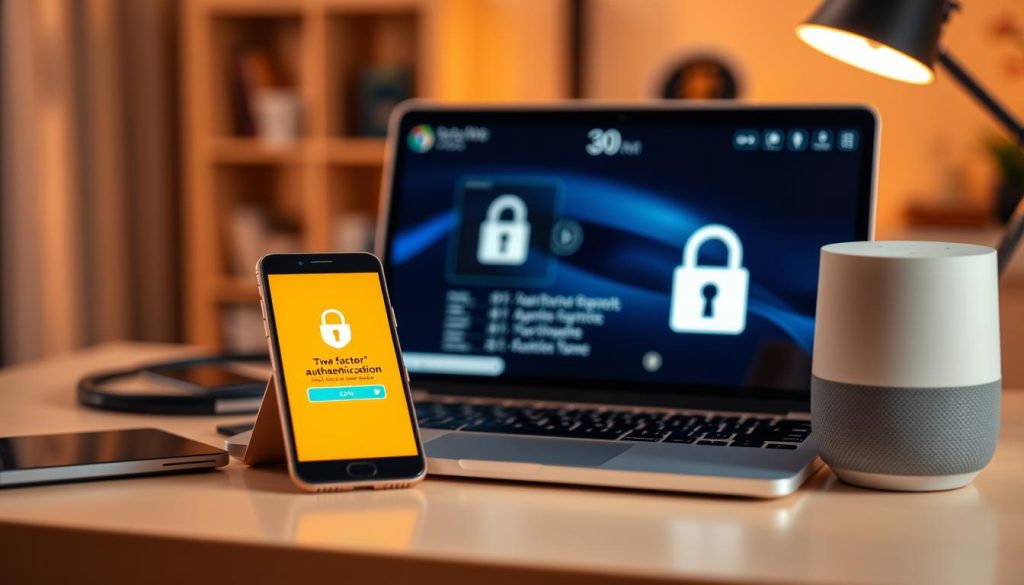
Let’s look at some devices that support 2FA/MFA and how to secure them:
- Smart Security Cameras: Many modern security cameras have 2FA/MFA. This adds security to prevent unauthorized access to your camera feeds.
- Voice Assistants: Devices like Amazon Echo and Google Home often support 2FA/MFA. This secures your voice commands and smart home controls.
Knowing which devices support 2FA/MFA and how to set them up can greatly improve your home’s security. It not only protects your devices but also boosts your digital security. This is similar to using strong internet security tools.
Setting Up 2FA/MFA on Your Devices
To keep your digital life safe, you must learn how to set up 2FA/MFA on your devices. This is a key part of privacy protection techniques. It also includes important online privacy tips to protect your digital world.
Setting up 2FA/MFA has several steps. First, pick the right authentication app for your devices. You can use Google Authenticator or Authy.
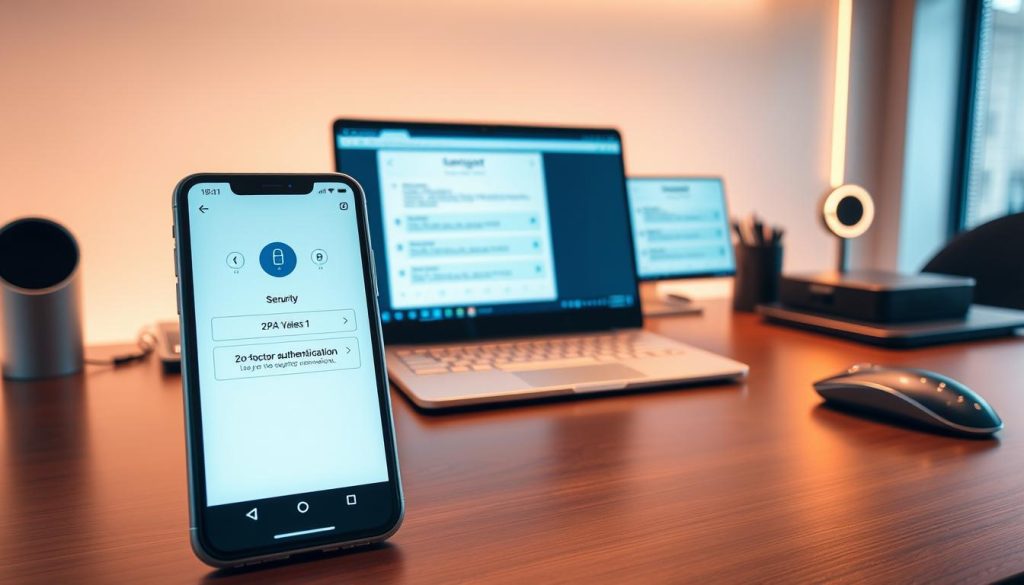
- Choose an authentication app that supports your devices.
- Enable 2FA/MFA on your device or account settings.
- Follow the app’s instructions to scan the QR code or enter the setup key.
- Test the 2FA/MFA setup to ensure it’s working correctly.
The table below shows popular authentication apps and their features:
| Authentication App | Supported Devices | Key Features |
|---|---|---|
| Google Authenticator | Android, iOS | Time-based one-time passwords, QR code scanning |
| Authy | Android, iOS, Desktop | Multi-device support, backup and restore |
| Microsoft Authenticator | Android, iOS | Multi-factor authentication, passwordless sign-in |
By following these steps and using the right apps, you can greatly improve your online security. Remember, setting up 2FA/MFA is a key part of privacy protection techniques. It’s also a valuable online privacy tip to keep your digital life safe.
Challenges of Using 2FA/MFA
2FA/MFA makes our online world safer, but it comes with its own set of problems. One big issue is dealing with many different ways to log in. We have to remember lots of passwords, tokens, and even our biometric data.
Managing Multiple Authentication Factors can be really hard. It gets frustrating when we have to log in over and over. This is especially true if we’re not used to the technology or if it’s not easy to use.
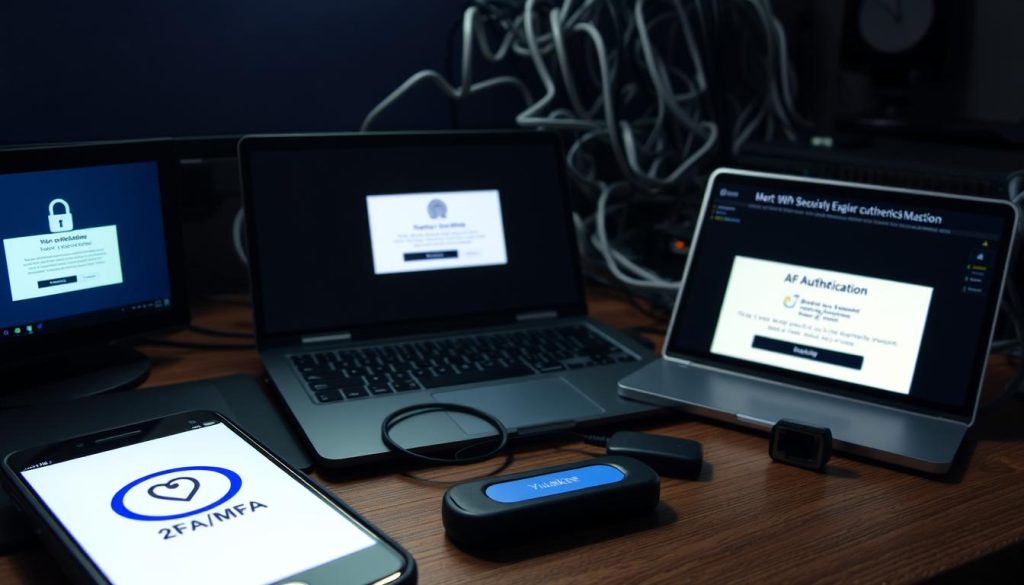
Another problem is feeling annoyed by the extra steps needed to log in. This can make us unhappy, especially if we don’t understand how it works or why it’s good for us.
But, the good news is that the security benefits of 2FA/MFA are worth it. For example, secure internet browsing gets even better when we use 2FA/MFA with VPNs. VPNs help by encrypting our internet traffic, protecting us from hackers and data breaches.
To make 2FA/MFA easier, we can try a few things. We can use password managers to keep track of our passwords. We can also use biometric authentication when we can. And we should pick 2FA/MFA methods that are easy to use and don’t make logging in a hassle.
By knowing the challenges and finding ways to solve them, we can enjoy the extra security 2FA/MFA offers. It’s all about finding a balance between being safe online and not making things too hard for ourselves. This is key for making 2FA/MFA a common practice on all our devices at home.
Enhancing Security Beyond 2FA/MFA
To make your online security even better, think about adding more steps beyond Two-Factor Authentication (2FA) and Multi-Factor Authentication (MFA). These methods do a lot to keep your data safe. But, there are other things you can do to keep your digital world safe.
Using the Tor browser for private browsing is a smart move. It encrypts your internet use and hides your path online. This is great for using public Wi-Fi.
To start using Tor, download it from the Tor Project website. After you install it, you can browse the internet like usual. But, you’ll have more privacy and security.
Setting up DNS-Over-HTTPS (DoH) is also key. It keeps your DNS queries safe from prying eyes. This makes your browsing more secure and private.
To turn on DoH, check your browser or system settings. For example, in Firefox, go to Settings > General > Network Settings. Then, enable DNS over HTTPS.
Don’t forget to keep your software up to date, use strong passwords, and secure your network. These steps work together with 2FA/MFA to make your online security strong.
By adding these extra steps, you can greatly improve your online safety. This helps protect your digital life.
Tips for Safely Using 2FA/MFA
Using 2FA/MFA safely requires a few key practices. These practices strengthen your internet security tools and privacy protection techniques. First, managing backup codes is crucial. These codes help when you can’t use your main 2FA/MFA method.
Keep backup codes in a safe, offline spot. A safe or locked cabinet is best. Don’t store them digitally, even if it seems safe, as it can be risky.
Another important step is managing your devices. Check the devices linked to your accounts often. Remove any unused or unknown devices. This stops unauthorized access through lost or old devices.
Best Practices for Account Monitoring
It’s key to watch your account activity closely. Set up alerts for login attempts and account changes. This keeps you updated on any security issues.
- Check your account activity often to spot any odd transactions or changes.
- Use alerts from your service providers to stay updated.
- Change your passwords often and use a password manager for complex passwords.
| Security Practice | Description | Benefit |
|---|---|---|
| Backup Code Management | Store backup codes securely offline. | Prevents account lockout due to lost access. |
| Device Management | Regularly review and update connected devices. | Reduces the risk of unauthorized access. |
| Account Monitoring | Set up notifications for login attempts and changes. | Early detection of potential security breaches. |
By using these privacy protection techniques and internet security tools well, you can greatly improve your digital security. Remember, 2FA/MFA is not just for extra security. It’s a strong defense against cyber threats.
Frequently Asked Questions (FAQs)
Online privacy tips and secure internet browsing are key today. Many wonder about using 2FA and MFA on their devices.
Here are some common questions and answers about 2FA/MFA:
- What happens if I lose my authentication device? Losing your device? You can get back into your accounts with backup codes or by reaching out to support.
- Can I use 2FA/MFA for all my devices? Yes, most devices and services support 2FA/MFA. But, the setup might differ. Always check the device or service’s guide for help.
- Does 2FA/MFA slow down my device? Usually, 2FA/MFA doesn’t slow down your device. The extra security step is quick and won’t slow you down.
Here’s a table showing which devices support 2FA/MFA:
| Device/Service | 2FA/MFA Support | Setup Complexity |
|---|---|---|
| Smartphones | Yes | Easy |
| Laptops/Desktops | Yes | Moderate |
| Smart Home Devices | Varies | Moderate to Hard |
Learning to use 2FA/MFA well boosts your online security and privacy.
Future of 2FA/MFA in Home Automation
Home automation is growing, and 2FA/MFA will play a big role. Two-Factor and Multi-Factor Authentication will make smart homes safer. This will give users a more secure and easy-to-use living space.
Using VPN benefits to protect internet connections is becoming popular. Adding 2FA/MFA to VPNs will lower the chance of hackers getting into home networks.
Tor browser usage is also shaping the future of home automation security. Even though Tor is mainly for anonymous browsing, it can help create more secure ways to log in.
The future of home automation security will be about using many layers. This includes 2FA/MFA, VPNs, and other advanced security tools. Keeping up with these advancements is key to keeping your home devices safe.
Conclusion: Embracing Enhanced Security for Peace of Mind
Using Two-Factor and Multi-Factor Authentication makes your home devices much safer. This gives you peace of mind in today’s connected world. Adding a DNS-Over-HTTPS setup also boosts your online privacy.
This extra protection keeps your digital world safe from threats. Securing your devices and online life today is vital. It helps keep your online experience safe and private.
Remember, a strong security plan is essential. Mix 2FA/MFA with DNS-Over-HTTPS to protect your home network and devices. This way, you and your family can enjoy a safer online space.

