Public -fi in airports, hotels, and cafés is convenient. It is also inherently risky. Administrators and bad actors can monitor traffic with packet sniffing and deep packet inspection.
You will learn why free connections expose your device and data, and how attackers turn convenience into opportunity. The biggest threats are fake hotspots, man-in-the-middle tricks that intercept your internet traffic, and malware injections that hijack information.
A study shows 40% of people had data compromised on open networks. In one case, a hacker used in-flight internet access to steal a journalist’s emails and confront him at baggage claim. The average cost per lost document is $225; large breaches can hit millions.
This guide previews practical steps: using VPNs, switching to a mobile hotspot, deploying a compact travel router, and using power-only USB adapters to avoid juice jacking. You’ll also get HPN Tips for creating secure tunnels back to your home network with HPN Defender.
On any trip, a secure connection matters as much as your passport.
Why public Wi‑Fi is risky when you travel today
Open networks at airports, hotels, and cafés often give attackers a direct path to your device. Public -fi is frequently unencrypted, so cybercriminals and even venue service staff can watch browsing, harvest information, and attempt unauthorized access.
Fake SSIDs mimic real spots and trick you into joining a rogue access point. Once connected, hackers can intercept data, perform deep packet inspection, or serve phishing pages that steal login credentials.
Man‑in‑the‑middle attacks let an attacker sit between you and the site you want. They can downgrade your -fi connection protections, redirect you to clone sites, or inject content that compromises your system.
Malware also spreads over shared networks through fake update prompts or worms that move laterally between devices. Even HTTPS helps only so much; repeated exposure on these networks raises the risk of sensitive information loss.
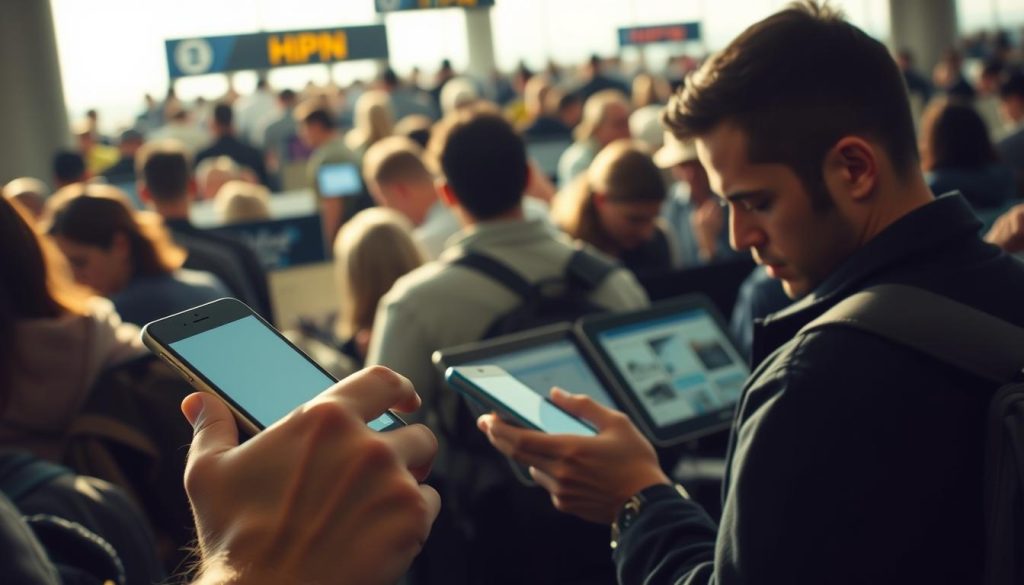
Baseline defenses include turning on a vpn, verifying the exact network name at check‑in, and limiting what you access while using a public network.
How hackers exploit public networks in the wild
Rogue access points and cloned portals let criminals collect login details from unsuspecting users. When your device auto‑connects to a familiar SSID, hackers gain control of that session and can harvest email, passwords, and other sensitive data.

Attackers set up “evil twin” public -fi names like “Airport_Free_WiFi” or “Hotel‑Guest” so your device joins what it thinks is legitimate. Using ARP spoofing and rogue DNS, they insert themselves between you and websites, intercept data, and serve phishing pages that capture login credentials.
Malware campaigns also thrive on these networks. Fake update prompts push trojans, and worms move laterally across the same SSID to infect any vulnerable device. Once inside a system, cybercriminals exfiltrate session cookies and account details, then reuse them for identity theft or financial theft.
Assume the network is hostile: limit what you access, use encrypted tunnels, and keep devices patched so attackers have fewer ways to exploit your information.
How to stay safe on public Wi‑Fi while traveling
A quick checklist will keep your accounts, login credentials, and device access much harder for attackers to reach.
Turn on a reputable vpn before you join any shared SSID. A vpn creates an encrypted tunnel that keeps your data and credentials hidden on open networks.
Check for HTTPS and the lock icon before you enter sensitive information. If a site won’t load securely, pause the task or use your mobile hotspot instead.
In your device settings, disable file sharing, AirDrop, and Network Discovery. Turn off “Auto‑Join” so your device won’t connect silently to look‑alike -fi networks.
Keep your operating system, browser, and security software updated. Use antivirus and only perform financial or confidential work on trusted networks.
Use strong, unique passwords, enable MFA on important accounts, and log out when finished. Prefer a browser over an app for bank or email access because browsers show clear security cues.
Finally, create a travel profile that enforces strict privacy settings and prompts before joining any new network. These small steps cut exposure and protect your identity and data.
Safer connections on the go: mobile hotspots and travel routers
When you need reliable internet on the road, your phone’s hotspot or a compact travel router gives you control over who can reach your devices.
Use your smartphone’s hotspot to route traffic over your mobile data and bypass shared -fi networks. This reduces exposure because nearby hackers on public access points cannot see or tamper with your session.
Before you leave, confirm your carrier’s service coverage and roaming terms. Consider an eSIM or short-term data package so you can rely on your own connection without surprise charges.
A compact travel router is the right choice when many devices need online access at hotels. Plug the router into a room Ethernet or join the hotel network, then create a private SSID that isolates your gadgets from other guests.
Lock the router down at home: set WPA2/WPA3, change the default admin password, update firmware, and adjust settings. If your router or each device runs a vpn, your data is encrypted end to end even over hotel infrastructure.
Keep an eye on battery and heat with long hotspot use and pack a reliable wall charger so you avoid unknown USB ports. For single‑device quick tasks, the hotspot is simplest; for multiple devices and better security at hotels, the travel router is the flexible middle ground.
Power safely: avoid juice jacking with power‑only USB adapters
A quick charge at an airport kiosk may expose your device to data theft or malware injection.
Attackers can use public USB ports or compromised cables to deliver malware or attempt data extraction. That means power is a security issue as much as any network risk.
Use a power‑only USB data blocker (often called a “USB condom”) or a charge‑only cable so electricity flows but the data pins stay disconnected. These small adapters are inexpensive and travel light.
Prefer your own AC wall charger when possible. Plugging an adapter into a standard outlet removes the USB data channel entirely and reduces chances of unauthorized access.
When your phone prompts you to “Trust this computer,” always decline for unknown ports and select “Charge only” in settings. Lock your device, disable USB data while locked if supported, and avoid approving app permissions on unfamiliar chargers.
Practical travel tips: bring a compact charger, short cable, and a data blocker. Log out of important accounts before charging and avoid sensitive activity near unknown ports. Good charging hygiene complements your network defenses and limits total exposure.
HPN Tips: create secure tunnels back to your home network with HPN Defender
HPN Defender lets you extend your home network securely so your device uses a trusted endpoint no matter where you connect.
Use HPN Defender to establish an encrypted tunnel from your laptop or phone over any public network back to your home router. That tunnel acts much like a vpn and keeps your traffic private even if the -fi connection is open.
Preconfigure settings at home on a secure connection: update firmware, change default credentials, enable MFA, and save connection profiles. Doing this makes reconnecting on the road one tap.
Route only the services you need through the tunnel. Lock down which home service ports are reachable and keep your NAS, printers, and router patched. Combine your tunnel with a local vpn profile, DNS filtering, and current endpoint security to lower risk from malware and hackers.
Test the setup before departure and monitor logs during and after trips. With HPN Defender, you can access critical information and identity documents privately without exposing them directly to unfamiliar networks.
Conclusion
A short checklist will help you keep passwords, credit information, and social media accounts out of reach of attackers.
Assume networks at hotels, cafés, and airports are untrusted. Keep your VPN on and save banking or credit card work for your hotspot or mobile data.
Favor your own hotspot or a travel router when possible. That limits exposure of personal information, accounts, and other sensitive information to cybercriminals and hackers.
Patch devices, run current security software, and use strong password habits plus MFA to reduce identity theft and credential theft risks.
Verify HTTPS before entering credit card details. Carry a power‑only USB adapter, disable auto‑join for unknown SSIDs, and use a secure tunnel like HPN Defender for home file access.
The bottom line: protect your information the same way you protect your passport—make a secure connection essential travel gear.

