You want a home Wi‑Fi setup that keeps your family safe and your devices online. This guide shows how modern mesh systems from ASUS, TP‑Link, NETGEAR, and Eero balance speed, coverage, and threat protection.
Expect clear benefits: safer browsing, fewer interruptions, and simpler device control. Some models offer free protections like ASUS AiProtection Pro. Others use subscription stacks such as Netgear Armor or TP‑Link HomeShield.
We’ll cover how radio bands, backhaul, and ports affect real‑world coverage. You’ll also see which mesh router families give multi‑gig ports, solid app controls, and parental tools that actually work.
By the end, you’ll have a simple buyer’s plan. That plan helps you match nodes to your layout, choose wired backhaul when it matters, and avoid paying for extras you won’t use.
Why you need a secure mesh system today
Every connected device in your house raises the stakes for online safety. A modern mesh system can protect the many endpoints you own and make security easier to manage.
Your home network risks in the present day
Phishing, malicious domains, and weak IoT firmware target common weak points on a home network. Gateway‑level defenses inspect traffic before it reaches devices, helping stop threats early.
Always‑on protection matters: automatic firmware updates and WPA3 reduce risk without manual patching. You also lower blind spots by using a single security layer across nodes instead of per‑device apps.
Built-in protections vs. add-on security suites
Built‑in defenses like ASUS AiProtection Pro offer free, lifetime coverage. By contrast, some vendors use trial tiers that convert to paid plans—Netgear Armor and parental controls can add ongoing fees.
- Eero favors simplicity; Eero Plus is optional.
- TP‑Link faces scrutiny in the US; editors are cautious on recommendations.
| Type | Cost | Scope | Privacy |
|---|---|---|---|
| Built‑in protection | Free (some brands) | Router + nodes | Local account options |
| Subscription suites | Paid (annual/monthly) | Cloud scans, extra features | Requires cloud account |
| Per‑device apps | Varies | Device specific | Less centralized control |
How we evaluate security on mesh routers
C. We judge each router by how well it prevents problems, limits exposure, and stays current without fuss.
First, we prioritize threat protection that blocks malicious domains, scans for device vulnerabilities, and enforces WPA3 by default. We check that automatic firmware updates work and that a rollback path exists if an update causes trouble.
Threat protection and update policy
We test whether defenses run on the router locally or rely on cloud services. Local processing reduces latency and preserves privacy when your internet blips.
Parental controls: free vs subscription
We compare what’s truly free—ASUS AiProtection Pro on models like the ZenWiFi XT8/XT9 and newer Wi‑Fi 7 units—against trial or paid plans from firms such as Netgear, TP‑Link, and Eero. You’ll see which controls give schedules, age filters, bedtimes, and activity insights without extra fees.
App privacy, remote access, and account needs
We score how many taps it takes to block malware or isolate a device in the app. We also note whether the vendor forces a cloud account for remote access or lets you manage via a local web UI. That choice affects privacy, ease of use, and support when you’re away from home.
- Local vs cloud checks: affects latency and privacy.
- Parental controls: free basics vs subscription extras.
- Account requirements: convenience vs data exposure.
| Test area | What we look for | Why it matters |
|---|---|---|
| Threat blocking | Malicious domain block, scans | Stops attacks before devices see them |
| Firmware | Auto updates, rollback | Fixes bugs fast without bricking gear |
| Parental controls | Schedules, filters, insights | Keeps family routines and enforces limits |
Editor’s picks at a glance for different homes and budgets
Choosing the right setup means weighing multi‑gig speed, free protections, and how simple the app is. Below are quick recommendations so you can match a system to your layout and budget.
Fastest multi‑gig coverage
ASUS ZenWiFi BQ16 Pro delivers quad‑band Wi‑Fi 7, dual 6 GHz radios, and two 10Gbps ports for heavy wired loads. NETGEAR Orbi 870 is another peak pick: tri‑band Wi‑Fi 7, a 10Gbps WAN and 2.5Gbps LANs, though advanced protection usually needs Netgear Armor.
Best value with strong built‑in controls
ASUS ZenWiFi XT8/XT9 include free AiProtection Pro, a 2.5Gbps WAN, and reliable parental tools. If you want a mesh system that protects devices without recurring fees, these models strike a practical balance.
Simplest setup and smart home add‑ons
Eero Pro 6E gets you fast startup, Matter and Thread support, and a Zigbee hub for smart home gear. TP‑Link Deco BE85 offers SFP+ and two 10Gbps ports but relies on paid HomeShield tiers and runs warm under load.
| Use case | Recommended model | Notes |
|---|---|---|
| Multi‑gig power | ASUS BQ16 Pro / Orbi 870 | Quad/tri‑band radios, 10Gbps ports |
| Best value protection | ZenWiFi XT8/XT9 | Free AiProtection, parental controls |
| Easy setup & smart home | Eero Pro 6E | Matter/Thread, Zigbee hub, simple app |
- Quick way to choose: pick speed if you stream and game across many rooms, pick free protections if you want low ongoing cost, pick Eero for the easiest smart home setup.
- Consider wired backhaul, SFP+, and LAN port counts so your internet plan isn’t the bottleneck.
Top Mesh Routers with Built-in Security Features: our short list
Use this concise shortlist to compare how popular systems protect devices, handle ports, and manage parental controls. Each entry highlights what you get free, what may cost extra, and where the trade-offs show up in coverage and wired support.

ASUS ZenWiFi BQ16 Pro and BT10 (Wi‑Fi 7)
ASUS ZenWiFi BQ16 Pro and BT10 bring ASUSWRT 5.0, free AiProtection Pro, and strong parental controls. Expect multi‑gig LAN/WAN options and robust web UI settings for fine‑grained control.
NETGEAR Orbi 870/770 Series
Orbi 870 and 770 offer Wi‑Fi 7 speed and easy app setup. Note that Netgear Armor and Smart Parental Controls move to paid plans after trials, so budget for subscriptions if you want the extras.
TP‑Link Deco BE85 / XE70 Pro
Deco BE85 stands out with two 10Gbps ports and an RJ45/SFP+ combo for fiber flexibility. HomeShield adds useful filters, but many advanced protections live behind paid tiers.
Amazon Eero Pro 6E / 6 Plus
Eero Pro 6E favors simplicity: tri‑band radios, Zigbee/Matter/Thread support, and an optional Eero Plus subscription for content filters and extra protections. Echo devices help extend -fi mesh coverage affordably.
ASUS ZenWiFi XT8 / XT9
XT8 and XT9 remain strong value picks. They include free AiProtection Pro, reliable parental controls, USB 3.1, and solid backhaul options—great if you want protections without ongoing fees.
- Quick comparison: ASUS models give the deepest local controls; Orbi trades simplicity for subscription perks; Deco offers multi‑gig port flexibility; Eero is easiest to set up.
- Check ports and throughput so your wired devices and future -fi systems don’t become bottlenecks.
| Model | Free protections | Ports / notes |
|---|---|---|
| ASUS BQ16 Pro / BT10 | AiProtection Pro (free) | Dual 10Gbps, powerful UI |
| NETGEAR Orbi 870/770 | Trial Armor; paid after trial | 10Gbps WAN (870), 2.5Gbps LANs |
| TP‑Link Deco BE85 / XE70 Pro | Limited free tier; Pro paid | Two 10Gbps, RJ45/SFP+ combo |
| Eero Pro 6E / 6 Plus | Basic free; Eero Plus paid | 2.5Gbps + 1Gbps ports, Zigbee/Thread |
| ASUS XT8 / XT9 | AiProtection Pro (free) | 2.5Gbps WAN, USB 3.1 |
Best Wi‑Fi 7 secure mesh picks for future‑proof speed
If you plan to keep your home ready for multi‑gig internet, pick a Wi‑Fi 7 system that pairs real throughput with practical protections.
ASUS ZenWiFi BQ16 Pro vs BT10
ASUS ZenWiFi BQ16 Pro gives quad‑band bandwidth with split 6 GHz lanes and two 10Gbps ports. That layout can improve throughput for many devices and wired backhaul when AFC certification arrives.
The BT10 is tri‑band but also offers two 10Gbps ports. It runs cooler and is often the smarter pick if you want similar port counts without the extra thermal load.
Netgear Orbi 870 vs 770
Orbi 870 favors a 10Gbps WAN and 2.5 gbps LANs across nodes. Orbi 770 adds MLO readiness and 2.5 gbps ports. Remember that Netgear’s advanced protections normally move to a paid Armor plan after trials.
TP‑Link Deco BE85
The Deco BE85 brings two 10Gbps options (one RJ45/SFP+ combo) and four multi‑gig ports total. That makes it useful on fiber or for NAS transfers, but HomeShield Pro is required for the stronger protections and the unit runs warmer under load.
- Quick takeaway: pick BQ16 Pro for top radio depth, BT10 for cooler two‑10Gbps setups, Orbi for simple multi‑gig WAN needs, and Deco for SFP+ flexibility if you accept paid security tiers.
| Model | 10Gbps ports | Notes |
|---|---|---|
| ASUS BQ16 Pro | Two | Quad‑band, AFC pending |
| ASUS BT10 | Two | Tri‑band, cooler |
| Orbi 870/770 | 870: WAN 10Gbps | 2.5 gbps LANs, Armor subscription |
| Deco BE85 | Two (one SFP+ combo) | Four multi‑gig, runs hot, paid HomeShield |
Best Wi‑Fi 6E and Wi‑Fi 6 secure mesh for value
Shopping for a value-focused mesh -fi system means comparing ports, app controls, and what comes free. Below are three practical choices that balance protection, port counts, and ease of setup.
ASUS ZenWiFi XT8: free lifetime protection and strong controls
The ASUS ZenWiFi XT8 pairs tri‑band Wi‑Fi 6 radios with a 2.5 gbps WAN and three gigabit ethernet LANs. It includes USB 3.1 and free lifetime AiProtection Pro from Trend Micro.
Expect strong QoS and easy parental controls you can set through the web UI or app. That makes the XT8 a great value if you want local controls without subscription fees.
Eero Pro 6E: simplicity first, optional Eero Plus
Eero Pro 6E keeps setup minimal and the app clean. It offers tri‑band Wi‑Fi 6E and 2.5 gbps + 1 gbps ports, plus Zigbee/Matter/Thread for smart home gear.
Advanced protections and extended parental controls come via Eero Plus. You get a hands‑off mesh -fi system that scales well with Echo extenders.
Deco XE70 Pro: affordable 6 GHz, check HomeShield tiers
TP‑Link Deco XE70 Pro gives a 2.5 gbps uplink and two gigabit LANs, and it reserves 6 GHz for backhaul by default. The free HomeShield tier covers basics, but Security+ and advanced parental controls need subscriptions.
- Port clarity: XT8 = 2.5 gbps WAN + three gigabit LAN; Eero = 2.5 gbps + 1 gbps; Deco = one 2.5 gbps + two gigabit ports.
- App and controls: ASUS offers rich web UI options; Eero favors minimal app flow; TP‑Link splits some protections behind paid plans.
| Model | Ports | Free protections |
|---|---|---|
| ASUS ZenWiFi XT8 | 2.5 gbps WAN, 3× Gigabit LAN, USB 3.1 | AiProtection Pro (free) |
| Eero Pro 6E | 2.5 gbps + 1 gbps | Basic free; Eero Plus optional |
| TP‑Link Deco XE70 Pro | 1× 2.5 gbps, 2× Gigabit LAN | HomeShield basic; paid tiers for Security+ |

Gaming‑ready mesh with security perks
The ASUS ROG Rapture GT6 blends gamer‑grade throughput and no‑extra‑fee protections so you can play without worry. In controlled gigabit tests it averaged 809 Mbps download and 785 Mbps upload, showing real-world muscle for competitive play.
Why it stands out: the asus rog rapture supports UNII‑4 at 5.9 GHz to open three full‑width 160 MHz channels. That extra spectrum lowers congestion and gives more clear air for low‑latency matches across your mesh router nodes.
- Granular QoS: prioritize gaming, streaming, or calls to cut spikes in latency.
- Always‑on protections: router‑level threat scans, parental controls, and VPN/Instant Guard for safe public Wi‑Fi — no subscription required.
- Multi‑gig ready: each unit includes a 2.5Gbps WAN port and strong wireless backhaul for steady frame times as you move through the house.
Setup is straightforward; the app and web UI expose pro toggles without overwhelming you. Place nodes near main play areas and use wired backhaul when possible to keep ping and packet loss to a minimum. Tweak channels and DFS settings to take full advantage of UNII‑4 and avoid neighbor interference.
| Test metric | Result / benefit |
|---|---|
| Throughput | 809 Mbps down / 785 Mbps up — strong for gigabit plans |
| UNII‑4 support | Three 160 MHz channels at 5.9 GHz — less congestion |
| Security | Built‑in scans, parental controls, VPN/Instant Guard (no subscription) |
Security features you should prioritize
Start by locking threats out at the gateway so infected gadgets can’t phone home. Focus on defenses that act across your whole mesh and stop attacks before they reach individual devices. Pick solutions that give clear controls and timely alerts so you can act fast.
Network‑level malware blocking and intrusion prevention
Choose a router that blocks malicious domains at the edge. This keeps compromised gadgets from calling out and spreading harm across your mesh.
ASUS AiProtection Pro provides anti‑malware and site blocking free. Netgear Armor and Eero Plus add similar scans but often require subscriptions after trials.
Safe browsing, ad blocking, and device vulnerability scans
Network ad blocking reduces malicious ad vectors and speeds page loads for every device on your system.
Prefer systems that run regular vulnerability scans and flag weak passwords, open ports, or outdated firmware so you can fix issues early.
Guest, IoT, and VLAN‑like segmentation for smart home safety
Isolate smart plugs, cameras, and other IoT into separate guest or VLAN‑like groups. That limits lateral movement if one gadget is hacked.
Look for WPA3, automatic updates, per‑device internet pauses, DNS filters, and clear access controls exposed in the app.
- Edge blocking: stop malware and phishing at the gateway.
- Scans: device vulnerability checks and weak password alerts.
- Segmentation: guest/IoT isolation and per‑device controls.
- Subscription trade‑offs: decide if paid AV or cloud insights are worth it for your household.
| Capability | Free option | Paid option |
|---|---|---|
| Malware & site blocking | ASUS AiProtection Pro (free) | Netgear Armor / Eero Plus (subscription) |
| Vulnerability scans | Basic scans (some models) | Advanced cloud scans (Armor, HomeShield Pro) |
| Web & intrusion protection | Limited | TP‑Link HomeShield Security+ $36/yr; Total Security $70/yr |
Parental controls that actually work for families
Families need parental controls that are easy to set and actually enforce rules across every connected device. Pick a mesh system that gives clear profiles, schedules, bedtimes, and honest usage reports.
Age‑based filters, schedules, bedtimes, and usage insights
Must‑have items: age filters that match real categories, one‑tap internet pauses, and reliable bedtimes that apply instantly.
Usage insights show what sites and services your kids visit. That helps you make rules that fit your home instead of guessing.
Router brands: free controls vs monthly fees
- ASUS: AiProtection Pro includes free parental controls, profiles, schedules, and content filters.
- Eero: Eero Plus unlocks content filtering, activity insights, and ad blocking (paid optional).
- Netgear: Smart Parental Controls cost about $8/month after trial.
- TP‑Link: Advanced Parental Controls run roughly $18/year and sit apart from other paid tiers.
| Brand | Parental controls | Notes |
|---|---|---|
| ASUS | Free | Profiles, bedtimes, forced DNS |
| Eero | Optional paid | Activity insights, ad blocking |
| Netgear | Paid after trial | $8/mo, app driven |
| TP‑Link | Paid annual | $18/yr, separate tier |
Tip: prefer profiles and device grouping so rules follow phones and laptops. Also check whether filters use local blocking or require cloud accounts; that choice affects privacy and how filters survive savvy teens.
Ports, speed, and coverage: why hardware still matters for safety
Hardware choices still shape how safe and responsive your home network feels under load. A router’s port layout and link speeds decide whether threat scans, QoS, and parental rules stay effective when many devices are active.

10Gbps and 2.5Gbps Ethernet for stable backhaul and lower latency
10Gbps and 2.5 gbps links are about more than bragging rights. They let you run wired backhaul that keeps latency low and security scanning responsive. Models like the ASUS BQ16 Pro and BT10 include two 10Gbps ports, while the Orbi 870 offers a 10Gbps WAN plus 2.5Gbps LANs.
Tri‑band vs quad‑band, 6 GHz realities, and wired backhaul wins
Quad‑band can split 6 GHz for extra throughput, but 6 GHz falls off faster through walls. A tri‑band mesh -fi system paired with ethernet backhaul often gives steadier performance across nodes.
- Check ethernet ports per node so you can plug consoles, NAS, and streaming boxes without extra switches.
- Not every device with a 10Gbps WAN also exposes a 10Gbps LAN—plan port needs before you buy.
- USB ports matter if you want local backups; many modern routers skip them.
| Capability | Example | Why it matters |
|---|---|---|
| 10Gbps ports | ASUS BQ16 Pro / Deco BE85 | Stable multi‑gig backhaul, NAS performance |
| 2.5Gbps LAN | Orbi 870 / ASUS XT8 | Removes common gigabit bottlenecks |
| 6 GHz | Wi‑Fi 6E/7 radios | Very fast nearby, limited range through walls |
Setup, apps, and ongoing management
Good setup and clear management make a secure mesh easier to live with. Start by deciding whether you want a local web UI for deep control or a simple mobile app for daily tasks. That choice shapes privacy, recovery, and how fast you can lock down devices.
Account requirements and what they mean for privacy
Some systems demand a vendor‑connected account for initial setup and remote support. Deco and Orbi typically require a cloud login, which enables remote diagnostics but also sends telemetry to the vendor.
ASUS and UniFi let you avoid cloud accounts for basic local control. That reduces data shared offsite and gives you traditional web UI access for advanced security toggles.
Mobile apps vs web UIs: where to find security settings fast
The Eero app is streamlined for quick parental rules and Matter/Thread integrations. Orbi’s app guides a fast setup and exposes trial protections for 30 days.
Use ASUS or UniFi web interfaces when you need deep options: WPA3 enforcement, scheduled firmware updates, device vulnerability scans, and detailed VLAN‑like segmentation.
- Know which systems require cloud logins and how that affects telemetry.
- Find malicious site blocking, auto updates, and WPA3 in the app or web UI and enable them during initial setup.
- Label nodes and devices early so profiles and parental rules map correctly.
- Test recovery by cycling power to modem and primary node; reliable rejoin matters when security relies on vendor services.
- Schedule reboots, tune notifications, and export backups so updates don’t catch you off guard.
| Platform | Account need | Best for |
|---|---|---|
| ASUS | Optional cloud | Power users who want local web UI |
| Deco | Vendor app required | Easy mobile setup, cloud support |
| Eero | Cloud account typical | Simplest app experience, Alexa/Matter |
Brand notes you should know before you buy
Before you buy a new mesh system, understand how each brand handles privacy, updates, and long‑term support. Those choices shape whether your router keeps protecting devices years from now or becomes a security blind spot.
TP‑Link investigation in the US: current status and shopping considerations
Reports of a US investigation into TP‑Link over security concerns have prompted some editors to pause firm recommendations. If you live in the United States, factor potential availability, firmware cadence, and support changes into your decision.
Consider buying where return windows are generous and keep receipts. You may prefer vendors that publish clear security advisories and faster patch timelines.
Netgear Armor and Smart Parental Controls: trial periods and pricing
Netgear offers 30‑day trials for Armor and Smart Parental Controls. After trials the costs rise—Armor typically lands near $100/year (after initial discounts) and parental controls are about $8/month.
That adds noticeable running costs over three years. If subscription fatigue concerns you, compare total cost of ownership before choosing a netgear orbi model.
ASUS AiProtection Pro powered by Trend Micro: free‑for‑life caveats
ASUS includes AiProtection Pro free for life on many asus zenwifi models. Updates and cloud threat feeds come via Trend Micro. Review the privacy disclosures before enabling cloud‑assisted features.
ASUS tends to support local web UI control and regular firmware patches. That can help if you prefer limited cloud dependence and quicker in‑house fixes.
- Support and updates: prefer brands that publish patch notes and honor warranties promptly.
- App vs web UI: know whether daily management lives in an app or a web interface.
- Costs to plan for: subscriptions can double three‑year ownership costs for some systems.
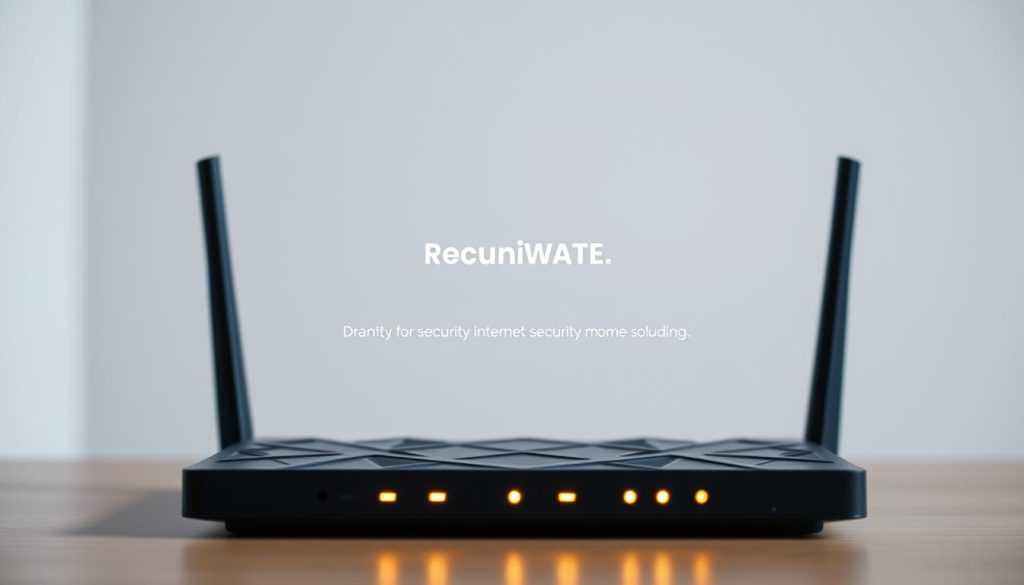
| Brand | What to check | Why it matters |
|---|---|---|
| TP‑Link | Investigation status, firmware cadence | Could affect long‑term support and availability in the US |
| Netgear Orbi | Trial lengths, Armor & parental pricing | Significant subscription costs after trials |
| ASUS ZenWiFi | AiProtection Pro privacy & Trend Micro feeds | Free protection but review cloud privacy before enabling |
Smart home integration and access controls
Modern smart home setups need a network that doubles as a hub and a control point. You want devices to join quickly, but you also want clear fences that stop compromised gadgets from reaching your main gear.
Eero: easy hub and voice control
Eero Pro 6E acts as a smart home center. It supports Zigbee, Matter, and Thread and pairs tightly with Alexa.
You can onboard Zigbee devices directly and use voice commands to pause internet for a profile. Echo units can also extend coverage up to about 1,000 sq ft at near 100 Mbps for roughly ten low‑demand devices.
UniFi: pro‑grade control and local power
UniFi scales across Network, Protect, Talk, and Access. It offers deep local control and avoids mandatory cloud accounts for core management.
That gives strong performance and privacy, but it asks for more hands‑on setup than consumer systems.
- Keep IoT separated: use a separate SSID or VLAN‑like guest network for smart devices.
- Border router roles: ensure only one device acts as the Thread/Matter border router to avoid conflicts.
- Access controls: set per‑device rules for guests and kids so you don’t babysit every session.
| Item | Eero Pro 6E | UniFi ecosystem |
|---|---|---|
| Smart home support | Zigbee, Matter, Thread, Alexa | Integrates cameras, access, and network |
| Ease of use | Set‑and‑forget setup | Pro‑grade control, steeper learning |
| Account requirement | Cloud account typical | Local control; optional cloud for remote support |
| Best for | Simple smart home growth | Users who want deep local control and performance |
Match the mesh to your home layout and internet plan
Picking the right mesh system starts with your space and your internet connection. Small apartments often need fewer nodes than multi‑story homes, and your wiring and floor materials change how far signals travel.
Small apartments vs multi‑story homes
In a compact apartment, a 2‑pack usually covers living areas and a bedroom. That keeps costs down and reduces admin overhead.
For multi‑story homes, plan for a 3‑pack or more. Place a node per floor or inside stairwell sightlines to cut wall and floor attenuation.
Wired vs wireless backhaul
Wired backhaul is a game‑changer. If you can run ethernet, use it to free wireless bands for client devices and to keep latency low across nodes.
Wireless backhaul still works if you place nodes near open sightlines and avoid heavy interference. Test hand‑offs in real rooms to confirm coverage.
Multi‑gig internet readiness and Wi‑Fi 7 realities
Wi‑Fi 7 models like ASUS BQ16 Pro, BT10, Orbi 870/770, and Deco BE85 shine when paired with multi‑gig internet and solid internal wiring.
6 GHz gives huge peak throughput but less range through walls. Choose systems with 10Gbps or 2.5Gbps WAN/LAN so your -fi mesh can actually use a faster internet plan.
- Match node count to square footage and construction type.
- Prioritize a better backhaul path over adding a node when coverage gaps persist.
- Plan cable routes and power access at ideal node spots before buying.
| Home type | Recommended pack | Backhaul advice |
|---|---|---|
| Small apartment (up to 900 sq ft) | 2‑pack | Wireless OK; use short distance placement |
| Multi‑story house | 3‑pack or more | Run ethernet for wired backhaul if possible |
| Multi‑gig internet plan | Choose models with 10Gbps/2.5Gbps ports | Ensure LAN count matches your wired devices |
Comparison matrix: features like security, parental controls, and ports
A clear side‑by‑side lets you spot which brands give lasting protection and which add yearly fees. Below you’ll find quick guidance so you can match a mesh system to your budget and wiring.
Free vs. paid security by brand
ASUS includes AiProtection Pro free on many models. That gives gateway blocking and device scans without ongoing cost.
NETGEAR provides Armor and parental tools as trials that convert to paid plans after 30 days.
TP‑Link splits protections into HomeShield tiers; stronger scans and controls sit behind subscriptions.
Eero offers an optional paid bundle (Eero Plus) for advanced filters and extra protections.
Ports, backhaul options, and smart features you’ll actually use
Port layouts affect wired backhaul and NAS speed. Some models offer a 10Gbps WAN plus 2.5Gbps LANs (Orbi 870). Others give dual 10Gbps including an SFP+ combo (Deco BE85). Many ASUS and Eero units stick to 2.5Gbps WAN and gigabit LANs.
Backhaul choices matter: 6 GHz helps wireless links nearby, 5 GHz is more forgiving through walls, and wired ethernet keeps latency lowest.
- Quick view: estimate three‑year cost by adding subscription fees to the purchase price.
- Look for USB or the lack of one if you plan local storage or printers.
- Check smart integrations (Zigbee, Matter), VPN, QoS, ad blocking, and device scans before you buy.
| Brand | Free security | Ports example |
|---|---|---|
| ASUS | AiProtection Pro (free) | 2.5Gbps WAN, multiple LANs |
| NETGEAR | Trial Armor | 10Gbps WAN, 2.5Gbps LANs |
| TP‑Link | HomeShield basic | Dual 10Gbps / SFP+ option |
| Eero | Basic free; paid bundle | 2.5Gbps + 1Gbps |
Buying tips to get the best deal right now
A careful upgrade focuses on backhaul, ports, and realistic coverage instead of headline speeds. That way you spend on what improves daily life, not marketing specs.
What to prioritize if you’re upgrading from older mesh
Step up backhaul first. Wired backhaul is the most reliable way to stabilize speeds between nodes. If cabling isn’t an option, pick a system with strong 6 GHz or beefy 5 GHz backhaul radios.
Future‑proof ports. Choose a router that offers 2.5Gbps or 10Gbps WAN/LAN so your next ISP upgrade actually matters. Extra wireless bands alone rarely replace a fast wired link.
Check security and parental tools. Favor models that include free‑for‑life protections if you want no ongoing fees. If you prefer Eero, Netgear, or TP‑Link ecosystems, budget for subscriptions after trials.
When to wait for sales — and how to avoid overpaying for subscriptions
Many Wi‑Fi 7 and 6E systems run frequent discounts. Orbi, Eero, ASUS, and TP‑Link often cut prices during refresh cycles and seasonal sales. Wait for those windows if you can.
- Match node count and port needs to your home; don’t buy the largest bundle just because it’s on sale.
- Verify return windows and trial periods so you can test coverage and device compatibility risk‑free.
- Plan accessory costs only when they unlock real gains, like running Ethernet to key rooms or adding a switch for wired devices.
| Priority | Action | Why it matters |
|---|---|---|
| Backhaul | Use wired or pick strong 6 GHz / 5 GHz | Stabilizes room-to-room speeds |
| Ports | Choose 2.5Gbps or 10Gbps WAN/LAN | Future-proofs ISP upgrades and NAS use |
| Security & cost | Prefer free protections or budget subs | Avoid surprise recurring fees |
Conclusion
Conclusion
A clear plan for node placement, wired backhaul, and subscription choices helps you get the best value and coverage. Pick a mesh system that matches your internet connection and the devices you use every day.
Focus on ports and ethernet ports so your wired gear and NAS get full gbps throughput. Choose models with 2.5 gbps or 10Gbps when you plan multi‑gig internet, or pick a simpler mesh router if you prefer a fuss‑free app setup.
You can favor ASUS ZenWiFi and ASUS ROG Rapture for built‑in protection and gamer power, compare Netgear Orbi and TP‑Link Deco for their app flows and port layouts, or choose Eero Pro 6E for simple support and smart home ease. Wire when you can, test coverage, and buy only the ports you’ll actually use.

