Your home network carries banking, chats, and smart device traffic every day. Many default settings leave doors open for an attacker to peek at plain text data. A quick check of your router console can fix the worst risks.
Start by changing the admin username and password, disable remote management, and update firmware often. Enable at least WPA2, and prefer WPA3 when available. Segment visitors with guest network access so devices and laptops cannot mingle.
On the road, avoid auto‑connect, forget unused networks, and watch for look‑alike SSIDs. Consider a VPN or a mobile hotspot when public network options feel weak. HomePrivacyNetwork.com offers videos and step‑by‑step guides to help you act fast and protect the people who share your internet.
Why your wireless network needs a fresh look today
Wireless threats change fast; a few minutes of configuration can close large gaps on your home wifi and network. Open networks send unencrypted data, while WPA2 and WPA3 encrypt traffic in transit.
Check the router console for remote management and firmware updates. Disabling outside access and applying patches monthly reduces exposure and adds new protections.
- Threats evolve: attacker tools now automate scans that probe networks and guess passwords.
- Patch often: ISPs and vendors release fixes; update firmware to close known holes.
- Limit reuse: the same password across SSIDs and gadgets creates a single point of failure for every device.
- Work from home: more remote work means home networks are a prime target for attackers.
- Small wins matter: rename SSIDs, enable guest access, and verify encryption to raise security fast.
HomePrivacyNetwork.com helps you protect your home, business, and personal devices wherever you use the internet. Explore our YouTube channel and blog for updated tips and product reviews so you can revisit these steps over time and adopt simple ways to harden your setup.
Quick self-check: is my WI-FI safe where you live and work?
Take five minutes now to scan available wifi names and confirm each shows a lock icon or the word Secured. This fast check helps you spot issues before they become problems.
Red flags you can spot in under five minutes
Open entries, no lock icon, or your home SSID labeled as open are urgent signs. If that happens, log into the router and enable encryption, then set a strong password.
Review the list of remembered SSIDs on your phone and laptop. Remove café or airport entries you no longer use so your device does not auto connect network clones later.
What “secured” versus “open” really means on your device
A secured wireless network uses encryption such as WPA2 or WPA3. An open network sends traffic unencrypted, so treat any open entry at work or home as risky.
- Disable “Connect automatically” for public hotspots.
- Test isolation by connecting a spare device and confirming it cannot browse other devices on your local network.
- Turn off wifi on devices when leaving the house to save battery and stop background probing.
| Symptom | What it means | Quick action |
|---|---|---|
| SSID marked Open | No encryption on the wifi network | Enable WPA2/WPA3 on the router and change password |
| Unknown device listed | Possible intruder on local network | Block device, change admin password, review DHCP list |
| Auto‑connect enabled | Device may join rogue hotspots | Turn off auto connect on the device and forget old names |
For platform screenshots and step‑by‑step how‑tos on Windows, macOS, iOS, and Android, visit HomePrivacyNetwork.com and our YouTube channel for guided walkthroughs.
Lock down the router console before anything else
Gain local access to the router admin from a device on your local network and remove factory defaults right away.
Change default admin usernames and passwords
Open the admin page in a web browser or the vendor app listed on the device label. Change default credentials immediately; common logins like “admin/password” are a known threat.
Disable remote management from outside your local network
Find the Admin or Management section and turn off remote management so outside actors cannot probe the login. Most home setups do not need remote admin access.
How to access the router admin via a web browser or app
- Connect a trusted device to the network, then open the address from the router label in a web browser or vendor app.
- Create a unique admin username and change password different from the wifi passphrase and other logins.
- Review authentication options, enable two‑factor if offered, and check for firmware updates while logged in.
Audit connected devices and block unknown entries. Document every change so resets do not bring weak defaults back.
Need visual help? Our YouTube channel walks through common vendor interfaces so you can set secure options in minutes.
Update router firmware without bricking your device
Keep firmware current to close holes and keep your router working well. Firmware is the small software built into hardware that adds features and patches flaws. Vendors release updates to block exploits and to make devices more stable.
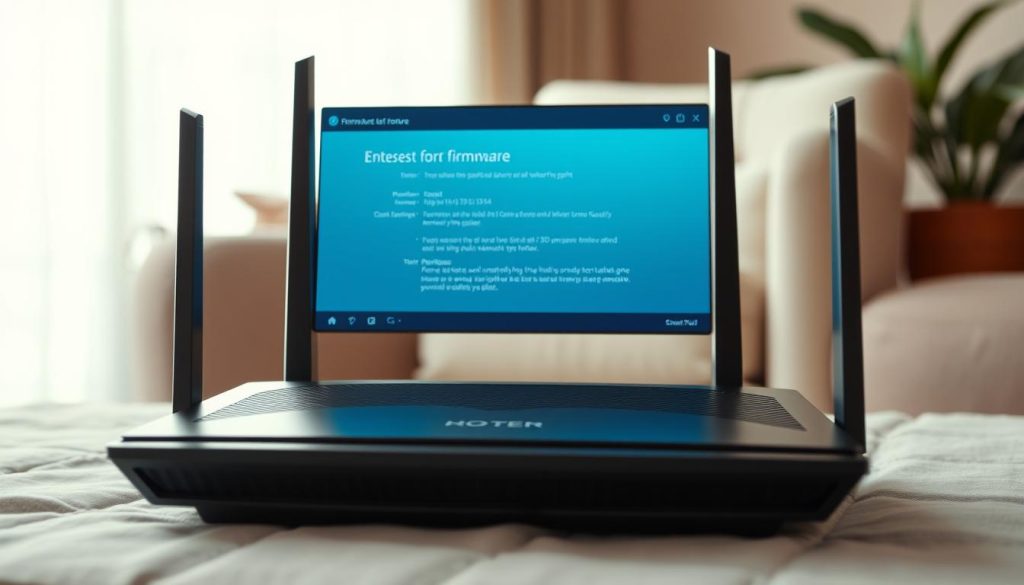
Auto‑update versus manual updates: Some ISPs push firmware automatically; others leave updates to you. Auto‑update reduces effort, but you should still confirm the current version in your web browser admin page.
How often to check and safe manual steps
- Check monthly for new firmware so the network stays protected and updated.
- Back up your settings first if the router can export configuration; that lets you restore quickly.
- For manual updates, download the exact firmware file for your model and hardware revision.
- Connect over ethernet and avoid interrupting the upload to protect the connection and prevent bricking.
- Read release notes; they show which fixes close holes an attacker could use.
- Update one device at a time. Wait for wifi to return and verify SSID, encryption, and that your password still works on all devices.
- If a windows laptop or other client loses access, forget and rejoin the SSID to clear stale settings.
Keep recovery steps handy: most routers have a reset method if an update fails. Document the firmware version and date after each change so you can track when an issue began.
Need model‑specific help? We maintain up‑to‑date guides and videos that show safe update steps and rollback options—check HomePrivacyNetwork.com for instructions for your router.
Set proper Wi‑Fi encryption: WPA2 or WPA3 for your home
Ensure your router uses modern encryption so traffic between each device and the access point stays private. Choose at least WPA2; newer models support WPA3 and offer stronger protection.
WPA2‑Personal vs WPA2‑Enterprise: what you actually need
WPA2‑Personal uses a single shared passphrase for every client. It fits most homes and small offices.
WPA2‑Enterprise adds per‑user authentication for businesses with a RADIUS server. Use Enterprise only when you manage user accounts and servers.
Where to find encryption settings and authentication options
Look under the router’s Wi‑Fi or Security tab. If you only see old modes, update firmware to unlock WPA2 or WPA3 options.
- Select WPA2‑Personal or WPA3‑Personal for home networks.
- Avoid legacy modes like WEP or WPA‑TKIP; they weaken protection.
- After changing encryption, rejoin the SSID on each device so keys update cleanly.
- Use a long, unique passphrase and store it in a password manager.
| Action | Where | Why |
|---|---|---|
| Select WPA2/WPA3 | Wi‑Fi or Security menu | Encrypts traffic between device and router |
| Check authentication | Advanced or Enterprise settings | Per‑user logins for business networks |
| Update firmware | Admin > Firmware | Adds encryption choices and bug fixes |
Our tutorials show exactly where these menus live on popular brands, with step‑by‑step screenshots so you can set encryption with confidence.
Name your network wisely: SSID best practices that protect privacy
Give your SSID a thoughtful name that protects privacy while staying easy for everyone in the house to recognize.
A visible wifi name can reveal your address or identity, so avoid using full names, apartment numbers, or street numbers. Pick a short, unique label that reduces confusion with nearby networks and helps you troubleshoot devices quickly.
Don’t use vendor or model names that reveal hardware details. Those cues can help attackers target specific exploits or social engineering attempts.
- Use a clear suffix for 2.4 GHz and 5 GHz bands so each device connects to the intended band.
- Avoid gimmicks like “FBI Surveillance”; they attract attention without adding security.
- Name primary, guest, and IoT networks so household members know which to join without exposing personal info.
- Keep SSID broadcast on. Rely on strong encryption and passphrases rather than hiding the -fi network.
After renaming, update labels on your devices and confirm every smart device reconnects. Record final names in a password manager so the whole household has accurate access details.
Strong Wi‑Fi passwords the right way (and when to change them)
Choose a long, memorable passphrase that resists guessing and avoids personal details. A single shared WPA2‑Personal password protects every client, so make it lengthy and unique.
Creating memorable, strong passphrases for your wifi network
Use four or five unrelated words, add numbers and a symbol, then separate with dashes or underscores. This approach creates a long password that is easy to type on smart devices with clunky keyboards.
Avoid case patterns tied to addresses, birthdays, or pet names. Those choices make guessing simple for someone who knows public details about you.
When an ISP-provided password is okay—and when to change it
If your ISP printed a unique, complex default on the router, you may keep that value. Never reuse that default for admin credentials, though.
- Change password after contractors, many guests, or if unknown devices appear in the client list.
- Rotate the passphrase and reboot the router when you suspect compromise so every device must reauthenticate.
- Store the passphrase in a password manager and share securely with family instead of posting it on the router’s exterior.
- Document a change schedule—every 6–12 months or after any incident—and update all household devices promptly.
| When | Action | Why |
|---|---|---|
| After visitors or contractors | Change password | Limits lingering access |
| See unknown device | Rotate passphrase + reboot router | Force reauthentication and block intruders |
| Smart device typing friction | Use long, easy words | Makes setup faster while remaining strong |
For passphrase examples and guidance on password manager setup, see our YouTube guides and blog tutorials at HomePrivacyNetwork.com.
Use guest Wi‑Fi to isolate devices and people safely
Create a separate guest SSID so visitors and nonessential gadgets never share traffic with your main network. Guest wifi keeps laptops and phones away from less trusted gear and reduces what an attacker can reach if a smart device is compromised.
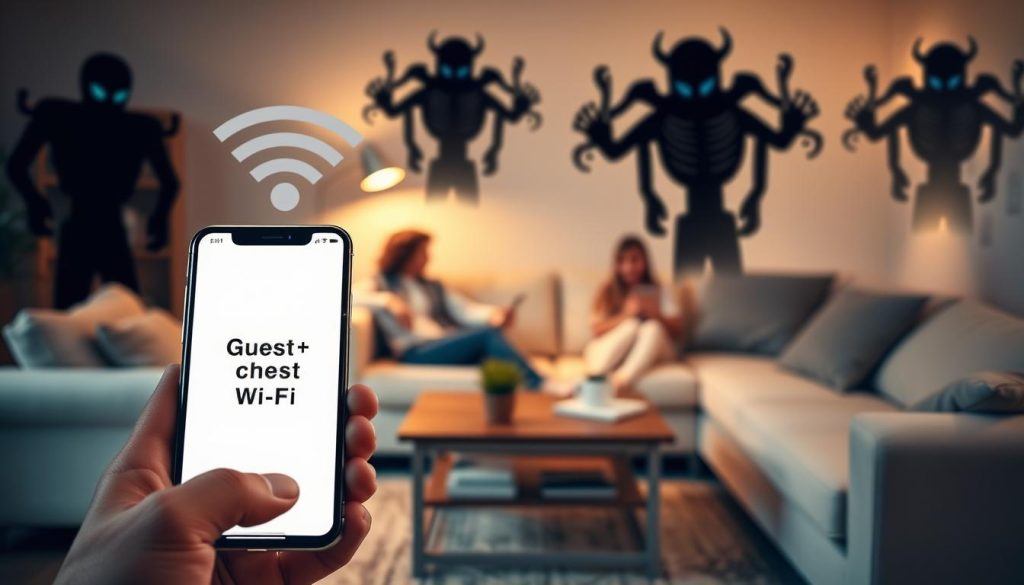
Segment TVs, thermostats, and smart gadgets from laptops
Place TVs, thermostats, speakers, and other IoT items on the guest SSID. Those connected devices get internet access without lateral visibility to your sensitive machines.
Turn on join notifications to spot unknown devices fast
Enable client isolation when available so devices on the guest side cannot talk to each other. Turn on join notifications in the router app so you see new arrivals immediately. If an unfamiliar device appears, block it and rotate the wifi passphrase right away.
- Keep admin controls off the guest network to stop visitors from reaching the router console.
- Use clear SSID names and unique passwords for primary and guest to avoid accidental cross‑use.
- Allow minimal exceptions for devices that need local discovery rather than moving them to your primary -fi network.
- Review devices connected regularly and remove items no longer used.
Our step‑by‑step videos show how to set guest SSIDs and isolation on common brands, and our blog explains which smart gadgets belong on each SSID so you can set this up in minutes.
Inventory your connected devices and prune the list
Audit every device on your network so you can spot unknown entries quickly. Use our downloadable checklist from HomePrivacyNetwork.com to track devices by room, owner, and risk level.
Open the router app or web browser console, then export or screenshot the current list of connected devices for comparison over time.
Identify each device by name, MAC address, and location. Block or remove anything you cannot recognize. Rename cryptic entries so future reviews are faster.
Power off or factory reset dormant gadgets before donating or recycling them. On Windows and other clients, forget SSIDs you no longer use and remove saved credentials that could cause accidental connections.
- Apply firmware and app updates for retained devices to fix known issues.
- Change passwords on devices with web interfaces and avoid reuse with router or wifi credentials.
- Keep a household inventory and revisit it quarterly; pruning a few stale items reduces attack surface.
If a removed device attempts to reconnect repeatedly, rotate your SSID passphrase and monitor for anomalies. Follow our videos to remove stale entries in popular router dashboards and save the checklist for future audits.
Public wifi do’s and don’ts you should follow every time
When you use public hotspots, pick networks deliberately rather than letting devices choose for you.

Never enable “Connect automatically” for networks you do not control. Your phone or laptop will probe saved names and may join a fake hotspot without a prompt.
Never “Connect automatically” on networks you don’t control
Always select a network manually. That stops background probing and prevents accidental joins to an evil twin SSID that mimics a café or airport name.
Why evil twin SSIDs trick your phone and laptop
Attackers set up duplicate names so a device will trust the wrong wifi network and send traffic to the attacker. If you must use a public wifi network, confirm the exact name with staff and avoid sites that handle banking or sensitive data.
Forget old networks and save battery by turning off Wi‑Fi
Open your device settings and remove networks you no longer use. Turning off wifi while moving saves battery and stops your device from broadcasting a list of remembered SSIDs.
- Choose public wifi manually; do not check auto‑connect.
- Prefer secured hotspots showing a lock and using WPA2 rather than open connections.
- If you must use an open wifi network, start your VPN before you browse sensitive accounts.
- Watch for odd captive portals, repeated login prompts, or certificate warnings and disconnect if anything looks off.
| Issue | Risk | Quick fix |
|---|---|---|
| Auto‑join to fake SSID | Attacker captures credentials and data | Turn off auto‑connect; forget suspicious names |
| Open hotspot | Traffic sent in clear text | Use VPN or avoid sensitive tasks |
| Saved network list | Device probes and reveals past SSIDs | Clear old entries and disable background wifi |
See our café and airport safety videos on the HomePrivacyNetwork YouTube channel and grab the printable public hotspot checklist from the blog to apply these steps when you travel.
Use a VPN to encrypt your traffic on any connection
A VPN creates an encrypted tunnel between your device and a remote server. This stops eavesdroppers on a public wifi or a local network from reading the content of your browsing or logins.
An attacker may be able to see that a VPN connection exists, but not the data inside the tunnel. That makes a VPN a useful layer even when encryption on the router already protects traffic.
Follow your VPN provider’s setup steps for each device. Our blog compares leading services, and our videos show how to install, configure, and verify a tunnel on Windows, macOS, iOS, Android, and popular routers.
- Encrypt the connection: a VPN keeps traffic unreadable on risky wifi and public networks.
- Always check: verify the client shows connected and run an IP/location check before logging into sensitive sites.
- Router-level VPN: enables protection for every device that connects to your home network.
- Performance tips: switch servers or protocols if speed drops and enable DNS leak protection to keep lookups inside the tunnel.
- Be cautious: avoid free providers without audits; review logging policies before trusting your data to a service.
| Feature | Benefit | When to use |
|---|---|---|
| Full-tunnel VPN | All traffic encrypted | Public wifi, hotels, cafes |
| Split tunneling | Selective routing for apps | Home use when streaming local devices |
| Router VPN | Protects every connected device | Households with many smart devices |
| DNS leak protection | Prevents outside lookups | Always, for privacy and verification |
When to use your mobile hotspot instead of public Wi‑Fi
If a public spot looks sketchy, switch to a personal hotspot to keep work traffic off shared networks. Using your carrier’s LTE or 5G link often provides stronger protection than an open wifi at a cafe or airport.

Set a strong hotspot password and change the SSID from the factory default so attackers cannot guess it. Pair the hotspot with a VPN for extra privacy when you access banking or corporate resources.
Watch data use: streaming and big downloads can exhaust your plan quickly and incur charges. Check your carrier’s caps and monitor usage while the hotspot runs.
- Use a hotspot for short work tasks on a laptop to avoid shared networks.
- Disable auto‑join for other people’s devices and turn the hotspot off when finished.
- If available, enable eSIM or a built‑in 5G plan on a laptop for direct secure connection.
- Test carrier coverage in places you frequent so the hotspot will be reliable when needed.
| Choice | Benefit | When to use |
|---|---|---|
| Personal hotspot | Fewer unknown clients on the network | Short work sessions, sensitive logins |
| Public wifi | Often faster or free | Large downloads when security is not required |
| Built‑in cellular (eSIM) | Seamless, always‑on secure link | Frequent travel or remote work |
Check your router model for known vulnerabilities today
Run a model-specific vulnerability scan today to see whether your router needs urgent attention. A quick check against public NVD entries reveals recent issues that might expose your home network or wifi traffic.
How NVD-listed issues affect your home network
Scanners provide up to ten recent vulnerabilities in plain language so you can judge risk. Each entry explains how an attacker could exploit a flaw and which firmware builds are affected.
Actionable safety recommendations after a vulnerability check
- Find the exact model on the device label and run a checker that queries the NVD.
- Review plain summaries, then apply firmware updates that remediate listed flaws.
- If no patch exists: disable vulnerable features, tighten admin access, or replace the router—especially for issues seen last year or later.
- Confirm current firmware via your web browser admin page and recheck after patching.
- Keep notes on mitigations and add endpoint protections while you await vendor fixes.
Our blog links to reputable checkers and shows how to interpret results. Watch vendor walkthroughs on HomePrivacyNetwork.com for step-by-step patch guidance.
Learn more: videos and guides from HomePrivacyNetwork.com
Find concise, hands‑on videos that walk you through each router menu and show which options to change first. These short clips make complex steps clear so you can secure a wifi network quickly.
Watch step-by-step router security tutorials on our YouTube channel
Watch action‑oriented videos for firmware updates, encryption settings, guest SSID setup, and public -fi network safety. Each clip points to the exact button, explains risk, and shows test steps so you can verify changes.
Read our latest internet security blog for product reviews and how‑tos
Our blog publishes deep dives that compare routers, mesh systems, and services. You’ll find plain English guides, printable checklists, and review notes that reflect lessons learned over last year.
- Short tutorials that show where to click and what to confirm.
- Step‑by‑step guides for device isolation and join notifications.
- Product reviews highlighting features that matter to people with many devices.
- Subscribe for alerts when vendors publish firmware or major advisories.
| Resource | What you get | When to use |
|---|---|---|
| YouTube videos | Visual walkthroughs for router menus and quick tests | When you need fast, click‑by‑click help |
| Blog guides | Deep tutorials, product reviews, printable checklists | Planning upgrades or comparing networks and security tools |
| Alerts & newsletters | Firmware advisories and major vulnerability notices | After a vendor post or change in internet threats |
HomePrivacyNetwork.com is dedicated to helping you protect your home, business, and personal devices wherever you use the internet. Visit the YouTube channel and check the blog often for new ways to harden networks and help the people who rely on them.
Conclusion
Finish strong: adopt a monthly routine to keep router settings, firmware, and connected devices current.
You now have a clear plan: harden the router, enable WPA2/WPA3, pick a privacy‑minded name, and set strong, unique passwords. Even though defaults feel handy, change default admin logins and disable remote access for quick risk reduction.
Make time each month to check firmware, review connected devices on the local network, and confirm the wifi network shows as “Secured” on windows and mobile. Use a guest network to isolate smart devices and rotate the password when unfamiliar clients appear.
Run a model check for known vulnerabilities, keep web browser admin notes for fast restores, and keep building skills with HomePrivacyNetwork.com. Visit the YouTube channel for walkthroughs and check the blog for updates that protect every device and person who uses your network.

