In today’s digital age, your Wi-Fi router is the gateway to the internet for all your devices. Whether you’re working from home, streaming your favorite shows, or staying connected with loved ones, a secure router is crucial to protecting your personal data.
An unsecured router can expose your sensitive information to cybercriminals, making it easy for them to access your online activities. To prevent this, it’s essential to configure your router with the right security settings. By taking control of your router’s security, you can safeguard your online identity and ensure a safe browsing experience for all users on your network.
By following the right steps, you can significantly enhance the security of your home network. This includes adjusting key settings on your router to prevent unauthorized access.
Understand the Importance of Wi-Fi Security
The importance of Wi-Fi security cannot be overstated, as it protects your personal data and devices. An unprotected Wi-Fi router poses significant risks, making it easy for hackers to access sensitive information you send over the network, such as passwords and credit card details.
Securing your Wi-Fi router is crucial for safeguarding your digital life. Without proper security measures, you’re vulnerable to cyber threats, including data theft and unauthorized access to your devices. Hackers can exploit an unsecured network to spread malware, conduct illegal activities, and even gain control over your smart home devices.
Moreover, an unsecured Wi-Fi network can become a conduit for malicious activities, potentially leading to legal repercussions if your network is used for illegal activities. Therefore, understanding and implementing network security measures is vital.
To protect yourself, it’s essential to take proactive steps to secure your Wi-Fi router. This includes setting up a robust password, enabling encryption, and regularly updating your router’s firmware. By doing so, you significantly reduce the risk of your network being compromised.
In conclusion, Wi-Fi router security is not just a technical necessity but a critical aspect of your overall digital security. By understanding its importance and taking the necessary precautions, you can ensure a safer online experience for yourself and those connected to your network.
Change Default Router Credentials
Securing your Wi-Fi router begins with changing its default login credentials. Most modems and Wi-Fi routers come with default usernames and passwords, such as “admin” and “password,” which are easy for hackers to guess. This vulnerability can lead to unauthorized access to your network, compromising your data and security.
To prevent this, you must change these default credentials to strong, unique passwords. This action significantly enhances your router’s security settings and protects your Wi-Fi network from potential threats.
Steps to Change Default Credentials
Changing the default router credentials involves accessing your router’s configuration page and updating the login information. Here are the steps to follow:
- Open a web browser and navigate to your router’s default IP address (commonly 192.168.0.1 or 192.168.1.1).
- Log in with the default username and password (check your router’s manual or manufacturer’s website for these details).
- Navigate to the administration or security settings section.
- Update the username and password to strong, unique values. Ensure the password is a mix of letters, numbers, and special characters.
- Save the changes and log out.
Best Practices for Password Creation: When creating a new password, it’s essential to make it as secure as possible. Avoid using easily guessable information such as your name, birthdate, or common words. Instead, opt for a combination of uppercase and lowercase letters, numbers, and special characters.
| Password Characteristics | Security Level |
|---|---|
| Less than 8 characters, simple words | Low |
| 8-12 characters, mix of letters and numbers | Medium |
| More than 12 characters, mix of letters, numbers, and special characters | High |
By following these steps and best practices, you can significantly enhance your Wi-Fi password protection and overall router security settings. Remember, a strong password is your first line of defense against unauthorized access to your network.
Enable WPA3 Encryption
The latest Wi-Fi security standard, WPA3, should be enabled to secure your network. WPA3, or Wi-Fi Protected Access 3, is the most recent and robust encryption standard designed to protect Wi-Fi networks. Enabling WPA3 encryption on your router is a critical step in safeguarding your network against unauthorized access and data breaches.
To enable WPA3 encryption, you first need to check if your router supports it. You can do this by accessing your router’s settings page, usually by typing its IP address in a web browser. Once you log in, navigate to the wireless settings section. Here, you should find the option to select the Wi-Fi encryption type. Choose WPA3 if available, and save your changes.

- Enhanced security against brute-force attacks
- Improved data protection with advanced encryption protocols
- Better protection for IoT devices on your network
The following table summarizes the key differences between WPA2 and WPA3 encryption standards:
| Feature | WPA2 | WPA3 |
|---|---|---|
| Encryption Protocol | AES (CCMP) | AES (GCMP) |
| Protection Against Brute-Force Attacks | Limited | Enhanced |
| Security for IoT Devices | Basic | Improved |
By enabling WPA3 encryption, you significantly enhance your Wi-Fi network’s security, protecting your data and devices from potential threats. Regularly reviewing your router’s encryption settings ensures you stay up-to-date with the latest security protocols.
Create a Guest Network
To keep your primary network secure while still providing internet to your guests, consider creating a guest network. This approach is one of the effective Wi-Fi security tips that can significantly enhance your home network’s security.
A guest network allows visitors to access the internet without being on your main network, thereby reducing the risk of unauthorized access to your personal devices and data. By isolating your guests on a separate network, you can protect your sensitive information and maintain the integrity of your primary network.

- Enhanced security for your primary network
- Isolation of guests from your personal devices
- Easy management of guest internet access
To set up a guest network, follow these steps:
- Log in to your router’s administration interface
- Navigate to the wireless settings or guest network section
- Enable the guest network feature
- Configure the guest network’s SSID and security settings
| Feature | Primary Network | Guest Network |
|---|---|---|
| Security | High (WPA3 encryption) | High (WPA3 encryption) |
| Access | Personal devices and data | Internet access only |
| SSID | Your primary network name | A separate guest network name |
By creating a guest network, you can significantly improve your home network’s security while still providing convenient internet access to your guests. This is a crucial aspect of maintaining a secure home network.
Regularly Update Firmware
One of the most critical Router security settings is ensuring your firmware is current. Router manufacturers regularly release firmware updates to fix security vulnerabilities and improve performance. An outdated firmware can leave your Wi-Fi router vulnerable to attacks, making it an easy target for hackers.
Updating your router’s firmware is a straightforward process that can significantly enhance your Internet router security. To start, you need to check if there are any updates available for your router model. This can usually be done through the router’s web interface, typically accessed by typing its IP address into a web browser.
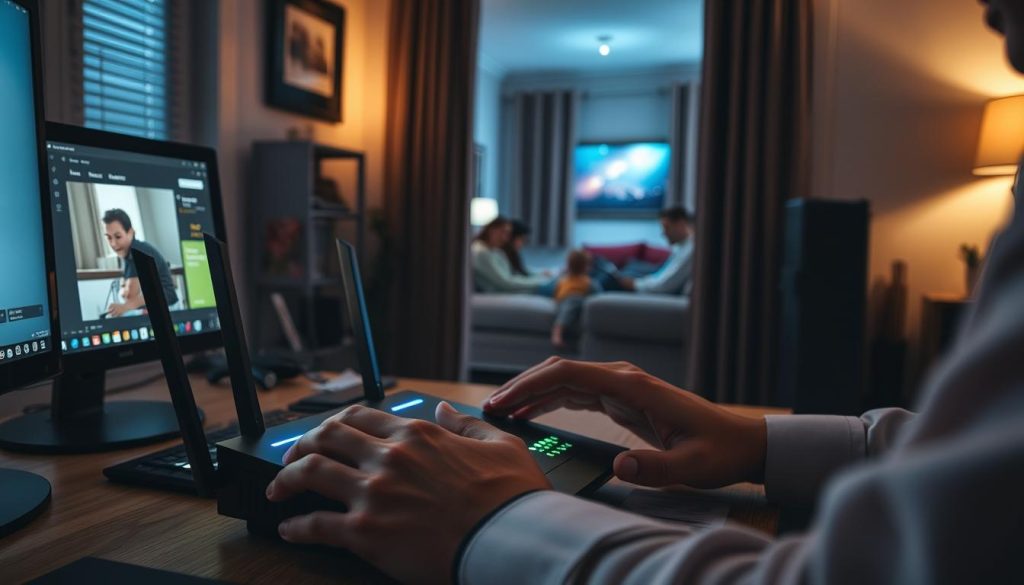
Once you have accessed your router’s settings page, navigate to the firmware update section. Here, you can check for updates and follow the on-screen instructions to download and install the latest firmware. It’s essential to ensure your router is connected to the internet during this process.
Regularly checking for firmware updates is crucial because new vulnerabilities are discovered periodically. By keeping your firmware up-to-date, you protect your network from potential threats and maintain the overall health of your router.
To make this process more manageable, consider enabling automatic firmware updates if your router supports this feature. This way, your router will automatically update its firmware whenever a new version is released, ensuring you are always protected against the latest security threats.
In summary, regularly updating your router’s firmware is a vital aspect of maintaining robust Internet router security and ensuring your network remains secure and performs optimally.
Disable WPS (Wi-Fi Protected Setup)
To bolster your Wi-Fi security, consider disabling the Wi-Fi Protected Setup (WPS) feature on your router. WPS was designed to make connecting devices to your Wi-Fi network easier by simply pressing the WPS button on your router. However, this convenience comes at a significant cost to your network’s security.
Security Risks of WPS: There are known vulnerabilities in WPS that attackers can exploit to gain unauthorized access to your network. By disabling WPS, you significantly reduce the risk of your network being compromised through this feature.

Disabling WPS is a straightforward process that varies slightly depending on your router’s model and firmware. Generally, you can follow these steps:
- Log in to your router’s administration panel using its IP address.
- Navigate to the Wireless Settings or Advanced Wireless Settings section.
- Look for WPS settings, which might be under a subsection like “WPS” or “Wi-Fi Protected Setup.”
- Disable or turn off WPS.
- Save your changes and restart your router if necessary.
By taking this simple step, you enhance your Wi-Fi router security, making it more difficult for potential attackers to exploit WPS vulnerabilities. Regularly reviewing your router’s settings and keeping your firmware up to date are also crucial steps in maintaining a secure network.
Use a Strong Network Name (SSID)
Your Wi-Fi network’s name, or SSID, is more than just an identifier; it’s a crucial security element. The SSID is the name of your Wi-Fi network that appears when devices search for networks to connect to. By default, the SSID often reveals the router’s brand and model, which can give hackers clues about potential vulnerabilities.
Choosing a strong and unique SSID is a simple yet effective way to enhance your Wi-Fi security. A strong SSID doesn’t give away information about your router or its configuration. Here are some tips to help you select a secure SSID:
- Avoid Default SSIDs: Change the default SSID to something unique. Default SSIDs often include the manufacturer’s name or model number, which can be easily exploited by hackers.
- Be Creative: Choose a name that is unique and doesn’t reveal any personal information or details about your network.
- Avoid Personal Details: Refrain from using your name, address, or any other personal details in your SSID.
- Keep it Private: Avoid using identifiable information that could be linked to you or your business.
By following these guidelines, you can create an SSID that is both unique and secure, making it harder for unauthorized users to identify and exploit your network. Remember, securing your Wi-Fi network is a multi-layered process, and starting with a strong SSID is a significant step towards protecting your digital environment.
To further enhance your Wi-Fi security, consider combining a strong SSID with other security measures such as enabling WPA3 encryption, creating a guest network, and regularly updating your router’s firmware. These steps will significantly improve your network’s security posture.
Monitor Connected Devices
One of the most effective ways to protect your network is by regularly checking the devices that are connected to it. This practice is a crucial network security measure that helps in identifying and addressing potential threats before they escalate.
To monitor connected devices, you should first access your router’s administration panel. This is usually done by typing the router’s IP address into a web browser. Once logged in, you can navigate to the section that lists all connected devices. This list will show you the devices currently connected to your network, along with their IP and MAC addresses.
Regular monitoring allows you to detect any unfamiliar devices that may be connected to your network without your knowledge. If you identify a device you don’t recognize, it’s a good idea to immediately change your Wi-Fi password and consider enhancing your Wi-Fi password protection by using a more complex password.
Furthermore, monitoring connected devices helps you manage your network more effectively. You can identify devices that are consuming excessive bandwidth and take necessary actions to limit their usage, thereby maintaining a stable and secure network environment.
- Regularly check the list of connected devices in your router’s admin panel.
- Immediately investigate any unrecognized devices.
- Change your Wi-Fi password if you suspect unauthorized access.
By following these steps, you can significantly enhance your network’s security and protect your data from potential threats.
Configure Firewall Settings
To enhance your Wi-Fi network’s security, it’s essential to properly configure the firewall settings on your router. Most Wi-Fi routers come equipped with built-in firewalls that act as a barrier between your network and the internet, blocking malicious traffic and unauthorized access attempts.
Understanding Firewall Protection
A firewall is a critical security component that monitors and controls incoming and outgoing network traffic based on predetermined security rules. By configuring your firewall settings, you can significantly reduce the risk of your network being compromised by external threats.
- Enable the firewall on your router to block unauthorized access to your network.
- Configure the firewall to allow necessary traffic while blocking suspicious activity.
- Regularly review and update your firewall settings to adapt to changing security threats.
| Firewall Setting | Description | Security Benefit |
|---|---|---|
| Enable Firewall | Activates the firewall to monitor network traffic | Blocks unauthorized access attempts |
| Configure Traffic Rules | Sets rules for incoming and outgoing traffic | Reduces the risk of malware and hacking attempts |
| Regular Updates | Ensures firewall settings are up-to-date with the latest security patches | Protects against newly discovered vulnerabilities |
By following these tips and understanding the role of firewall settings in Wi-Fi security, you can significantly enhance the protection of your network. Remember, a well-configured firewall is a powerful tool in safeguarding your digital environment.
Limit DHCP Lease Time
One often overlooked aspect of Internet router security is the DHCP lease time, which, when limited, can significantly enhance your network’s security. DHCP, or Dynamic Host Configuration Protocol, is a protocol that automatically assigns IP addresses to devices on your network. By default, many routers have a DHCP lease time that can be quite long, sometimes up to several days or even weeks.
Limiting the DHCP lease time means that devices on your network will have to renew their IP addresses more frequently. This can help in securing your home network by making it harder for unauthorized devices to maintain a connection. If an unknown device is connected to your network, a shorter lease time ensures it will be disconnected sooner, reducing the window for potential malicious activity.
To limit the DHCP lease time on your router, you’ll typically need to access your router’s web interface. The exact steps can vary depending on your router’s model and firmware, but generally, you can follow these steps:
- Log in to your router using its IP address (commonly 192.168.0.1 or 192.168.1.1).
- Navigate to the DHCP settings section.
- Look for the DHCP lease time or lease duration setting.
- Adjust the lease time to a shorter duration, such as 12 or 24 hours.
- Save your changes.
By taking this step, you’re adding an extra layer of security to your Wi-Fi network. It’s a simple yet effective measure that complements other security practices, such as enabling WPA3 encryption and regularly updating your router’s firmware. Remember, a secure home network is your first line of defense against cyber threats, and managing your DHCP lease time is a crucial part of maintaining that security.
Regularly Review Security Settings
Protecting your personal data and network from cyberattacks requires regular review and update of your Wi-Fi router’s security settings. As new threats emerge, staying vigilant is crucial to maintaining Wi-Fi router security.
You should regularly audit your network security measures to ensure they are up-to-date and effective. This involves checking for firmware updates, monitoring connected devices, and verifying that your encryption settings are current.
By making security a regular habit, you can significantly reduce the risk of your network being compromised. Regular reviews of your security settings will help you stay ahead of potential threats and keep your data safe.

