Keeping your router and modem firmware up-to-date is key for online security. Old firmware can let malware in and steal your data, risking your personal info.
As you explore the digital world, knowing about critical updates is vital. These updates often fix security holes in your network.
By keeping your firmware current, you boost your online safety. This protects your digital world.
Key Takeaways
- Outdated firmware can lead to malware infections and data breaches.
- Regular firmware updates are essential for online security.
- Critical updates often include security patches for newly discovered vulnerabilities.
- Staying current with firmware updates enhances online security.
- Keeping your router and modem firmware updated protects your digital assets.
Understanding Firmware and Its Role in Networking Devices
Firmware is key to your networking devices. It’s the software that makes them work. It tells routers and modems how to handle your network.
What is Firmware?
Firmware is software in your devices’ hardware. It tells them how to work, manage data, and keep connections. Firmware updates are rare but crucial for better performance and security.
How Firmware Works in Routers and Modems
Firmware is vital for routers and modems. It controls network traffic and security. In routers, it makes sure devices get internet. In modems, it connects your network to the internet.
Firmware does several important things:
| Functionality | Description | Impact on Device |
|---|---|---|
| Network Management | Firmware manages network traffic, ensuring data is transmitted efficiently. | Improves network performance and reduces congestion. |
| Security Protocols | Firmware implements security measures to protect against unauthorized access. | Enhances device security, protecting user data. |
| Device Configuration | Firmware allows for the configuration of device settings, such as Wi-Fi channels. | Provides users with control over their network settings. |
Knowing how firmware works is key. It shows why updates are important. They boost performance, security, and add new features.
The Importance of Keeping Firmware Updated
Keeping your router and modem firmware updated is key for a safe and fast home network. Old firmware can cause security problems and slow performance. So, it’s important to update it often.
Security Vulnerabilities in Outdated Firmware
Old firmware can make your network vulnerable to hackers. They can use known weaknesses to get into your network without permission. For example, the WannaCry ransomware attack in 2017 was partly because of outdated software. Updating your firmware fixes these holes, lowering the chance of such attacks.
Enhancing Performance Through Updates
Firmware updates do more than just fix security issues. They also make your router and modem work better. These updates can make your network faster and more reliable. They also add new features and improve how well devices work together.
By updating your firmware regularly, you get a more stable and secure network. It also makes your devices more efficient and faster.
Common Security Threats to Routers and Modems
Cyber threats to routers and modems are increasing, putting your network at risk. These devices are key entry points for hackers. It’s important to know the common threats to protect your network.
Malware and Rogue Access Points
Malware can infect your router or modem, giving hackers unauthorized access. Rogue access points can steal sensitive information or spread malware. Keeping your router’s firmware updated is crucial to avoid these threats.
Types of Malware Affecting Routers and Modems:
- VPNFilter: A sophisticated malware that can infect routers and modems.
- Mirai: Malware that turns networked devices into bots for DDoS attacks.

Phishing Attacks Targeting Network Devices
Phishing attacks can target your network devices, not just emails. Hackers might trick you into giving away your router’s admin login. Once they have this, they can change settings, steal data, or launch more attacks.
| Security Threat | Description | Mitigation Strategy |
|---|---|---|
| Malware | Software designed to harm or exploit devices. | Regular firmware updates, antivirus software. |
| Rogue Access Points | Malicious Wi-Fi access points. | Use strong Wi-Fi passwords, monitor network activity. |
| Phishing Attacks | Tricking users into revealing sensitive information. | Avoid suspicious links, use two-factor authentication. |
By understanding these threats and taking action, you can improve your router and modem’s security. This will help protect your network from attacks.
How to Check for Firmware Updates
To keep your router or modem safe, checking for firmware updates is key. These updates often fix security issues and boost performance.
Accessing Your Router or Modem’s Interface
To find firmware updates, first get into your router or modem’s web interface. Type the device’s IP address into a browser. Common ones are 192.168.0.1 or 192.168.1.1.
Then, log in with the admin username and password. You can find these on the device or in the manual. If you forgot, you might need to reset it to factory settings.
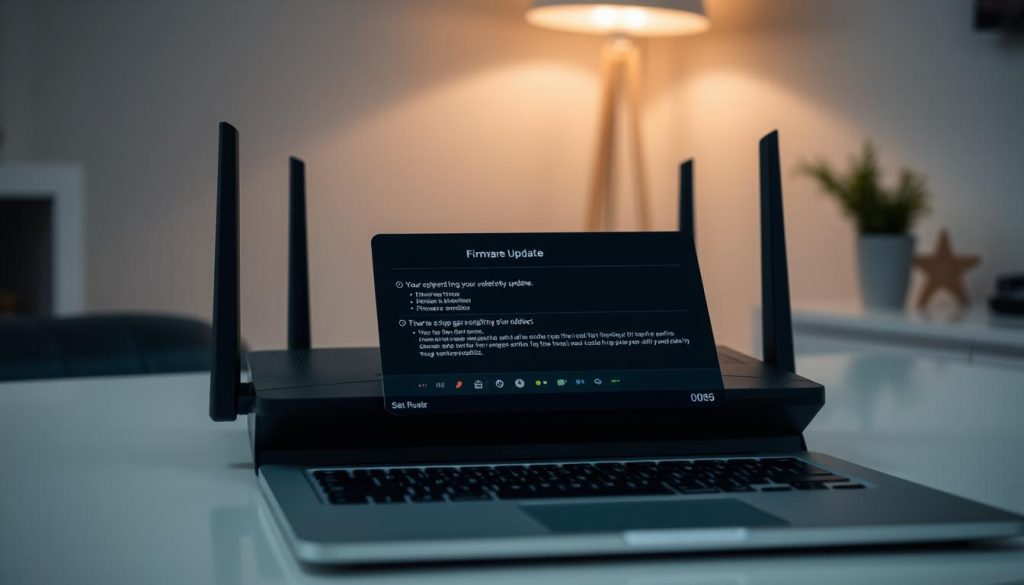
Identifying the Latest Firmware Version
After logging in, look for the firmware version in the interface. It’s usually under “Advanced Settings” or “Device Information.”
Check this version against the latest one on the manufacturer’s site. You can find this in the support or download section.
| Firmware Version | Release Date | Description |
|---|---|---|
| 2.0.1 | 2023-02-15 | Security patches and performance enhancements |
| 2.0.2 | 2023-03-10 | Bug fixes and improved stability |
| 2.0.3 | 2023-04-01 | New features and security updates |
By doing this, you make sure your router or modem has the latest firmware. This improves both its security and performance.
Steps to Safely Update Your Firmware
Firmware updates are key to keeping your network safe and improving how devices work. It’s important to update your router or modem’s firmware carefully to avoid problems.
Backing Up Your Current Settings
First, back up your current settings before updating. This step keeps your custom settings safe, so you can easily put them back after the update. To do this, go to your router or modem’s web interface. Then, find the backup or export option in the administration or settings section.
Tips for Backing Up:
- Make sure you have the right login details.
- Choose a safe place to save your backup file.
- Check that the backup has all your settings.
Performing the Update Process
After backing up, you can start the firmware update. Get the latest firmware from your device’s official website. Then, go to your device’s web interface. Find the firmware update section and follow the steps to upload and install the new firmware.
Key Considerations During the Update:
- Keep your device plugged in and stable.
- Don’t interrupt the update.
- Be patient, as the update can take a while.

Once the update is done, restore your backed-up settings. Make sure your network is working right.
| Update Step | Description | Tips |
|---|---|---|
| 1. Backup Settings | Save your current configurations. | Store in a secure location. |
| 2. Download Firmware | Get the latest firmware from the manufacturer’s site. | Ensure compatibility with your device. |
| 3. Update Firmware | Upload and install the new firmware. | Maintain a stable power supply. |
| 4. Restore Settings | Restore your backed-up configurations. | Verify all settings are correctly restored. |
Benefits of Regular Firmware Updates
Keeping your network safe is key, and regular updates are a big help. Updating your router and modem’s firmware boosts security and performance. It’s a smart move for your network.

Improved Security Features
Updating your modem firmware is vital for network safety. New updates fix known security holes, making it tough for hackers. You’ll get:
- Stronger encryption to keep your data safe
- Improved firewalls to block unwanted access
- Enhanced protection against malware and attacks
New Functionalities and Enhancements
Updates also bring new features and better performance. They can:
- Make your network faster and more reliable
- Add cool new features for a better experience
- Improve device performance for better coverage
Staying current with updates keeps your device security strong. It protects you from new threats and brings you the latest tech.
Potential Risks of Firmware Updates
Firmware updates are key for keeping your network safe. But, they can also bring some risks. Knowing these risks helps you prepare and take steps to protect your network.
Compatibility Issues with Older Devices
One big risk is compatibility problems, especially with older devices. Firmware updates might not work with all devices, causing connection issues or slower speeds. For example, an update could make an older printer or smart device stop working or lose connection.
To avoid this, always check the manufacturer’s notes for the update. These notes often list any known problems and how to fix them. Make sure all your devices can use the update before you apply it.
The Chance of Random Bugs and Glitches
Another risk is new bugs or glitches from firmware updates. These can really mess up your network, causing dropped connections or slow speeds. It’s common for new updates to have problems that get fixed later.
To deal with this risk, wait a bit before updating. Let others test the update and report any big problems. This helps you know if the update is stable before you use it.
| Risk | Description | Mitigation Strategy |
|---|---|---|
| Compatibility Issues | Firmware updates may not be compatible with older devices, causing connectivity issues. | Check manufacturer’s release notes and ensure device compatibility. |
| Bugs and Glitches | New firmware versions can introduce bugs or glitches affecting network performance. | Wait for a few days or weeks after release before updating to allow others to test and report issues. |
Setting Up Automatic Firmware Updates
To keep your router and modem safe, setting up automatic firmware updates is key. This makes sure your devices have the latest security fixes and features. With automatic updates, you’re always protected from new threats and your devices work their best.
How to Enable Automatic Updates
Turning on automatic firmware updates is easy. First, go to your router or modem’s web interface. You can do this by typing its IP address in a web browser. Common IP addresses are 192.168.0.1 or 192.168.1.1.
Once you’re in, find the firmware update section. Look for the option to turn on automatic updates.
The steps might differ based on your device and its maker. It’s wise to check your user manual or the manufacturer’s website for help.
Key steps to enable automatic updates:
- Access your device’s web interface.
- Navigate to the firmware update section.
- Enable automatic updates.
- Save your changes.
The Importance of Notifications
Notifications are crucial for keeping you updated on firmware updates. With automatic updates on, you’ll get alerts for successful updates, failures, or any problems during the update.
To get these notifications, make sure your device is set to send alerts to your email or through an app, if there is one. This way, you can quickly act if any problems come up.
- Timely alerts for successful updates or issues.
- Prompt notification of potential security threats.
- Easier troubleshooting and maintenance.
What to Do if a Firmware Update Causes Issues
If your router or modem stops working after a firmware update, don’t worry. There are steps you can take to fix it. Firmware updates aim to make your device better and safer. But sometimes, they can cause unexpected problems.
Troubleshooting Common Problems
First, figure out what’s wrong. Issues might include trouble connecting, slow speeds, or the device not working. Here’s how to troubleshoot:
- Try restarting your router or modem to see if it fixes the problem.
- Look for any physical damage or internet connection issues.
- Make sure your firmware is installed and set up right.
Diagnostic Table
| Issue | Troubleshooting Step | Potential Solution |
|---|---|---|
| Connectivity Issues | Restart router, check cables | Reset router to factory settings |
| Slow Speeds | Check for malware, update firmware | Upgrade your internet plan |
| Device Not Functioning | Check power, restart device | Contact manufacturer’s support |
Reverting to Previous Firmware
Sometimes, going back to an older firmware version is needed. This is called downgrading. It can fix problems from the latest update. But, downgrading might mean losing new features or security updates.
Before downgrading, make sure to save your current settings. This way, you won’t lose your configuration.
To downgrade, you’ll need to get into your device’s advanced settings or recovery mode. The steps can differ based on your device model. It’s best to check the manufacturer’s guide or support website.
By following these steps, you can solve problems from firmware updates. This ensures your router or modem works well and safely.
Conclusion: Staying Secure with Up-to-Date Firmware
Keeping your router and modem firmware up to date is key to network security. As cyber threats grow, it’s vital to stay ahead of them. This ensures your network is safe.
Digital Security is an Ongoing Effort
Digital security is a continuous battle, not a one-time fix. Regular firmware updates are crucial. They protect your network from new threats and keep your router secure.
Best Practices for Router and Modem Maintenance
For the best network security, always check for firmware updates. Enable automatic updates if you can. This proactive step guards your network against attacks and keeps devices running well.
By focusing on firmware updates and staying current with security, you boost your network’s defenses. This leads to a safer online experience for you.

