Start here. This article outlines clear ways to protect online privacy so you know what to do first. Everyday actions leak information like IP addresses, emails, and location data. That makes your digital trail easy to follow.
You will learn how to protect privacy online with simple steps that fit real life. Short fixes—better passwords, multifactor sign‑in, and trimming what you share—cut risk fast. You will also learn which data leaks during shopping, app use, and social posts.
HomePrivacyNetwork.com helps you secure your home and work devices wherever you use the internet. We offer product reviews, tutorials, and a YouTube channel with practical demos. Follow the lists in this article and check the checklists as you make changes.
Outcome: a clear plan that keeps your family safe and keeps daily browsing smooth. You will spot weak spots on networks and fix them without turning your life upside down.
Why your personal information is at risk on the internet right now
Personal details you enter every day can be assembled into a detailed profile without your knowledge.
Businesses, governments, and clubs collect data when you create accounts, shop, take surveys, or install apps. That collection often includes your IP and email address, plus a home or work address.
Websites and apps track pages you view and what you click. Friends and acquaintances may post photos or tags that reveal locations or relationships. Public records and membership lists add more searchable entries about your name and history.
How your information gets online
You expose data during registrations, purchases, free downloads, and social networking posts. These actions feed profiles that follow you across sites and services.
What others can see
Technical signals like IP and device fingerprints mix with personal fields such as email address and physical address. Criminals use these points to craft phishing and identity theft schemes.
| Source | Collected items | Who may use it | Typical risk |
|---|---|---|---|
| Shopping sites | Name, address, payment hints | Merchants, trackers | Targeted fraud |
| Social networking | Photos, tags, location | Friends, public users | Unwanted exposure |
| Surveys & apps | Contact info, behavior data | Researchers, advertisers | Profile building |
| Public records | Name, property, memberships | Anyone, search engines | Permanent indexing |
Next step: regularly check what people can find about you and visit HomePrivacyNetwork.com for clear explainers and updated guides.
Essential ways to protect online privacy
Focus on three simple controls—passwords, second-factor checks, and careful sharing—to reduce most risk.
Harden your logins. Create unique, complex passwords that mix upper- and lower-case letters, numbers, and symbols. Avoid birthdays or easily guessed facts. Use a reputable password manager to generate and store credentials so a single breach cannot cascade across accounts.
Turn on multifactor authentication. Enabling MFA adds a second proof—like an authenticator app code—that stops most account takeovers even if a password leaks.
Spot phishing scams. Phishing scams often mimic banks or utilities. Watch for spelling mistakes, odd sender addresses, and links that don’t match the visible URL. If a message asks for your name, email address, or login, verify it through a known channel rather than clicking links.
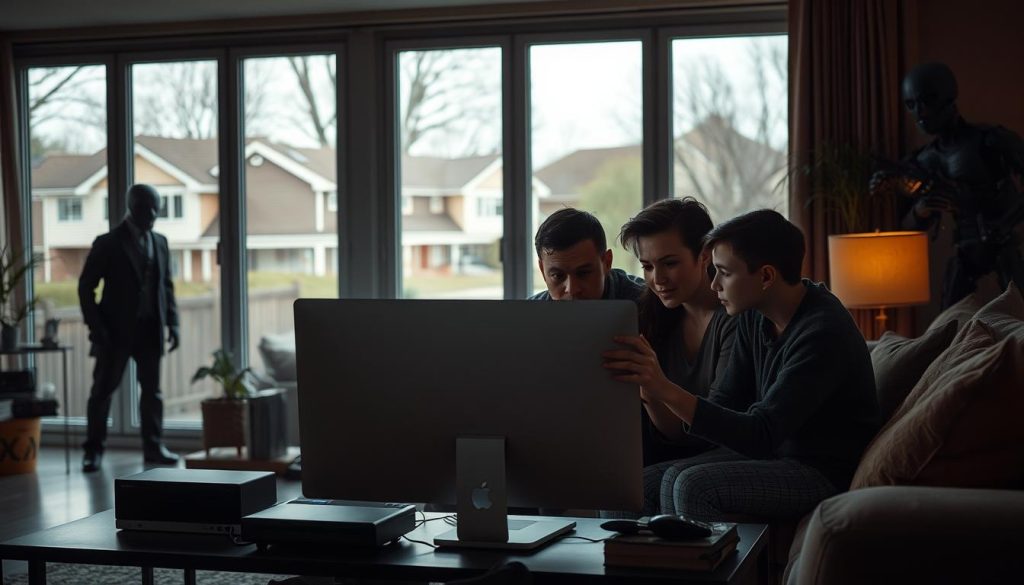
Limit personal details and review settings. Trim public fields such as birthday, employer, school, and home address. Before sharing information, check for HTTPS and a privacy policy on the site. Adjust account privacy settings and security settings so fewer people can see your data.
- Generate a password, enable MFA, set privacy settings, and record recovery options for new accounts.
- Quarterly review critical accounts, remove unused apps, and close accounts you no longer need.
- Visit HomePrivacyNetwork.com for step-by-step walkthroughs and product comparisons.
Secure your computer and browser for safer everyday browsing
A few focused changes in your browser and computer cut the data left behind during routine browsing.
Use private modes and clear traces. Turn on private browsing and set your browser to clear history, cookies, and temporary internet files when you quit. This limits what sites and trackers can collect from each session.
Control cookies and pop‑ups. Disable third‑party cookies, delete cookies on exit, and add exceptions for trusted website services you rely on. Block pop‑ups globally and allow them only for a trusted site that needs them.
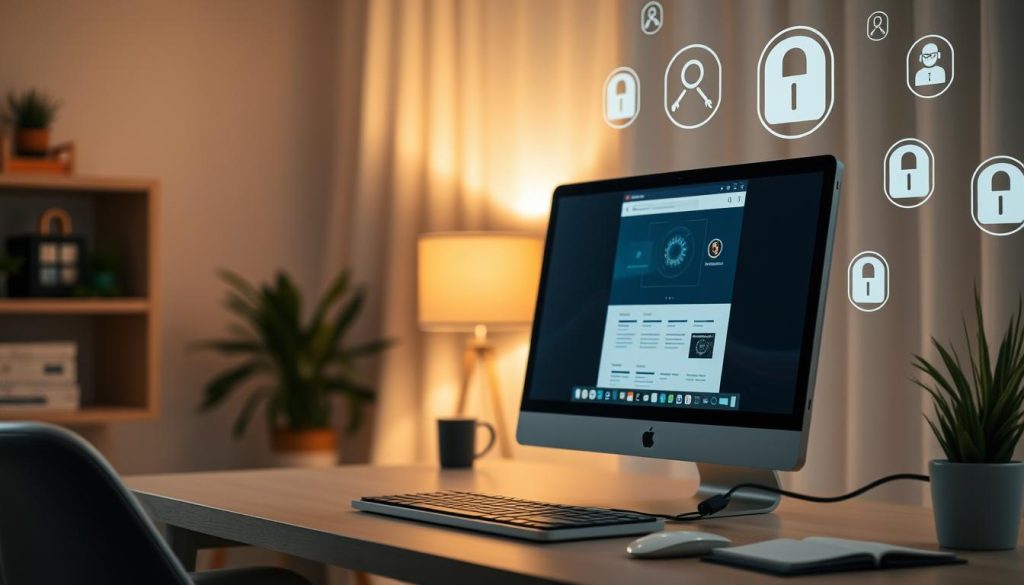
Keep software current and layered defenses
Update your operating system, browser, and extensions regularly so known holes cannot be used to gain access to your device or information. Install reputable antivirus, anti‑spyware, and enable a firewall for layered security.
- Review browser settings for tracking, permissions, and notifications.
- Audit and remove unused extensions and apps that siphon data.
- Use separate browsing profiles for work, banking, and general browsing.
| Action | Why it matters | Quick tip |
|---|---|---|
| Private browsing & auto-clear | Reduces stored history and session files | Enable clear-on-exit in browser settings |
| Block third‑party cookies | Stops cross‑site tracking across sites | Add exceptions for trusted services |
| Keep software updated | Patches vulnerabilities that allow data access | Turn on automatic updates where possible |
| Antivirus & firewall | Blocks malware, adware, and unauthorized connections | Choose well‑reviewed products and schedule scans |
Next step: For configuration videos and checklists on securing browsers and operating systems, visit the HomePrivacyNetwork.com YouTube channel and blog for tested settings and product recommendations.
Stay safe on networks and websites when you shop or work online
When you shop or work over a network, simple checks cut the most common risks.

Avoid public Wi‑Fi for sensitive tasks
Free Wi‑Fi often has minimal protections. Others on the same network can view or intercept session data.
Don’t enter credit card or login details until you’re on a password‑protected network you trust. Use your phone’s hotspot if needed.
Verify site security before you share information
Look for HTTPS and a lock icon in the address bar. Confirm the site lists contact details, a clear website privacy policy, and support information.
Double‑check the URL for misspellings and never click payment links from unsolicited messages. Navigate directly to the information website you intend to use.
Protect payment data and monitor access
Monitor credit card statements and enable transaction alerts to spot unauthorized charges fast.
- Consider virtual card numbers or single‑use cards for shopping to isolate merchants from your real account number.
- Use strong home Wi‑Fi passphrases, update router firmware, and run antivirus and a firewall for extra security.
- Enable two‑step verification on bank and retailer accounts and keep recovery contacts current.
| Action | Why it helps | Quick tip |
|---|---|---|
| Avoid public Wi‑Fi | Reduces interception risk | Use hotspot or wait for trusted network |
| Check HTTPS & contact info | Confirms site authenticity | Look for lock icon and clear address |
| Use virtual cards | Limits merchant access to real number | Ask your bank about single‑use numbers |
Next step: Follow HomePrivacyNetwork.com tutorials and subscribe on YouTube for demos showing how to verify secure sites before checkout.
Protect privacy on social media and social networks
Before you share on social channels, set clear boundaries for what others can access.

Dial in privacy settings to control who can see your information and posts
Review each account’s settings and set posts so only selected friends can view them. Turn off public profile fields you do not need.
Limit access to tagged photos, friend lists, and contact details. Use the built-in tools to restrict who sees past posts and profile fields.
Think before you post: locations, family details, and photos can expose you and others
Avoid posting real-time locations, children’s routines, or a full home address. Remove birthdates, school names, employer info, and other personal details that aid account recovery or impersonation.
- Prune profile fields and remove an old home address or previous addresses.
- Be cautious with friend requests from people you do not know; check mutual connections before accepting.
- Limit third-party app permissions and enable secure connections when available.
- Use two-factor authentication and unique passwords so a breach on one social networking site cannot compromise the rest.
Tip: Teach family members tagging etiquette and report impostor accounts. Visit HomePrivacyNetwork.com for platform-specific privacy settings walkthroughs that help you stay active on social networks while keeping your family safe.
Conclusion
Finish strong by focusing on repeatable habits that reduce data exposure.
Quick wins: set unique passwords, enable multifactor authentication, and configure cookie controls in your browser and on key sites. Keep your computer and software updated and run reputable security tools for layered defense.
Verify HTTPS and trust signals before shopping or entering payment details. Avoid public Wi‑Fi for sensitive logins and monitor accounts for unusual activity that may signal identity theft or phishing by criminals.
Bookmark HomePrivacyNetwork.com and subscribe to the YouTube channel for regular articles, reviews, and tutorials that help you maintain protections at home and at work.

