2025 min read • read smart home • min read smart • vlad constantinescu september
The Internet of Things now includes baby monitors, thermostats, doorbells, voice assistants and robot vacuums. Each gadget expands your attack surface and raises practical risks for daily life.
You’ll learn simple habits that matter: change defaults, update firmware, enable MFA, and segment the network so an insecure gadget cannot reach critical gear. Monthly audits of firmware, traffic and account access make a big difference.
This piece shows how network-level protection complements app and device settings to cut exposure across devices you use at home. Expect clear steps to organize devices, tighten access, and protect data without needing deep expertise.
Why Securing Your Smart Home Matters Right Now
Every gadget that plugs in, talks over Wi‑Fi, or pairs with your phone expands the points attackers can probe.
IoT devices—from fridges and fitness trackers to connected toys—send data off your premises. Default usernames and old firmware are common weak spots. Attackers and automated scans look for those gaps to gain a foothold.
Compromised devices can be weaponized to spy through microphones or cameras. They can join botnets or steal logins and financial data. That turns a convenience into a real threat for your household and privacy.
Think of security as routine maintenance, not a one‑time panic. Monthly checks for updates, unique passwords, and odd network activity keep risks low. Prioritize checks for cameras, locks, routers, and any gadget that handles audio or video.
- Even “invisible” gear like plugs and voice assistants exchange information and add exposure.
- One weak device can affect the whole network, so isolation matters.
- Learn to spot unusual activity patterns and set simple habits to protect family data.
Bitdefender Smart Home Cybersecurity System: Can It Secure All Your IoT Devices?
A network-first hub inspects traffic for threats so gadgets that can’t run endpoint software still get protection.
The BOX scans inbound and outbound traffic to flag malicious patterns before they touch vulnerable devices. Machine-learning models learn each device’s normal behavior and block odd activity automatically.
Layered features include exploit prevention and brute-force mitigation at the network edge. That reduces exposure for cameras, consoles, TVs, and other items that lack native security apps.
Your subscription adds Total Security for laptops and phones, so accounts and software on mobile and desktop stay defended even off the network. Management happens from one Central app, offering visibility and simple policy control.
Firmware and app updates are delivered continuously; the hub reboots when needed to apply fixes. You can use the hub with most routers or as a standalone router, though a few models have known incompatibilities.
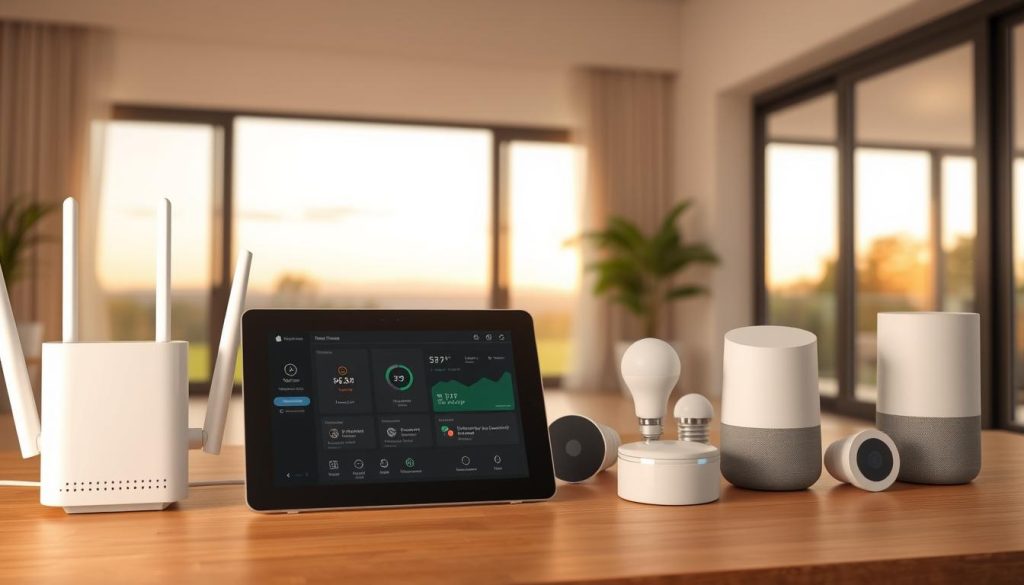
- Inspects traffic for malicious patterns before they reach a device.
- Uses anomaly detection to model normal behavior and block deviations.
- Includes endpoint protection for phones and PCs that travel off the network.
Before You Begin: Readiness Checklist for Your Home Network
Start with a clear inventory and simple router checks to make setup smoother.
Begin by listing every internet-connected gadget in the house, from consoles to hidden smart appliances.
Confirm admin access to the router interface and note current Wi‑Fi mode, SSID name, and WPS status.

- Verify router firmware is current and enable automatic updates when available.
- Decide where the BOX will sit in your topology and ensure power and cabling are ready.
- Plan to isolate devices on a guest segment to limit lateral movement.
- Identify high-priority devices (cameras, locks, audio/video) for immediate hardening.
- Review app permissions and schedule monthly checks for updates and logins to change.
| Action | Why | Quick Steps |
|---|---|---|
| Admin access | Needed for configuration | Record credentials, enable MFA |
| Firmware | Fixes known flaws | Check version, enable auto-updates |
| Network segmentation | Limits spread after breach | Create guest SSID, disable extra DHCP |
How to Set Up Bitdefender BOX and Protect Every Connected Device
Decide if the BOX will act as the network router or sit alongside your existing router before setup.
Open the Central mobile app (iOS 9+ / Android 4.4+) and follow onboarding prompts. Choose whether the BOX replaces your router or works with it, then grant admin access when requested.

- Connect BOX to your router or use it as a standalone router and finish onboarding in the app.
- Make BOX the sole DHCP server to avoid IP conflicts; disable DHCP on the other router if needed.
- Note vendor specifics: Google Wi‑Fi requires bridge mode for a single puck; multi‑puck meshes need BOX in front of Google Wi‑Fi.
- Register household accounts in Central and assign devices so policies apply correctly.
- Install Total Security on laptops and phones for on‑the‑go protection and USB threat defense.
| Step | Why | Tip |
|---|---|---|
| Firmware updates | Fix known flaws | Accept updates; brief reboot may occur |
| Traffic inspection | Blocks anomalies | Verify exploit and brute‑force protections are active |
| Backup | Restore settings fast | Document setup and save config |
Harden Your Smart Home: Practical Steps That Pair with BOX
Start by locking down default logins and network settings so casual mistakes don’t become entry points.
Change default usernames and passwords on every device immediately. Use strong, unique credentials and store them in a password manager for easy access.
Set Wi‑Fi to WPA3 or WPA2, disable WPS, and enable the router firewall. Place connected devices on a guest network to limit lateral movement from a compromised gadget to phones or laptops.

- Trim app permissions and remove unnecessary third‑party links to protect privacy.
- Enable automatic updates or set monthly reminders so patches are not missed.
- Opt out of excessive analytics and favor vendors with long firmware support and MFA.
- Rename SSIDs and disable risky conveniences to reduce identifiable info on the network.
- Use BOX policies with these steps for layered protection devices that stay resilient over time.
| Hardening Area | Action | Why | Quick Tip |
|---|---|---|---|
| Credentials | Replace defaults; use password manager | Stops easy login attacks | Use long passphrases and unique entries |
| Network | WPA3/WPA2, guest SSID, firewall | Limits spread after compromise | Disable WPS; rename SSID |
| Privacy & Updates | Trim permissions; enable auto‑updates | Reduces data leakage; patches flaws | Opt out of analytics; set monthly checks |
Day-to-Day Protection: Monitoring Threats, Privacy, and Family Use
A steady review of alerts helps you spot odd behavior before it becomes a breach.
BOX scans traffic continuously and blocks anomalies so you see blocked exploits, brute-force attempts, and odd activity quickly.
Use Central to check which devices are online, review unusual traffic, and spot any new device that appears without your approval.
Set parental profiles, schedule screen time, and apply age-appropriate content filters for consistent family policies.
Install Parental Control on Android and iOS from app stores, and enable the module on Windows and macOS via Total Security to get detailed reports.
- Assign non-app devices to a child profile in Central so the BOX can pause internet access when needed.
- Watch social media and other media interactions; the parental AI flags bullying and predator cues in English.
- Minimize app permissions on phones and computers and limit what companion apps may access.
- Act on alerts fast: whitelist safe sites or investigate repeated blocks and document recurring issues for support.
Balance protection with daily life by setting quiet hours and family breaks while keeping core security active on the network and devices.
Monthly Smart Home Audit: Logs, Speed, and Troubleshooting
Run a quick inventory each month to spot new connections and odd activity on your home network.
Scan the network from your router interface or a trusted scanning tool and update the device list. Label anything unfamiliar so it is easier to track next month.
Apply pending updates and firmware updates first to cameras, locks, routers, and audio/video gear. Back up router and hub configurations before any major upgrade and store backups offline or encrypted.
- Rotate weak or reused passwords and confirm MFA is active for key accounts.
- Recheck Wi‑Fi settings: WPA3/WPA2 enabled, WPS off, and SSID set to neutral.
- Audit app permissions and remove unused third‑party integrations or skills.
- Review BOX and router logs for unusual activity, repeated blocks, or new connections.
Confirm the BOX remains the sole DHCP server to avoid IP conflicts and ensure full visibility. Test internet speed and latency; if throughput drops without cause, check for misconfiguration or contact support.
| Action | Why | When |
|---|---|---|
| Inventory scan | Find unknown devices | Monthly |
| Firmware & updates | Patch vulnerabilities | Prioritize high‑risk devices |
| Backup configs | Restore quickly | Before upgrades |
Note recurring problems and set calendar reminders for the next audit to keep this cycle consistent and manageable.
Conclusion
End with actions you can keep doing: quick audits, updates, and permission trims.
Follow the prioritized list: deploy the BOX, isolate iot devices on a guest segment, enable strong Wi‑Fi encryption, and replace default credentials. Use monthly checks to apply firmware and updates so weak points shrink over time.
Rely on network‑level protection to stop odd traffic and brute‑force attempts for smart devices that lack endpoint software. Manage everything from the Central app and use parental controls to balance access and oversight across computers and phones.
Keep an eye on router quirks and plan for edge cases so your household stays resilient. Revisit these smart home tips when you add or retire connected devices to stay ahead of threats and hackers.

