In today’s digital world, keeping your home network safe is key. It protects your devices, data, and privacy. With more devices connected in your family’s life, cyber threats are on the rise.
This detailed checklist aims to shield your digital space. By sticking to these 30 key points, you can lower cyber attack risks. This ensures a safe online space for your family.
Key Takeaways
- Understand the importance of home network security
- Identify potential vulnerabilities in your network
- Learn how to protect your devices and data
- Discover best practices for securing your network
- Implement a comprehensive security checklist for your family
Understanding Home Network Security
More devices are connecting to our homes, making network security key. Your home network ties together devices like computers, phones, smart TVs, and IoT gadgets.
What is Home Network Security?
Home network security keeps your network safe from hackers and bad actors. It uses various methods to protect your network and devices.
Key components of home network security include:
- Firewalls to block unauthorized access
- Encryption to secure data transmission
- Secure passwords and authentication mechanisms
- Regular software and firmware updates
Why is it Important for Families?
For families, network security is vital. It keeps personal data safe and makes the internet a safer place for everyone. With more people working and learning online, cyber threats are on the rise.
Some key reasons why home network security is important include:
- Protecting personal and financial information from cybercriminals
- Safeguarding children from online predators and inappropriate content
- Preventing unauthorized access to your network and devices
- Ensuring the integrity and availability of your network for critical activities
By understanding and using strong security measures, you can lower cyber threat risks. This makes your digital space safer for your family.
Assessing Your Current Network Setup
Checking your network setup is key to keeping your family safe online. You need to know how your network is set up and what devices are on it.
Identify Your Network Devices
Start by listing all devices on your network. This includes computers, phones, smart home gadgets, and more.
- Make a list of all devices, including their type and manufacturer.
- Check for any devices that are no longer in use or are unknown.
Removing or securing unused devices is crucial to prevent potential entry points for cyber threats.
Review Current Network Security Settings
Once you know your devices, look at your network’s security settings. Check your router’s settings and the security protocols used.
| Security Feature | Status | Recommendation |
|---|---|---|
| Firewall | Enabled | Keep Enabled |
| WPA3 Encryption | Disabled | Enable |
| Guest Network | Disabled | Enable for Visitors |
Keeping your network security settings updated is vital. Regular checks help keep your cyber security checklist strong. This ensures family online protection stays effective.
Strengthening Your Wi-Fi Network
To keep your home network safe, take a few important steps. A strong Wi-Fi network protects your data and devices from hackers. It’s key for your family’s online safety.
Change Default Network Names (SSIDs)
Start by changing your network’s name, or SSID. The default name can tell hackers who made your router. This can help them find weaknesses. Here’s how to change it:
- Log in to your router’s settings using its IP address.
- Navigate to the wireless settings section.
- Enter a unique name for your network that doesn’t identify you or your location.
Create a Strong Wi-Fi Password
A strong Wi-Fi password keeps hackers out. It should be complex, with letters, numbers, and symbols. Don’t use your name, birthdate, or common words.
Use a passphrase or a password generator to make a strong password. Update your password often to stay safe.
Enable WPA3 Encryption
WPA3 encryption is the best way to protect your network. It’s the latest security protocol, better than older ones. Here’s how to turn it on:
- Access your router’s settings.
- Go to the wireless settings section.
- Select WPA3 as your wireless encryption method, if available.
These steps make your home network much safer. They help keep your family safe online. Always check and update your Wi-Fi security to keep your secure home network safe.
Regularly Update Firmware and Software
Keeping your firmware and software updated is key to safeguarding your family network. Updates often fix security holes found since the last update. This is why they’re vital for keeping your digital world safe.
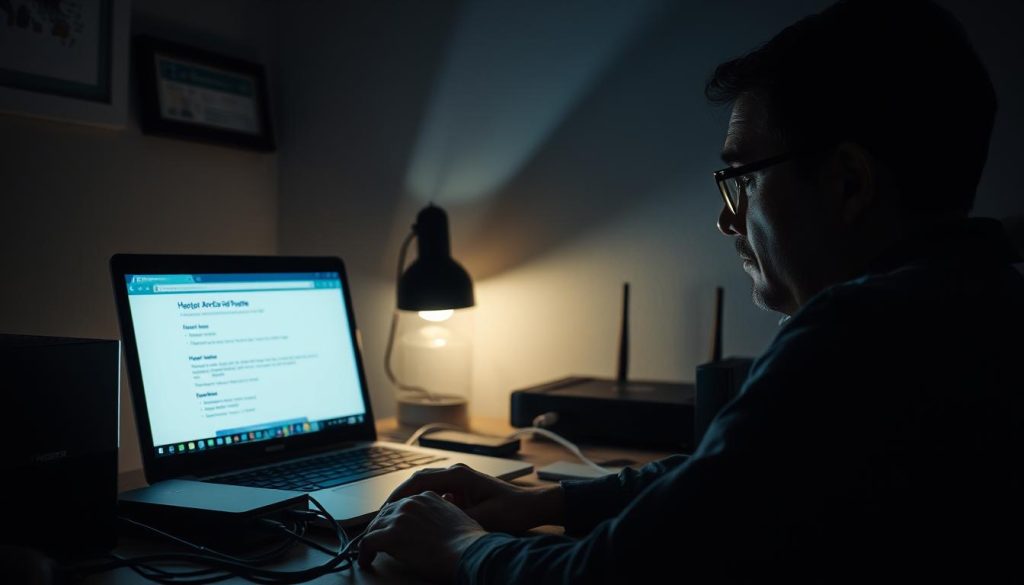
Importance of Firmware Updates
Firmware updates are crucial for your network devices’ security and performance. They can fix bugs, boost performance, and most importantly, close security gaps hackers might use. If your firmware is old, your network is at risk. So, keeping it updated is a must for digital security measures.
Here are some key reasons why firmware updates are important:
- Security patches to fix known vulnerabilities
- Bug fixes to improve device stability
- Performance enhancements for better network efficiency
- New features or functionality for improved user experience
Setting Up Automatic Updates
Setting up automatic updates is a smart move. It means you don’t have to check for updates yourself. Your devices will always have the latest security fixes.
| Device Type | Update Method | Frequency |
|---|---|---|
| Router | Automatic Update | Daily/Weekly |
| Smart Devices | Automatic Update | Weekly/Monthly |
| Computers/Smartphones | Automatic Update | Daily/Weekly |
By keeping your firmware and software current, you’re greatly improving your safeguarding your family network. This step boosts your digital security a lot.
Implementing Strong Password Practices
Using strong, unique passwords for all devices and accounts is key to home network security. It’s a basic step to keep your family’s internet safe and protect your network from threats.
Creating Unique Passwords for Devices
Using the same password for many devices and accounts is risky. If one device gets hacked, all others with the same password are at risk too. So, make sure each device and account has its own unique password.
Here are some tips for creating strong, unique passwords:
- Use a mix of uppercase and lowercase letters.
- Add numbers and special characters.
- Avoid using names, birthdays, or common words.
- Make passwords at least 12 characters long.
Using a Password Manager
Managing many unique passwords can be hard. That’s where a password manager helps. It stores all your passwords safely, letting you create and get complex passwords easily.
Using a password manager has many benefits:
- It creates complex, unique passwords for each account.
- It stores passwords safely, using just one master password.
- It fills in login details for you, making it easy to get into your accounts.
Popular password managers include LastPass, 1Password, and Dashlane. When picking one, look at its security, ease of use, and device compatibility.
| Feature | Without Password Manager | With Password Manager |
|---|---|---|
| Password Generation | Manual creation, often weak | Automatic creation of strong, unique passwords |
| Password Storage | Stored in insecure places (e.g., sticky notes) | Stored securely and encrypted |
| Login Convenience | Remembering many passwords | Auto-fills login details |
By using strong password practices, like unique passwords and a password manager, you boost your home network’s security. This keeps your family’s internet safe.
Setting Up a Guest Network
Setting up a guest network is a simple way to boost your network security. It isolates visitors from your main network. This reduces the risk of unauthorized access to your personal data and devices.
Benefits of a Guest Network
A guest network has many key benefits. It enhances security, improves network performance, and is convenient for guests. By separating your main network from the guest network, you keep visitors from accessing sensitive information or devices.
- Enhanced security by isolating visitors
- Improved network performance by reducing unnecessary traffic
- Convenience for guests without compromising main network security
How to Configure Guest Access
Configuring a guest network is easy. Most modern routers support this feature. Here’s a step-by-step guide to help you set it up:
- Log in to your router’s administration panel.
- Navigate to the wireless settings or advanced settings section.
- Look for the “Guest Network” or “Virtual Network” option.
- Enable the guest network and set a unique SSID (network name).
- Create a strong password for the guest network.
- Save your changes and restart your router if necessary.
Here’s a comparison of typical router settings for guest networks:
| Router Brand | Guest Network Option | Default Guest Network SSID |
|---|---|---|
| TP-Link | Guest Network | TP-Link_Guest |
| Netgear | Virtual Network | Netgear_Guest |
| Linksys | Guest Network | Linksys_Guest |
By following these steps, you can easily set up a guest network. It enhances your overall network security and provides a convenient internet connection for your guests.
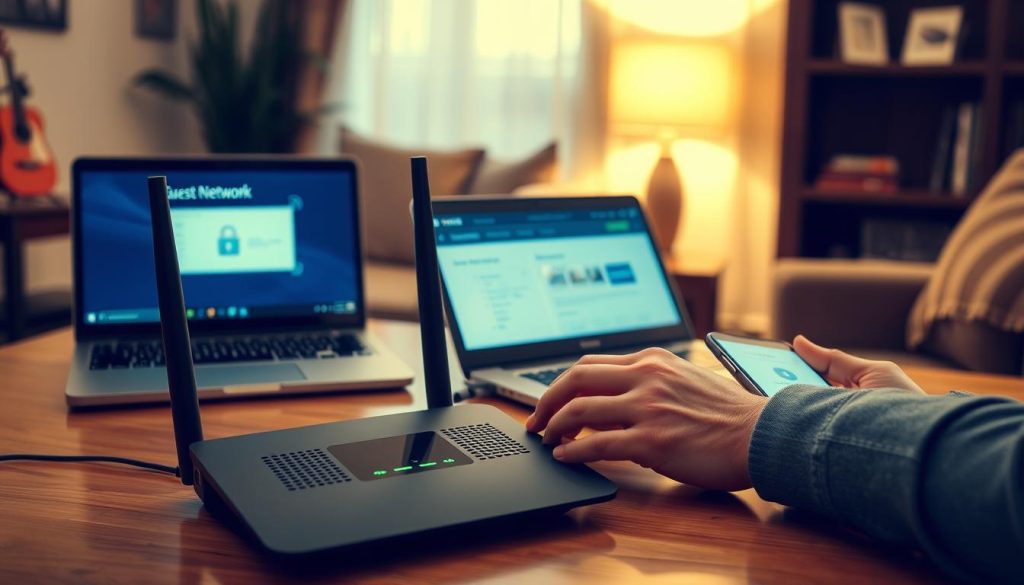
Enhancing Device Security
Keeping your devices safe is key to protecting your home network. With many devices connected, each one can be a risk for cyber threats.
Secure Connected Devices
To keep devices safe, make sure they have the latest antivirus software and security patches. This includes computers, smartphones, and smart home gadgets like thermostats and security cameras.
- Regularly update the operating system and software on all devices.
- Use strong, unique passwords for each device and change them often.
- Enable two-factor authentication where available to add an extra layer of security.
Regular Device Security Audits
Doing regular security checks is vital to find and fix vulnerabilities. This means checking each device on your network to make sure it meets your security standards.
Steps to Conduct a Security Audit:
- Inventory all devices connected to your network.
- Check for and install any available security updates.
- Review device settings to ensure they are configured securely.
- Remove or replace any devices that are no longer needed or are no longer supported with security updates.
By improving device security, you lower the risk of your network being hacked. Regular checks and keeping all devices up-to-date are essential for family online protection and a secure home network.
Monitoring Network Traffic
Monitoring your home network’s traffic is key to keeping it safe. It helps spot security threats early, protecting your family’s online space. This way, you keep your internet use safe and secure.
Using Network Monitoring Tools
Network monitoring tools are vital for catching odd network activity. They alert you to security breaches, so you can act fast. Tools like these offer real-time monitoring, logging, and alerts.
- Real-time traffic analysis
- Alert systems for unusual activity
- Detailed logging for forensic analysis
Identifying Unusual Activity
Spotting odd activity on your network is key to its safety. This might include strange data transfers or unknown devices. Network monitoring tools help you catch these issues quickly.
To monitor your network well, know what normal traffic looks like. This baseline helps spot odd patterns. Regularly checking your network’s traffic helps fine-tune your monitoring tools.
Setting up a strong network monitoring system is a big step. It keeps your family’s online space safe and secure. This ensures a safe internet experience for everyone at home.
Educating Family Members on Online Safety
A well-informed family is your first line of defense against cyber threats. This makes education on online safety very important. In today’s digital age, it’s crucial for every family member to understand the basics of home network security.
Importance of Cyber Awareness
Cyber awareness is not just about knowing the risks. It’s about understanding how to avoid them. By teaching your family about digital security, you give them the power to make smart choices online.
Some key aspects to cover include:
- Recognizing phishing attempts and avoiding suspicious links
- Using strong, unique passwords for different accounts
- Understanding the importance of keeping software up-to-date
Discussing Safe Browsing Habits
Safe browsing habits are key to keeping your home network secure. Talking about these habits with your family can greatly lower the risk of cyber threats.
Here’s a table with some best practices for safe browsing:
| Safe Browsing Practice | Description | Benefit |
|---|---|---|
| Avoid Public Wi-Fi for Sensitive Activities | Don’t use public Wi-Fi for sensitive info. | Reduces risk of data interception |
| Use HTTPS Sites | Make sure the website’s URL starts with HTTPS for a secure connection. | Encrypts data between your browser and the site |
| Keep Browser and Plugins Updated | Update your web browser and plugins regularly for the latest security patches. | Protects against known vulnerabilities |
By teaching your family these practices and keeping the conversation going about online safety, you can greatly improve your home network security.
To make these lessons stick, have regular family talks about new digital security tips and recent cyber threats. This proactive approach will keep everyone informed and alert.
Using a Virtual Private Network (VPN)
In today’s world, using a VPN is key to keeping your family safe online. A VPN protects your data on public Wi-Fi, which is vital for network security.
A Virtual Private Network, or VPN, encrypts your internet. This keeps your online activities private and safe. It’s especially important on public Wi-Fi, which is often not secure and can be hacked.
Understanding VPN Benefits
The main advantage of a VPN is a secure, encrypted internet connection. This keeps your data safe from hackers and hides your IP address. This makes it hard for others to track what you’re doing online.
Some key benefits of using a VPN include:
- Enhanced security when using public Wi-Fi networks
- Protection against data breaches and cyber threats
- Anonymity online by masking your IP address
- Access to geo-restricted content
Selecting the Right VPN for Your Family
When picking a VPN, consider a few things to find the best one for your family. Look at:
- Security Features: Choose a VPN with strong encryption like OpenVPN or WireGuard.
- Server Locations: Pick a VPN with servers in many places, especially if you travel or want to access blocked content.
- Ease of Use: Go for a VPN with easy-to-use apps for all your devices.
- Customer Support: Make sure the VPN has reliable customer support.

Understanding VPNs and how to pick the right one can greatly improve your family’s internet safety and network security.
Regular Backups of Important Data
Regular data backups are key for a strong cyber security checklist for families. They help you get back your important data if there’s a security breach or if your hardware fails.
Significance of Data Backups
Data backups are vital for keeping your family’s digital treasures safe. They protect your family photos, important documents, and financial info from being lost.
Key Benefits of Regular Backups:
- They protect against data loss from hardware failure or software issues.
- They help you quickly recover from ransomware attacks or other cyber threats.
- They give you peace of mind, knowing your data is safe.
Best Backup Practices for Families
To set up a good backup plan, follow these best practices:
| Backup Method | Description | Frequency |
|---|---|---|
| External Hard Drive | Store backups on an external hard drive for local access | Weekly or Monthly |
| Cloud Storage | Use cloud services like Google Drive, Dropbox, or OneDrive | Daily or Weekly |
| Hybrid Backup | Use both external hard drives and cloud storage for extra safety | Varies |
By following these backup practices, you boost your family’s online safety. You make sure your important data stays safe.
For a solid cyber security checklist, don’t forget to include regular data backups. It’s as important as making your Wi-Fi network strong and teaching your family about online safety.
Implementing Network Access Controls
To make your home network safer, setting up network access controls is key. This means controlling which devices can join your network and what they can do after they connect.
Device Restrictions on Your Network
Securing your network starts with device restrictions. This means limiting which devices can connect. You can do this by:
- Setting up a list of allowed devices
- Configuring your router to only allow these devices to connect
- Regularly reviewing the list of connected devices to detect any unauthorized access
Benefits of Device Restrictions:
| Benefit | Description |
|---|---|
| Enhanced Security | Reduces the risk of unauthorized devices accessing your network |
| Improved Network Performance | Limits the number of devices consuming your network bandwidth |
| Better Control | Allows you to manage which devices are connected and what they can do |
MAC Address Filtering
MAC address filtering is another strong tool for controlling access. Every device has a unique MAC address. By setting your router to only allow devices with specific MAC addresses, you boost your network’s security.
How to Implement MAC Address Filtering:
- Access your router’s settings page
- Find the MAC filtering section
- Add the MAC addresses of the devices you want to allow
- Save the changes and restart your router
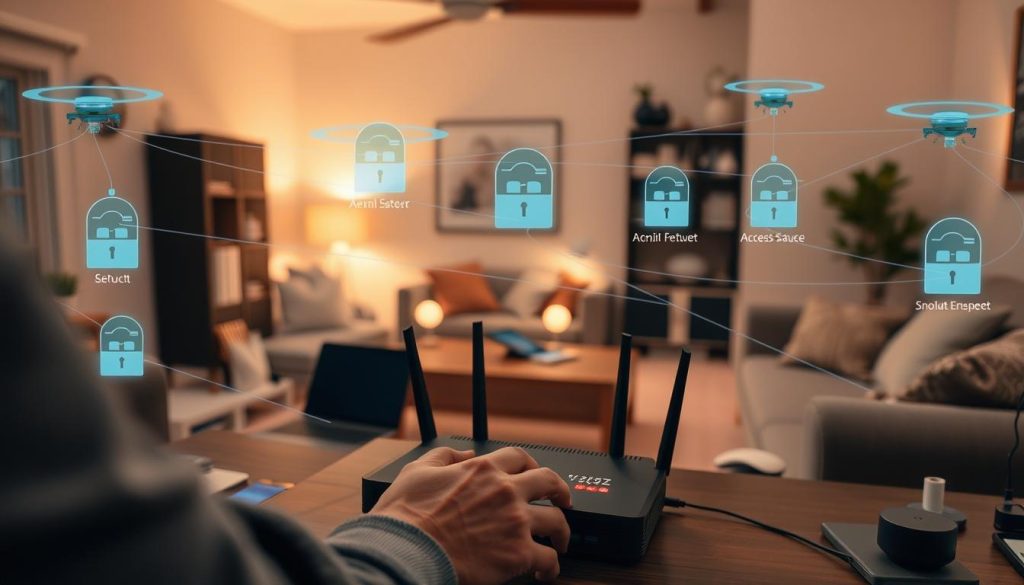
By using these network access controls, you can greatly improve your home network’s security. This ensures only approved devices can connect and use your internet. It’s a vital step in keeping your secure home network safe and taking important internet safety precautions.
Creating an Emergency Response Plan
Creating an emergency response plan is key to protecting your home network. It helps you act fast and right when a security breach happens. This way, you safeguard your family’s network and keep your digital security measures strong.
An emergency response plan shows you what to do when a security issue arises. It makes sure you’re ready for any threat. It includes steps for spotting and stopping breaches, and ways to lessen the harm.
Steps to Take After a Breach
When a security breach happens, you must act quickly to limit the damage. Here are some important steps:
- Find out where the breach came from and stop it to prevent more harm.
- Check how big the breach is and what data might be at risk.
- Tell the right people and take legal steps if needed.
- Make your security stronger to avoid similar problems in the future.
Educating Family on Response Protocols
Teaching your family about emergency response plans is very important. Make sure everyone knows their part in handling a security breach.
Have regular training to keep your family up-to-date on security threats. This way, you can all work together and reduce the harm.
Conclusion: Building a Secure Home Network
Creating a safe home network is a continuous task. It keeps you ahead of new threats. By using the 30-Point Home Network Security Checklist for Families, you’ve started protecting your online world.
Key Takeaways
You know how vital home network security is. You’ve checked your current setup. Making your Wi-Fi stronger, keeping software up-to-date, and using strong passwords are key to a safe network.
Staying Ahead of Threats
To keep your network safe, stay updated on new threats and safety tips. Always check and update your security settings. Teach your family about online safety to keep your digital space secure.
By following these steps and being alert, you can keep your home network safe. This protects your family’s digital life.

