Your privacy matters now more than ever. You will learn clear steps that help protect your accounts, devices, and identity across the internet. Modern encryption, Safe Browsing, and proactive alerts reduce risk, but they do not remove your role.
This guide starts with accounts, then devices, then browsing habits. You will get practical tips you can use today without advanced skills. Install antivirus and firewalls, keep software updated, and use trusted products when you need extra defense.
HomePrivacyNetwork.com offers product reviews, how-to tutorials, and videos on our YouTube channel to extend what you learn here. Follow those resources if you want step-by-step help to protect data and reduce the chance that one weak link will expose your information.
What safeguarding personal information online means today
Modern threats mix technology and deception, so simple habits can stop many attacks before they start.
Why this matters: You face nonstop phishing, credential stuffing, and leaks that target the same identity and data you use to log in, shop, and bank.
Why constant threats raise the stakes
News of breaches shows how fast details shared with one website can spread. Criminals exploit reused passwords and weak accounts to move from one service to another.
You should treat every unexpected message or login prompt with caution. Attackers often mimic brands and use small spelling errors or odd sender addresses to trick you.
How encryption, safe browsing, and good data habits protect you
Encryption like HTTPS/TLS shields information as it travels between your device and services. Still, verify the lock icon and site details before you enter sensitive data.
Safe Browsing and alerts warn you about malicious files or dangerous destinations so you can act fast. Clear privacy tools let you save, delete, or auto-delete stored data.
| Protection | What it does | How you benefit |
|---|---|---|
| HTTPS / TLS | Encrypts traffic between browser and server | Reduces interception of login and payment details |
| Safe Browsing | Flags malicious sites across major browsers | Stops many phishing pages before you load them |
| Proactive alerts | Notifies suspicious sign-ins or files | Lets you act quickly to protect your identity |
| Responsible data habits | Limit stored details and review accounts | Reduces fallout if a breach occurs |
Next steps: Combine strong passwords, careful browsing, and timely responses to alerts for layered protection. For deeper context and product reviews, follow HomePrivacyNetwork.com and the YouTube channel as you apply these ways to protect your accounts and data.
Secure your accounts first: strong passwords and two-factor authentication
Start by locking down your accounts with long, unique credentials and a second verification step.
Create unique, complex passwords and use a password manager. Use passphrases or random strings of 15+ characters with mixed types. Never reuse passwords across sites; store them in a reputable password manager for safe convenience.
Turn on two-factor authentication with authenticator apps or security keys. Prefer hardware security keys or authenticator apps that generate one-time codes. These methods keep attackers out even if a password leaks. Avoid SMS codes when possible to lower SIM-swap risk.
Rotate passwords and secure your email address as the “master key.” Change credentials on high-value accounts after a breach or periodically. Protect your primary email with 2FA because it often controls account recovery and ties to your identity.

| Action | Why it helps | Priority |
|---|---|---|
| Long, unique passwords | Resists brute-force and credential stuffing | High |
| Password manager | Stores credentials securely and fills logins | High |
| Authenticator apps / security keys | Makes stolen passwords insufficient | Highest |
| Rotate & secure email | Limits exposure and protects recovery | High |
Tip: If you need help setting up a manager or 2FA on popular services, watch our how-to videos on the HomePrivacyNetwork.com YouTube channel and read step-by-step guides on the blog to help protect your data and identity.
Harden your devices and software to reduce attack surface
Reducing your device attack surface starts with timely updates and trusted tools. Keep a predictable baseline: updates on, protections active, and admin access limited. These steps help keep common threats from exploiting gaps in your devices and software.
Enable automatic updates for OS, browsers, and apps
Turn on auto-updates so patches arrive as soon as vendors release them. Critical fixes close vulnerabilities before attackers can use them.
Remove apps you no longer use and disable unnecessary browser extensions to shrink your exposure.
Install and maintain antivirus, anti-spyware, and firewall protection
Install reputable antivirus and anti-spyware products and keep the firewall enabled. These layers detect threats and block unauthorized access.
Encrypt device storage when available and use screen locks with biometrics or strong PINs to protect your identity and data.
- Back up regularly and test restores; keep one offline or cloud copy.
- Review privacy and security settings to limit telemetry and data sharing.
- Choose products that balance detection, performance, and usability.
| Control | What it does | Why it helps |
|---|---|---|
| Auto-updates | Applies OS, browser, and app patches | Closes exploitable holes quickly |
| Antivirus & anti-spyware | Scans and removes malware | Reduces chance of persistent infection |
| Firewall | Blocks unauthorized connections | Limits remote access to devices |
| Encryption & screen lock | Secures stored data and device access | Protects identity and recovery options |
Tip: For device-specific guides and product reviews that fit home or small business needs, visit the HomePrivacyNetwork.com blog and YouTube channel to find tested recommendations and setup help.
Safeguarding personal information online when you browse, shop, and bank
Before you type payment or login details, stop and check the site’s trust signals.
Look for HTTPS and the padlock in the address bar. Confirm the URL is correct and that the site shows clear contact details, a privacy policy, and any verified secure seals before entering personal details or an address.

Use secure networks and tools
Avoid transacting over free public -fi. If you must, use a reputable VPN or a WPA2 mobile hotspot to help protect data and identity from eavesdropping.
Leverage browser protections and alerts
Enable Safe Browsing and heed suspicious-activity alerts from your account and devices. These warnings steer you away from malicious sites and help you react fast to threats.
Tune privacy and security settings
Review site and app settings to limit tracking and disable unnecessary data sharing. Do not store card numbers on sites you rarely use; consider virtual cards for added protection.
- Validate HTTPS, lock icon, and clear contact info before sharing payment or personal information.
- Use a VPN or secure hotspot instead of free public -fi for banking and shopping.
- Create separate browser profiles for shopping and banking to isolate cookies and reduce exposure.
- Verify senders on order or delivery messages; open the website directly instead of clicking links.
| Action | Why it helps | Quick tip |
|---|---|---|
| Check HTTPS & lock icon | Confirms encrypted connection and valid site URL | Look for privacy policy and contact info |
| Use VPN or hotspot | Encrypts traffic on untrusted networks | Avoid free public -fi for payments |
| Enable Safe Browsing | Blocks known malicious pages | Keep browser updated |
| Limit stored data | Reduces fallout from breaches | Use virtual cards or one-time payment options |
Need step-by-step help? For walkthroughs on browser settings, VPN selection, and safe-shopping checklists, visit our blog and YouTube channel at HomePrivacyNetwork.com to help protect your accounts and data while you shop and bank.
Spot and stop social engineering: phishing, smishing, and oversharing
A single click can hand criminals access to accounts, so examine messages with care.
Phishing and smishing often show odd sender addresses, spelling errors, or urgent language. Hover over links to see their real targets before you click.

Evaluate links and sender details before clicking or replying
Scrutinize sender names, domains, and link previews. If anything looks off, do not click, download, or reply.
Type known URLs directly instead of following unsolicited links
When a message asks you to sign in, open your browser and type the company’s URL yourself. This avoids credential‑stealing pages that mimic real sites.
Tune social media privacy settings and limit personal details and location sharing
Limit what you post publicly—avoid listing your address, travel plans, or birthdays. Set profiles to private and share minimal details.
- Verify unexpected requests by calling the number on the official website, not the one in the message.
- Use separate email addresses for newsletters and sensitive accounts to reduce exposure.
- Report phishing and smishing to your provider or carrier to help protect others.
- Teach family members simple verification steps and share our short explainer videos and checklists to help protect identity.
| Threat | Sign | Quick action |
|---|---|---|
| Phishing email | Spoofed brand or misspellings | Hover links; type URL manually |
| Smishing (text) | Short urgent demand or unknown number | Call organization via official site number |
| Oversharing on social media | Public address, travel, or family details | Set account to private; remove sensitive posts |
Prepare for incidents: identity theft, data breaches, and recovery steps
If you face a data breach, act fast to limit damage and restore control.
Monitor breach notifications and dark web exposure services for any appearance of your email address or credentials. Change affected passwords the same day and enable two-factor authentication where available.
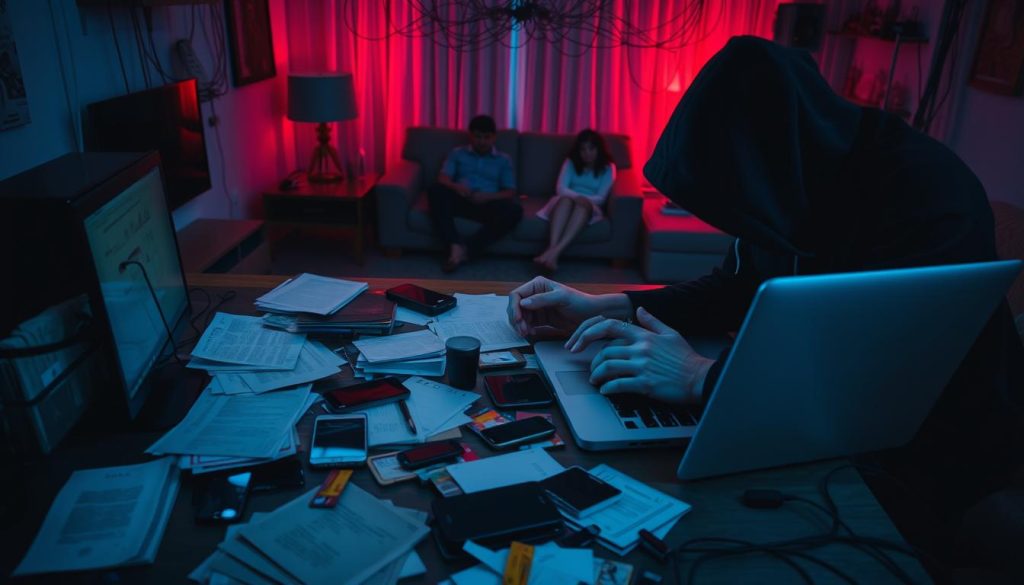
Immediate actions that help protect identity
Place a fraud alert or credit freeze with the major bureaus to block new-account fraud. Review account activity and report suspicious charges to your bank and creditors.
- Update strong passwords and authentication methods on affected accounts.
- Verify recovery email and phone settings to prevent account takeover.
- Document case numbers, contacts, and timelines for follow-up.
Protect family and small business users
Train family members and staff to spot phishing and maintain consistent software security like antivirus, anti-spyware, and firewalls.
Use incident checklists and plain-language videos to speed recovery and help protect personal information going forward. HomePrivacyNetwork.com offers step-by-step tutorials on credit freezes, password resets, and other ways help protect your identity.
| Action | Why it helps | When to do it |
|---|---|---|
| Change passwords | Stops reused credentials from being abused | Same day |
| Place fraud alert / credit freeze | Blocks new accounts opened by criminals | Immediately after a breach |
| Audit recovery settings | Prevents account recovery by attackers | After passwords and 2FA set |
Conclusion
Good habits and a few reliable tools give you real control over how your data and identity travel on the internet.
Keep fundamentals front and center: use strong passwords and modern authentication, install updates and reputable security software, and verify HTTPS and network trust before you share details.
Review account settings regularly, limit the address and other personal details you publish, and save incident steps so you can act fast if identity theft or a breach occurs.
For practical tips, product reviews, and step‑by‑step videos, subscribe to our YouTube channel and bookmark www.homeprivacynetwork.com to help protect your devices, data, and information with confidence.

