Keep your devices and data safe with clear steps you can use today. HomePrivacyNetwork.com curates tools and guides so you can choose the right service and set up reliable protection fast.
Start simple: DNS-layer options like OpenDNS Family Shield block adult content and offer customizable filters. Endpoint tools such as Comodo add default-deny, sandboxing, and firewall features. Trend Micro brings smart home filtering and cloud-based blocking plus voice controls for pause and status updates.
Why this matters: layered defenses stop phishing and malware before they reach phones, laptops, TVs, and other devices. You’ll learn practical steps that protect logins, financial information, photos, and private messages without slowing browsing.
Explore video walkthroughs, product reviews, and step-by-step tutorials so you can act now and keep your network resilient as threats evolve.
Protect every device on your home network with trusted home internet security
What you get today: combine DNS-layer filtering with endpoint software to give every device immediate protection the moment it connects. OpenDNS applies safe DNS rules to laptops, phones, tablets, game consoles, DVRs, and TVs for faster, more reliable browsing and built-in anti-phishing.
What this provides right now
Trend Micro adds network-level blocking, cloud file checks, new-device approval, and Alexa voice controls. Comodo brings Default Deny, sandboxing, an integrated firewall, and cloud AV for stronger endpoint defenses.
- Create household rules at the router, then make device-level profiles to manage access for work laptops or school Chromebooks.
- Use DNS filtering for category and content filtering and endpoint software to stop ransomware, malware, and credential theft.
- Set time limits and app visibility for your family and block inappropriate websites without breaking the connection.
Need help? Visit HomePrivacyNetwork.com for step-by-step guides, product reviews, and YouTube walkthroughs that make it easy to stay safe online and keep your information private.
Home Internet Security solutions tailored to your family and network
Build a layered defense using DNS filters, anti-malware software, and smart-device protections tailored to your setup.
Start with DNS-level protection: OpenDNS Family Shield blocks adult content out of the box, while OpenDNS Home lets you dial in content filtering by category and apply rules to any device that connects through your router.
Pair DNS with endpoint defenses: Comodo Internet Security adds Default Deny, Auto-Sandbox Technology, an integrated firewall, cloud AV, and malicious website filtering to stop unknown files and phishing attempts before they run.

Protect smart devices and game consoles: Trend Micro prevents hackers from taking control of IoT gadgets, scans files in the cloud before downloads, offers new-device approval, and can disconnect suspicious devices instantly.
- You’ll block risky categories and phishing sites at DNS for early prevention across every device home and away.
- Pair content filtering with antivirus and sandboxing to isolate unknown files and reduce successful attacks.
- Enforce controls at the router for broad protection or at the device for fine-grained policies on game consoles and TVs.
Use our tutorials and product reviews on HomePrivacyNetwork.com and our YouTube channel to pick the right mix of DNS filtering, endpoint defenses, and smart safeguards for your family and network design.
Parental controls and content filtering that keep your family safe online
Set up family-first filtering and time controls in minutes so everyone uses devices responsibly. You can enable simple, effective rules and return to them as children grow.
Preconfigured adult content blocking you can set and forget
Turn on instant filtering. OpenDNS Family Shield blocks adult content right away and stops kids from reaching inappropriate websites. Comodo also includes malicious website filtering inside its suite.
Time limits, app detection alerts, and age-based website filtering
Trend Micro adds app detection alerts, YouTube and general time limits, and age-based content rules. Use these settings to create study windows, sleep blocks, and weekend allowances.
Rules by family member for customizable, allowed access
Create profiles per person to tailor controls by age. Give teens wider research permissions and keep stricter limits for younger kids.
- Whitelist key educational websites to balance learning and play.
- Extend protection off the Wi‑Fi so policies follow a device on mobile data.
- Review activity reports, talk with kids, and adjust allowed access together.
Need help? We provide how-to tutorials and product reviews on HomePrivacyNetwork.com and YouTube to guide you through software setup and device configuration.
Threat prevention and malware defense that just works
Adopt prevention-based tools that catch unknown software with sandboxing and cloud scans. These defenses stop threats early and keep your devices running without interruption.
Prevention-based protection with sandboxing for unknown files
Comodo’s Default Deny blocks untrusted applications and runs them in an Auto-Sandbox for safe analysis. That approach neutralizes zero-day malware before a file executes on your device.
Cloud-based antivirus scans add another layer, inspecting downloads and flagging risky file types. This reduces successful attacks and keeps your data safer.
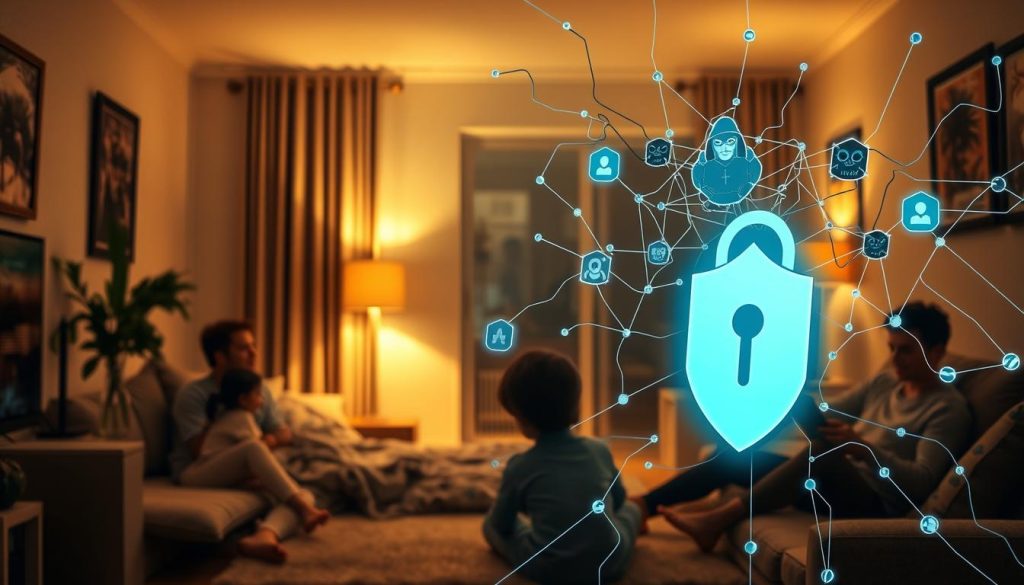
Built-in firewall, anti-phishing, and malicious website blocking
- Integrated firewall and IDS/IPS contain attacks on the local network and block command-and-control connections.
- DNS-layer anti-phishing stops access to deceptive websites before credentials are exposed.
- Cloud scanning intercepts risky downloads so harmful files never reach the device.
- Secure shopping isolates your browser during payments to block keyloggers and screen scraping.
- Detailed logs, automatic updates, and tuning options let you balance strong protection with smooth daily use.
Use our blog and YouTube walkthroughs to configure these prevention-first defenses quickly, minimizing disruption while maximizing protection for your household.
Setup and support: fast, reliable, and simple
Quick setup gets you protected in minutes. Change DNS at the router and the same rules apply to every device that connects to your home network. That means phones, game consoles, and smart gadgets inherit filters without installing extra software.
Applies to every device that connects to your network
OpenDNS settings roll out at the router level so guests and permanent devices follow the same policies. Use device approval to let approved gear online and block unknown hardware instantly.

Guided router configuration and quick-start setup
Follow step-by-step videos on our YouTube channel for router configuration, DNS changes, and testing that policies are active. Our quick-start guides walk you through settings that keep a stable connection and predictable filtering from day one.
Remote-friendly management and voice control options
Central dashboards let you review events, push updates, and schedule downtime while away. Trend Micro supports new-device approval, device disconnect, and Alexa voice control so you can check status or pause access hands-free.
- Router-level protection covers every device without per-device installs.
- Run vulnerability checks to fix weak passwords and insecure router settings that hackers could exploit.
- Comodo offers 24/7 chat and remote help for setup and troubleshooting when you need support.
Bookmark our blog and follow HomePrivacyNetwork.com videos for quick-start guides, vendor links, and ongoing support updates so a user can resolve issues fast.
Why choose our service for home internet security
Our approach pairs fast DNS filtering with enterprise-grade controls so you get quick browsing, anti-phishing, and layered protection without extra complexity.
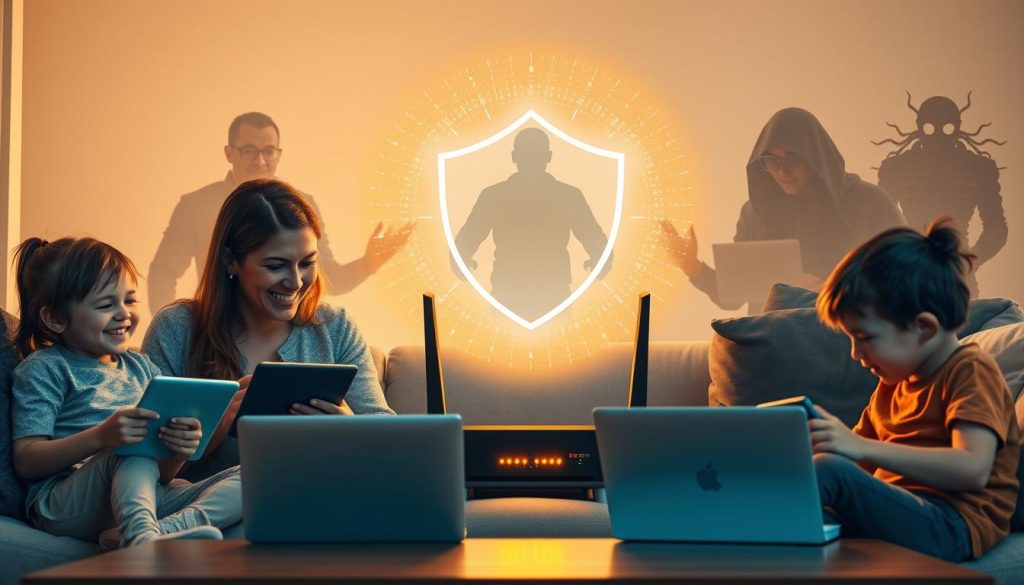
Reliable DNS filtering with faster, more secure browsing
OpenDNS speeds page loads, blocks phishing, and applies household-wide filters like Family Shield. That means fewer risky websites and safer browsing on phones, tablets, and other devices.
Enterprise-grade features adapted for home use
Comodo brings Default Deny, Auto-Sandbox, an integrated firewall, and cloud analysis so desktop antivirus and app controls work like small-business tools on your network.
Continuous learning: product reviews, how-to tutorials, and our YouTube channel
HomePrivacyNetwork.com curates trusted tools and publishes hands-on reviews and step-by-step guides. Subscribe to our YouTube channel for setup walkthroughs that show you how to tune controls, block malicious website content, and inspect files.
- End-to-end protection: DNS-level blocks plus endpoint antivirus and file inspection provides protection from domains to files.
- Practical tools: device approval, one-click unblocking, clear reports, and family dashboards make management simple.
- Ongoing support: regular testing, updates, and vendor support help you stay ahead of hackers and new threats.
Conclusion
You now have a clear plan to combine DNS filtering, endpoint antivirus, and smart-device defenses so your household stays safe online across the entire home network.
Start with fast wins: enable preconfigured parental controls and category blocking, then add device profiles and age-based access to balance freedom and oversight.
Keep network security current with prevention-first tools that stop malware and file-borne threats before they execute. Review short reports to confirm protections and tune settings as needed.
You can rely on HomePrivacyNetwork.com for step-by-step guides, product reviews, and support. Subscribe to our YouTube channel and visit www.homeprivacynetwork.com for tutorials that help you deploy, verify, and strengthen protection with confidence.

