HomePrivacyNetwork.com helps you protect devices at home and work while you use the internet. This short guide shows why privacy and basic security matter right now.
You will learn simple, effective steps for safe browsing and internet browsing that preserve your personal information. Pay attention to quick visual cues like HTTPS and the lock icon, and make sure your passwords and software are up to date.
Small changes to how you use your web browser and computer stop many common issues. You’ll see how browsers, networks, and websites interact and which actions give the biggest protection with the least effort.
Visit our YouTube channel for practical videos and check www.homeprivacynetwork.com for reviews and tutorials designed for U.S. users who want clear, actionable guidance.
Why safe internet browsing matters right now
A moment on the wrong page can let spyware or phishing steal your data. Online threats change fast, and many attacks rely on simple human actions like clicking a deceptive link or opening a malicious email.
Today’s risks: spyware, phishing, and deceptive websites to avoid
Today’s risks
Spyware can capture passwords and other sensitive information without consent. Risky sites include adult, file‑sharing, and some social networking sites. You should avoid questionable websites and only download software from trusted sources.
Quick visual checks: HTTPS, the lock icon, and spotting suspicious web addresses
When you land on a site, pay attention to the url. Look for HTTPS at the start and a lock next to the web address. An exclamation mark or an information icon can flag a non‑private connection.
- Type a company’s exact web address into your browser instead of following unknown links.
- Watch for misspelled domains, odd subdomains, or urgent language on a page.
- Set your browser to higher security defaults to reduce exposure to malware and tricky content.
How to apply secure browsing practices every day
Daily choices—updates, strong passwords, and careful downloads—cut your exposure to malware and viruses. Follow short, repeatable steps that protect your computer and personal information while you use the internet.
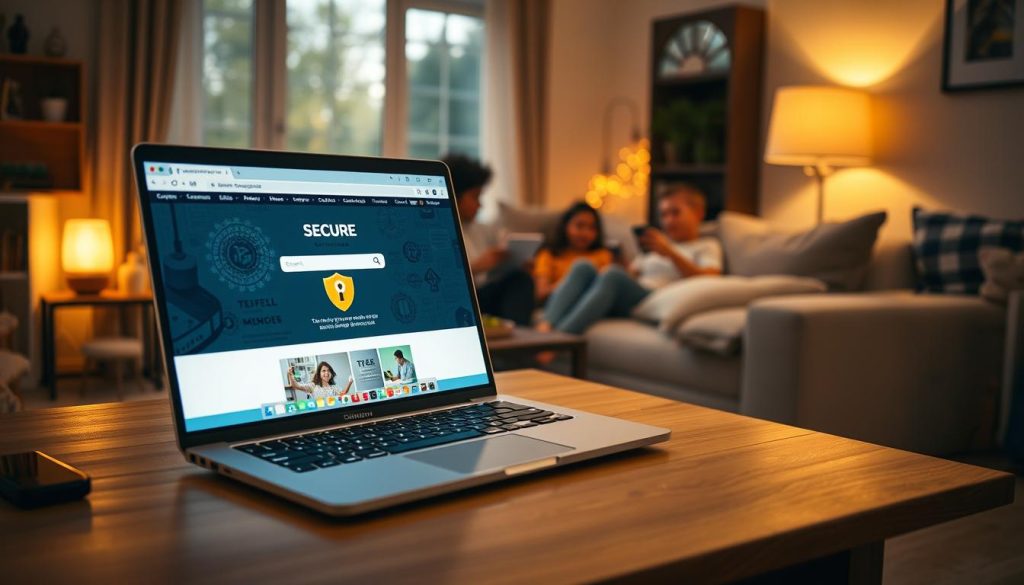
Keep software and systems current
Install browser, plugin, and operating system updates on a regular basis. Developers patch holes hackers target, so check the update date and restart your system to apply fixes.
Use strong passwords and two-factor authentication
Create long, unique passwords and store them in a password manager. Turn on two‑factor authentication to add an extra layer if a password is exposed.
Layer defenses: antivirus, firewall, and a VPN
Run reputable antivirus and firewall tools with real‑time scanning to stop malware and viruses. On public networks, use a VPN to encrypt your connection and mask your IP address.
Download and surf with caution
Only get installers from official websites, scan files before opening, and cancel unknown downloads. Use an ad blocker to reduce intrusive scripts and whitelist sites you trust.
- Clear cookies and cache weekly to limit tracking.
- Raise browser settings and review browser privacy options.
- Type bank and health URLs directly; avoid suspicious links or pop-ups.
Privacy settings and ongoing maintenance for home and business
Make privacy controls and routine upkeep part of your plan. Start by reviewing each browser and device you use. Use simple settings to reduce what sites and trackers can collect.
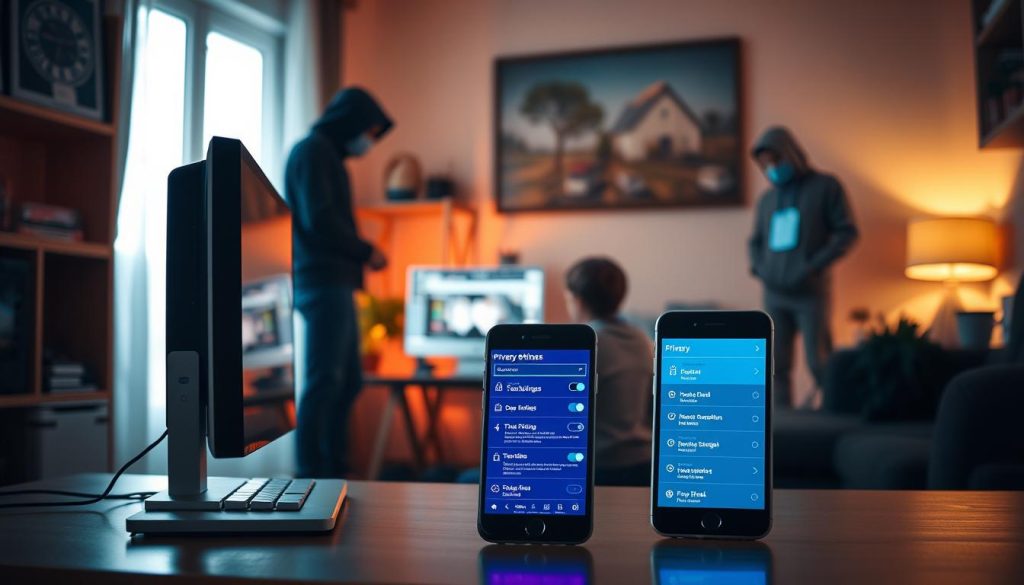
Set “Do Not Track” and review browser privacy options
Enable the Do Not Track request in every browser you use. These requests add a header that tells sites you do not want tracked, though some sites may ignore them.
Pair Do Not Track with stronger privacy settings by disabling third‑party cookies, tightening permissions, and applying the same controls to personal and work profiles on one computer.
Schedule scans and keep software up to date
Set your antivirus to run full system scans at a convenient time and confirm logs show completion. Keep real‑time protection active on startup for continuous security.
Configure operating system and application updates to install automatically. Verify the update date monthly and keep a short checklist so maintenance happens on a regular basis without guesswork.
- Enable Do Not Track and stricter privacy settings so requests signal you don’t want tracked.
- Review cookie, tracking, and permission settings in each browser and remove unnecessary third‑party cookies.
- Schedule antivirus scans, confirm logs, and set automatic operating system and software updates.
- Document a lightweight routine: password manager checks, browser cleanup, and a software inventory for the system.
For ongoing protection, use HomePrivacyNetwork.com tutorials and subscribe to our YouTube channel for step‑by‑step walkthroughs on browser privacy controls, scheduling scans, and automated updates.
Conclusion
Close this guide with clear actions that protect your computer, data, and online accounts.
Quick checklist: update software and run antivirus, harden browser settings, use a password manager with two‑factor, and keep an ad blocker active to reduce risky content.
Verify the full url and web address before entering passwords on websites. Type critical addresses yourself to avoid counterfeit pages and malicious links.
Keep privacy in view: clear cookies and cache, review settings regularly, and balance convenience with security privacy so your information stays safe on every site and page.
For step‑by‑step help, subscribe to HomePrivacyNetwork.com on YouTube and visit our blog for reviews, tutorials, and timely guides to protect your connection at home and work.

