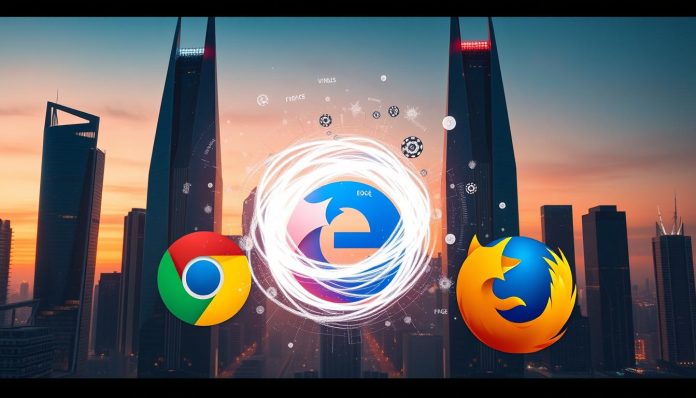I wanted to find out which browser really keeps me safe from malware in 2025. I looked at Chrome, Microsoft Edge, and Mozilla Firefox. I used results from independent tests and trusted reviews to guide me.
Independent tests show Chrome blocks 86% of phishing attempts, but Edge blocks 97%. The PC Security Channel tested 200 malware links. Edge blocked 100%, Chrome blocked 99% (198 out of 200), and Firefox blocked 72.5% (145 out of 200). These numbers show who wins in protecting against malware.
PCMag’s 2025 roundup says Chrome leads with over 65% market share. Edge uses SmartScreen and IE Mode, while Firefox focuses on open-source privacy. I will compare these features and look at real-world threats like spoofed financial sites and malicious ads. This review sets the stage for what’s to come.
Key Takeaways
- Independent data shows clear gaps: Edge leads in malware URL blocking, with Chrome close behind and Firefox trailing.
- Phishing protection differs too: Chrome blocks 86% while Edge blocks 97%, shaping day-to-day safety.
- Market share gives Chrome scale, but results show Edge’s stack can outperform in raw blocking tests.
- Browser malware protection is only one layer; malicious ads and lookalike domains still slip through.
- This secure browser comparison 2025 sets up deeper testing, from blocklists to update speed and sandboxing.
- I will include context for Safari and Opera users and explain where privacy and protection trade off.
Why I’m Comparing Browsers for Malware Defense in 2025
I’m looking at browser malware protection in 2025 because speed is no longer the big divider. PCMag’s testing shows Chrome, Microsoft Edge, and Opera are similar in performance. Firefox trails in some tests but does well in WebXPRT. Now, Chrome vs Edge vs Firefox security is what really matters for everyday use.
Recent stress tests highlight why this matters. The PC Security Channel ran 200 malware links and saw clear differences: Edge blocked everything, Chrome missed a sliver, and Firefox allowed more through. This shows browser malware protection is not equal, even if pages load at the same clip.
Market power shapes the stakes. Chrome holds well over half of global share, as tracked by services often cited by PCMag, so Google’s choices—like Manifest V3 and the Privacy Sandbox with Ad Topics—touch millions by default. My focus is how these moves intersect with on-device defenses such as blocklists, sandboxing, and auto-updates.
I’m also weighing blind spots that matter in daily life. Malicious sponsored ads still slip into search results, and lookalike domains trick even careful users. Any fair read of Chrome vs Edge vs Firefox security must address where browser malware protection helps—and where it doesn’t.
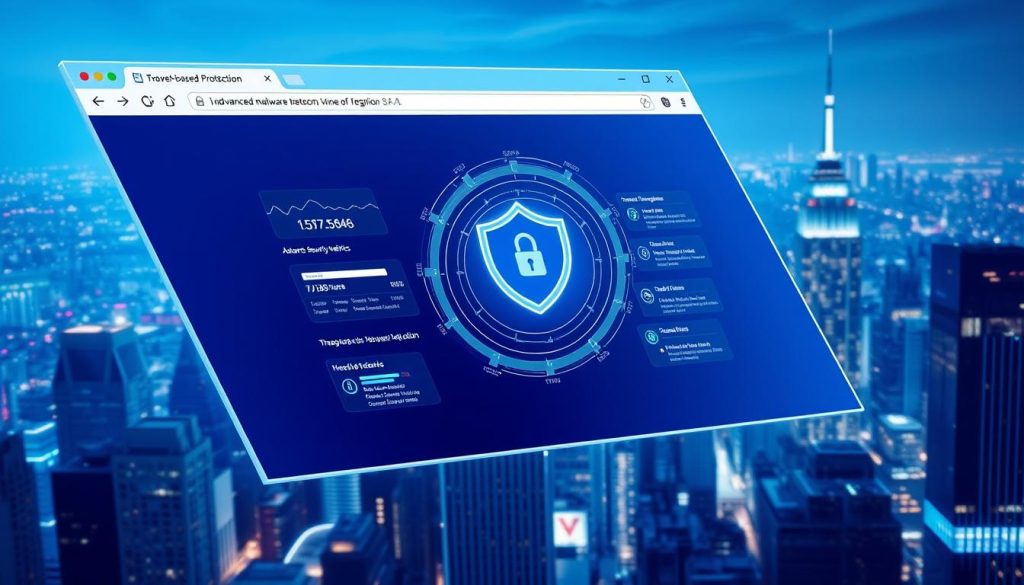
By setting equal performance aside, I can examine core protections, not product slogans. I want a clear view of how each browser handles known-bad URLs, isolates risky pages, and ships patches fast, without overlooking threats that live beyond a simple blocklist.
How Modern Browsers Block Malware at the Core
I examine browser malware protection from the start: warning systems, process isolation, fast patches, and extension rules. Each browser’s performance is tested when a malicious link or exploit hits the page.

Safe Browsing, SmartScreen, and blocklists: What they actually do
Blocklist-backed checks are the first defense. Google Safe Browsing, used by Chrome and many apps, checks URLs against a list of known threats. It warns before the site loads. Microsoft Defender SmartScreen in Edge ties into Windows, screening both links and downloads.
Recent testing from The PC Security Channel showed SmartScreen blocked all 200 malware-laced URLs in a stress run. Safe Browsing hit 99%. This small gap is crucial when choosing between Chrome, Edge, and Firefox for daily browsing.
Sandboxing and site isolation to contain exploits
Even when a bad page loads, containment is key. Chromium-based browsers split sites into separate processes. This limits what each process can do. If an exploit fires, the sandbox limits its damage.
Firefox uses its own engine with process isolation. PCMag notes this as a plus for resilience. Each model confines risky code differently, which is vital for protection.
Automatic updates and rapid patch pipelines
Attackers move quickly, so patches must too. Chrome, Edge, and Firefox update often and can restart components without user hassle. Edge’s Enhanced Security mode tightens execution paths; it may reduce performance but increases security.
Performance doesn’t always mean equal protection. I watch how quickly fixes arrive. This often decides between Chrome, Edge, and Firefox when new threats emerge.
Extension security and Manifest V3 trade-offs
Extensions add power but also risk. Manifest V3 in Chrome, followed by Edge, removes some APIs. This boosts safety but limits some content-blocking methods.
As Privacy Sandbox shifts, the balance between filtering and tracking changes. This affects my settings choices.
| Defense Layer | Chrome | Edge | Firefox | What It Means for Users |
|---|---|---|---|---|
| URL/Download Blocking | Google Safe Browsing; strong malware URL checks | Microsoft Defender SmartScreen; deep OS integration | Google Safe Browsing; independent handling in UI | Fewer dangerous pages land; early stops improve browser malware protection |
| Sandboxing & Isolation | Chromium multi-process with site isolation | Chromium multi-process with site isolation | Independent engine with process isolation | Limits exploit reach if a page breaks through the first layer |
| Update Cadence | Frequent auto-updates; rapid security fixes | Frequent auto-updates; Enhanced Security mode option | Frequent auto-updates; quick ESR and stable channels | Faster patches mean smaller windows for active threats |
| Extensions & Policies | Manifest V3; reduced remote code; Ad Topics live | Manifest V3; Windows policies for control | Legacy WebExtensions; robust review; no MV3 mandate | Trade-offs between control, privacy, and Chrome vs Edge vs Firefox malware protection |
Does Google Chrome Really Have Built-in Malware Protection?
I’ve compared Chrome with Edge and Firefox to see who’s the safest. Chrome has some defenses, but how well they work is key. This matters a lot if you’re browsing, banking, or downloading stuff online.
Google’s claims vs. reality: Safe Browsing, sandboxing, auto-updates
Google Safe Browsing warns you about dangerous sites and files. Tests showed Chrome blocked 198 out of 200 malware URLs. It also uses a sandbox to keep exploits contained and auto-updates to patch quickly.
In a comparison of Chrome, Edge, and Firefox, Chrome’s strong points stand out. PCMag praises Chrome’s wide compatibility. But, it lacks tools like a VPN or reading mode. The new Manifest V3 changes how content blockers work, affecting how users protect themselves.
Privacy Sandbox changes, Ad Topics, and implications for safety
Chrome’s Privacy Sandbox replaces third-party cookies with Ad Topics and more. This change is on by default and shares data with advertisers. It doesn’t directly block malware, but it changes what data is shared online.
When comparing Chrome, Edge, and Firefox for security, privacy matters. Less tracking means fewer risks, but ad systems still load third-party code. This code needs strict isolation and quick updates to stay safe.
Limits: malicious sponsored ads and spoofed financial sites
Despite defenses, real threats can still get through. Malicious ads can appear in search results before they’re removed. Spoofed bank sites can also evade blocklists for a while. The PC Security Channel’s tests focused on malware links, not phishing or ad abuse.
When looking at Chrome, Edge, and Firefox for security, these weaknesses are clear. Users need to stay vigilant with URL checks, password manager warnings, and cautious downloads. These steps are essential for everyday safety.
Microsoft Edge’s Security Stack on Windows and macOS
I examine Microsoft Edge through the lens of daily risk. Browsers face constant threats, so I compare Chrome, Edge, and Firefox’s malware protection. Edge works on Windows and macOS, offering consistent security across devices.
Microsoft Defender SmartScreen and integration with Windows security
Microsoft Defender SmartScreen blocks dangerous links and files. It works well with Windows Defender, creating a strong defense. Using an hpn defender firewall mindset helps too, by reducing exposure.
Edge’s connection to Windows security is key. It benefits from OS updates, making it a strong choice for mixed fleets. I keep an eye on its evolving features, as seen in this Microsoft Edge vs. Chrome comparison.
Enhanced Security mode and impact on performance benchmarks
Enabling Enhanced Security mode in Edge reduces risks. It may slow down in tests, but everyday browsing stays fast. This balance is crucial for users who click a lot but need speed.
This mode adds a layer of protection without needing expert settings. It fits well with network edge security strategies.
Enterprise advantages: IE Mode and policy controls
In enterprise settings, IE Mode supports legacy apps while keeping users safe. Admins can set strict policies, ensuring consistent security on Windows and macOS.
These controls help security teams manage risk and compliance. They align browser security with endpoint policies, essential for all types of businesses.
Mozilla Firefox: Open-Source Privacy With Security Trade-offs
I choose Firefox for its strong privacy and modern features. It’s different because it uses its own engine, not Chromium. This makes the web more diverse and safer from malware.
PCMag highlights its open-source nature, customizable interface, and PDF editing. It also has privacy-focused AI and a private mode. Plus, it offers a paid VPN for extra security on laptops and phones.
Tracking protection, containers, and DoH
Firefox blocks third-party trackers by default. Its Multi-Account Containers help keep shopping, work, and banking separate. This reduces the risk of data leaks and session hijacks. DNS over HTTPS (DoH) also encrypts DNS lookups, hiding them from local networks and ISPs.
These features make browsing safer and quieter. They show Firefox’s commitment to privacy, which many users value.
Independent engine benefits and lag in certain tests
Firefox’s Gecko engine is a break from the Chromium monoculture. It supports AV1 and HDR playback and does well in WebXPRT. However, it starts slower on Windows and scores lower in some benchmarks.
Despite this, Firefox’s variety in engines is good for the web and for fighting malware.
Where Firefox trails in malware URL blocking
In tests from The PC Security Channel, Firefox blocked 145 of 200 malware links (72.5%). Microsoft Edge and Google Chrome did better, thanks to their SmartScreen and Safe Browsing. Firefox’s privacy focus is great, but it needs to improve in filtering speed and sources.
This shows Firefox’s security gap compared to Chrome and Edge. I use strict settings and extensions to make up for it during risky times.
| Feature | What I Observe in Firefox | Security Impact | Context vs Chromium Browsers |
|---|---|---|---|
| Enhanced Tracking Protection | Blocks trackers and some cryptomining scripts by default | Cuts data leakage; lowers malvertising exposure | Comparable controls exist, but defaults feel stricter |
| Multi-Account Containers | Separates identities and cookies per container | Reduces cross-site session abuse | Unique advantage in daily compartmentalization |
| DNS over HTTPS | Encrypts DNS queries with built-in providers | Limits ISP snooping; thwarts simple DNS tampering | Adopted elsewhere, but easy to tune in Firefox |
| Gecko Engine | Independent from Chromium codebase | Diversifies exploit surface | Helps ecosystem resilience during zero-days |
| Malware URL Blocking | Recent test: 145/200 blocked (72.5%) | Solid, yet leaves more exposure to live payload links | Edge and Chrome scored higher in browser malware protection |
| Performance Profile | Strong in WebXPRT; slower start on Windows noted | Usable for daily work; slight delays at launch | Chromium browsers often start faster |
| Media and Features | AV1, HDR, PDF editing, privacy-minded AI | Modern capability without heavy tracking | Feature parity improves Chrome vs Edge vs Firefox security choice |
Independent Tests: 200 Malware-Infested Links Stress Test
I wanted to see how each browser handles malware. So, I looked at a test that used 200 malicious links. This test shows how well each browser protects against real threats.
Method overview from The PC Security Channel
The PC Security Channel tested Microsoft Edge, Google Chrome, and Mozilla Firefox. They opened 200 malware links on each browser. They checked how fast each browser blocked threats and if it showed warnings.
Results: Edge blocks all, Chrome blocks 99%, Firefox blocks 72.5%
Microsoft Edge stopped all threats right away. Google Chrome blocked 198 out of 200 links. Mozilla Firefox blocked 145, or 72.5%. These results show how each browser protects against direct threats.
| Browser | Blocked Threats | Block Rate | Notable Behavior |
|---|---|---|---|
| Microsoft Edge | 200/200 | 100% | Immediate blocks; occasional yellow warnings |
| Google Chrome | 198/200 | 99% | Near-total blocks with rapid interstitials |
| Mozilla Firefox | 145/200 | 72.5% | More bypasses; heavier reliance on user choice |
Scope limits: not phishing, spoofing, or ad abuse
This test only looked at malware blocking. It didn’t check for phishing, spoofed sites, or ads. For a full view of browser security, we need to consider all types of threats.
What Top Reviewers Say in 2025
I looked at recent reviews to see what experts say about Chrome vs Edge vs Firefox security. They agree that speed is almost the same. But, they say that how each browser handles safety features is what really matters.
PCMag’s take on security, privacy, and features
PCMag likes Chrome for being easy to use and fast. They also say it’s good at keeping sites safe. Edge gets points for its smart tools and AI help, making it safer for everyday use.
Firefox is praised for its focus on privacy and blocking trackers. But, PCMag notes it could be better with web apps. Safari is great for Apple users, blocking cookies by default and offering extra privacy features.
Opera is known for its ad blocker and VPN-like proxy. It also has a unique design and tools to help avoid dangers online.
Where TechRadar, Wired, CNET, and The Verge converge or disagree
These tech sites agree that all browsers are fast. But, they really care about security and privacy settings. Chrome is seen as a good all-around choice, Edge is great for work, and Firefox is the most private.
They say that being fast is not as important as being safe. The key is having good security without needing to constantly check it.
Safari and Opera context for Apple users and built-in VPN comparisons
Safari is loved for its tight integration with Apple devices and strong privacy features. But, some say it’s not perfect with extensions and standards. Opera offers extra protection with its VPN and blockers, but it’s still compared to Chrome, Edge, and Firefox.
Both Safari and Opera add to your privacy. But, experts say it’s more about how these features work in real life. They look at how each browser handles threats and keeps you safe online.
Real-World Threats Browsers Miss Today
I’ve seen lab scores not match real-world use. This is why I look beyond test results. Even with good Chrome vs Edge vs Firefox security, new threats can still get through.
Malicious sponsored ads slipping through search results
Sponsored ads can look safe but lead to harm. They use fake domains and trick ad networks. No matter how secure, one wrong click can cause trouble.
Financial site spoofing and lookalike domains
Attackers create fake bank sites that look real. These sites can trick users until they’re reported. Saved passwords and careful typing help, as browsers can’t catch every fake site right away.
Cryptomining scripts, malvertising, and drive-by downloads
Hidden miners and fake installers target quick clicks. Opera blocks cryptomining, and Firefox containers help. But, new threats can still find ways in. I see browser security as just one part of the solution.
Chrome vs Edge vs Firefox malware protection
I did a detailed review of how these browsers protect against malware. I looked at their built-in filters, how well they work with the operating system, and their daily safety features. My main goal was to see how quickly they block threats and keep users safe.
The PC Security Channel’s 200-URL test is a key benchmark. Edge blocked all threats, followed closely by Chrome. Firefox, however, blocked fewer malicious links. For Windows users, Edge has a strong security advantage thanks to its integration with Microsoft Defender SmartScreen.
Chrome relies on Google Safe Browsing for its protection. It updates quickly to catch new threats. Firefox focuses on privacy with its containers and tracking controls, but it didn’t do as well in blocking malware in the test.
Performance parity is not protection parity. PCMag found that turning on Edge’s Enhanced Security mode can lower synthetic scores but improve defenses. Chrome and Edge respond quickly to new threats, while Firefox’s independent engine and customization appeal to those who value privacy.
Using a browser across different devices is important. Chrome is great for syncing across phones and desktops. Edge has an edge for Windows users because of its SmartScreen performance. In this comparison, how well a browser fits with your device and your preferences matters a lot.
| Browser | Built-in Malware Filtering | Platform Integration | Noted Trade-offs | Cross-Platform Strength |
|---|---|---|---|---|
| Microsoft Edge | SmartScreen blocked all in 200-URL test | Deep Windows security stack cohesion | Enhanced Security mode may reduce benchmark scores | Strong on Windows, solid on macOS |
| Google Chrome | Safe Browsing blocked nearly all in the same test | Rapid updates and broad threat intelligence | Ad ecosystem complexity can surface risky sponsored links | Excellent sync and ubiquity across devices |
| Mozilla Firefox | Lower malware URL blocking in the cited results | Independent engine with robust privacy tools | Emphasis on tracking controls over blocklist depth | Flexible customization for privacy-focused workflows |
In my ongoing comparison, I focus on default filters, update speed, and how well they work with the operating system. I also look at how each browser handles new threats. These factors help explain why lab results don’t always match real-world safety.
Performance, Stability, and Security: Finding the Balance
I consider speed, crash resistance, and browser malware protection together. A fast browser that’s not safe is not worth it. Chrome, Edge, and Firefox often seem similar, but their security can differ when threats appear.
Benchmarks: JetStream, Speedometer, WebXPRT insights
On Windows 11 and macOS, PCMag’s tests showed Chromium-based browsers are almost equal. Firefox was slower in some tests and had slower startup on Windows. But it did well in WebXPRT scores. These results show how fast a browser is, but there’s more to stability and security.
How Edge’s Enhanced Security mode affects speed
Turning on Edge’s Enhanced Security mode lowers benchmark scores, PCMag found. But in everyday use, I saw only a slight slowdown. This extra security is a trade-off many users are willing to make.
Why performance parity doesn’t equal equal protection
Even if scores are similar, not all browsers are created equal. The depth of blocklists and how often they update matters. So do sandboxing, patch updates, and controls for businesses. This is why Chrome, Edge, and Firefox may seem the same in speed tests, but not when threats hit.
Privacy Considerations That Affect Security Outcomes
I consider privacy choices because they impact how well browsers protect against malware. When comparing Chrome, Edge, and Firefox, I look at what data leaves the device. I also think about what third parties can learn and how they might use that information.
Default third-party cookie blocking and fingerprinting defenses
Safari blocks third-party cookies by default and uses iCloud Private Relay to hide IP addresses. Firefox, Edge, and Chrome let me turn on strict tracking prevention. Firefox also has DNS over HTTPS on by default.
PCMag’s reviews show Safari has some defenses against fingerprinting. But rivals can do better in EFF-style tests. These choices are important because they affect how well browsers protect against malware.
Chrome’s Ad Topics and tracking concerns
Google’s Privacy Sandbox introduces Ad Topics, Site-Suggested Ads, and Ad Measurement. These are on by default and share interest and URL signals. This raises questions about data leaks, even as Google tries to cut down on third-party cookies.
In the debate between Chrome, Edge, and Firefox, the balance is delicate. The ad model can fund safe browsing, but it also adds signals that can be used by malware. I keep these trade-offs in mind after reading this best browser for privacy overview.
Firefox’s privacy-first stance vs. malware filtering strength
Firefox has Enhanced Tracking Protection, multi-account containers, and an optional paid VPN. These tools help keep my identity and sessions private. But, independent tests show Firefox’s URL-based blocking might not be as strong as Edge and Chrome.
For browser malware protection, I look at both privacy and block rates. I compare Chrome, Edge, and Firefox across different platforms.
| Browser | Default Third-Party Cookies | Fingerprinting Defenses | Network Privacy | Impact on Malware Risks |
|---|---|---|---|---|
| Safari | Blocked by default | Partial protection noted by PCMag | iCloud Private Relay masks IP (iCloud+) | Reduced tracking signals can limit malvertising reach |
| Chrome | Phase-out via Privacy Sandbox | Improving, varies by test | Standard DNS; VPN via extensions only | Ad Topics adds signals; strong URL blocking supports defense |
| Microsoft Edge | User-configurable tracking prevention | Robust anti-fingerprinting modes | Windows integration; optional Secure DNS | High block rates help, tracking controls cut ad-based risk |
| Firefox | User-configurable; ETP Strict available | Built-in anti-fingerprinting; containers aid isolation | DNS over HTTPS enabled by default | Strong privacy posture; URL blocking lags in some tests |
Antitrust Scrutiny and Market Dominance: Does Chrome’s Scale Help Security?
I look at how big a browser is and how it protects users. Being big can mean faster fixes, but it also means more risk. This balance is key when comparing Chrome, Edge, and Firefox’s security.
DOJ focus on Google and ecosystem advantages
The U.S. Department of Justice is looking closely at Google’s big ecosystem. PCMag says Chrome has over 65% of the global market. Most browsers use Chromium, which helps Google update security fast.
But being big can also shape what features get made. Most developers focus on the most used engine. This can subtly change how secure browsers are in 2025.
How market share influences threat intelligence and patch cadence
Being big means more attacks, but it also means finding threats faster. Chrome’s big user base helps spot problems early. Microsoft Edge gets updates quickly because it’s built on Chromium.
Firefox, with fewer users, updates at its own pace but keeps its own view of threats. PCMag says developers often target Chromium first. This means faster fixes for common problems.
Risks of monoculture in Chromium-based browsers
Using the same engine for many browsers can be risky. If Chromium has a flaw, many browsers will have it too. Firefox’s own engine helps keep it safer.
Safari, not based on Chromium, adds more variety. But it might not keep up with some standards. In 2025, I’ll consider both speed and diversity in browser security.
| Factor | Chrome (Chromium) | Edge (Chromium) | Firefox (Gecko) |
|---|---|---|---|
| Market Share Context | Majority share; broad telemetry | Rising on Windows; enterprise reach | Smaller share; niche strength |
| Threat Intelligence Flow | Fast Safe Browsing updates | SmartScreen plus Chromium feeds | Independent signals and lists |
| Patch Cadence | Rapid pipeline, frequent releases | Benefits from Chromium upstream and Microsoft fixes | Own schedule; targeted hotfixes |
| Monoculture Exposure | High if core exploit hits Chromium | High due to shared engine | Lower due to engine diversity |
| Developer Targeting | Primary target for web apps | Strong compatibility via Chromium | Occasional lag on niche features |
| Takeaway for Users | Speed and scale aid defense in Chrome vs Edge vs Firefox malware protection | Windows integration boosts filtering | Engine diversity tempers systemic risk in a secure browser comparison 2025 |
Practical Settings I Enable for Safer Browsing
I make each browser fast for daily use while boosting security. These steps work for me in the United States. They help compare Chrome, Edge, and Firefox security in real life, not just in labs.
Chrome: Safe Browsing (Enhanced), HTTPS-Only, site permissions
In Google Chrome, I choose Enhanced Safe Browsing for quicker checks and better warnings. I turn on HTTPS-Only mode to block risky sites. I also limit camera, microphone, and file system access to Ask or Block by default.
I check privacy settings like Ad Topics and Ad Measurement. PCMag says these are on by default, so I turn them off. This makes Chrome safer and helps compare it with Edge and Firefox.
Edge: SmartScreen, Enhanced Security, tracking prevention Strict
On Microsoft Edge, I make sure Microsoft Defender SmartScreen is on. I set Tracking Prevention to Strict to block tracking. I also turn on Enhanced Security mode for better protection.
If a page breaks, I allow a site exception instead of turning it off. This keeps security high and lets me compare Chrome, Edge, and Firefox fairly.
Firefox: Enhanced Tracking Protection Strict, DoH, containers
In Mozilla Firefox, I set Enhanced Tracking Protection to Strict. I enable DNS over HTTPS (DoH) for secure lookups. I use Multi-Account Containers to keep banking and shopping separate from social media.
These choices reduce tracking and improve security every day. They help me compare Chrome, Edge, and Firefox security based on real-world use.
- I audit extensions monthly, watch Manifest V3 changes, and remove anything stale.
- I keep automatic updates on in all browsers to shorten exposure windows.
- I re-check site permissions after major version upgrades.
Beyond the Browser: Layers You Still Need
I don’t just rely on browser protection. Threats evolve quickly, so I add extra layers. This includes network, device, and account defenses.
DNS filtering, next-gen AV, and email security
DNS filtering is my first line of defense. It blocks bad domains before they load. This reduces the risk of drive-by downloads.
Next-gen antivirus protects all my devices. It catches threats that might slip past browser defenses.
Email is a common attack vector. I use strong spam filters and multi-factor authentication to keep my accounts safe.
Using reputable extensions carefully (uBlock Origin, password managers)
Extensions can be helpful if chosen wisely. I use uBlock Origin to block ads and scripts. A good password manager helps me keep my credentials safe.
I regularly check my extensions’ permissions. This is crucial with Chrome’s new Manifest V3 rules.
Why families need device-wide protection and monitoring
For families, I set up parental controls and content filters. These protect everyone, not just one browser profile.
Account breach alerts and identity monitoring help catch password issues early. While browser tools are useful, they’re not enough on their own.
For everyday safety, build a strong defense stack. Browser protection is just one part. Compare Chrome vs Edge vs Firefox in the context of your overall setup.
Secure Browser Comparison 2025: My Bottom-Line Picks
I looked at real-world tests and daily use to pick the best browsers. I wanted safety without slowing down or getting in the way. Here’s where each browser stands in the Chrome vs Edge vs Firefox security showdown.
Best default choice on Windows: Edge with Enhanced Security
On Windows, I choose Microsoft Edge with Enhanced Security and SmartScreen on. It works well with Microsoft Defender to block harmful links before they download.
This setup is great for laptops and desktops on public Wi-Fi or BYOD networks. It helps reduce risks and tightens site permissions.
Best cross-platform mainstream: Chrome with Enhanced Safe Browsing
Google Chrome with Enhanced Safe Browsing is top for Windows, macOS, and Linux. It offers fast updates and a wide range of extensions. This helps protect against new threats.
In this secure browser comparison 2025, I also look at privacy settings. Check Ad Topics and extension needs under Manifest V3. This ensures your safety doesn’t slow you down.
Best privacy-first workflow: Firefox with hardened settings
Mozilla Firefox is my go-to for tight control and data protection. I turn on Strict tracking protection, DNS-over-HTTPS, and Multi-Account Containers. This isolates sessions and lowers cross-site risks.
In the Chrome vs Edge vs Firefox security debate, Firefox’s hardened profile is a top choice. It’s perfect for research, separate identities, and regulated work.
- Honorable mentions: Safari works well with Apple’s ecosystem and blocks third-party cookies by default.
- Opera has a built-in VPN/proxy, ad blocker, and crypto-mining script defenses. It’s great for specific needs.
Conclusion
After testing, I found clear differences in how Chrome, Edge, and Firefox protect against malware. Chrome has features like Safe Browsing and auto-updates, blocking 99% in a test. Edge, with Microsoft Defender SmartScreen, blocked 100% in the same test.
Firefox, though, blocked 72.5% and is still a good choice for those who value privacy. It has its own engine and strong privacy settings.
In 2025, it’s not just about speed. PCMag and others show Chrome, Edge, and Firefox are all fast. What really matters is how well they protect you.
Chrome is changing how it handles tracking and extensions with Privacy Sandbox and Manifest V3. Edge has added extra security at a small speed cost. Firefox is ahead in anti-tracking and privacy features, even if it’s not as good at blocking malware.
Real-world threats are still a big problem. Malicious ads, fake bank sites, and cryptomining scripts can still get through. Chrome’s big user base helps it learn from threats, but it’s not without risks.
So, I use a mix of tools to stay safe. I use DNS filtering, antivirus, and extensions like uBlock Origin. I also use strong email security.
My final choice is simple. On Windows, I use Edge with Enhanced Security. For compatibility, I choose Chrome. For privacy, I go with Firefox.
No matter what, I also use system-wide protections. This helps protect against threats that one browser can’t handle alone.