This article is a practical, step-by-step guide to setting up a network-level resolver that improves privacy by stopping connections to known trackers before content loads.
You’ll learn how a DNS-based blocker reduces requests, speeds page loads, and lowers bandwidth use while protecting every device on a network without installing client apps.
We compare two popular solutions: AdGuard Home and Pi-hole. Expect features like per-client rules, Safe Search enforcement, HTTPS admin, encrypted upstreams, and access controls out of the box.
The guide shows where to run the service — Raspberry Pi, home server, or VPS — and uses official scripts and commands for reliable installs. You’ll configure DHCP, search domains, and local rewrites so short names and FQDNs resolve properly.
We also cover testing with nslookup, dig +search, ping, and SSH, plus log-based troubleshooting. Finally, the article closes with maintenance tips, update channels, known limitations, and privacy-forward practices to keep control over network filtering.
Key Takeaways
- A network-level approach protects all devices without client-side installs.
- AdGuard Home and Pi-hole offer per-client policies and encrypted upstreams.
- DNS sinkholing cuts requests and can speed browsing, but same-domain ads may persist.
- Install options include Raspberry Pi, home server, or VPS using official scripts.
- Test with nslookup, dig, ping, and use logs to troubleshoot.
What a Local DNS Ad Blocker Is and Why It Matters Today
A DNS ad blocker is a resolver that returns non-routable responses for known ad and tracking domains. In practice, this cuts unwanted connections at the network level so every device on a home network benefits.
One service protects many devices — from SmartTVs and smart speakers to IoT gear where browser extensions are not an option. That reduces per-device setup and lowers maintenance work for users who manage several gadgets.
Blocking lookups speeds page loads by preventing ad and analytics calls before content arrives. It also reduces bandwidth use and limits telemetry that leaks user data across sites.
A well-curated set of blocklists blocks most unwanted domains while keeping breakage low. Lists can be tailored, and you can pick encrypted upstream providers or modes to keep queries private beyond the LAN.
Local domain handling adds friendly names for cameras, NAS, and lab services so devices resolve short names smoothly. Keep in mind this approach stops domain-based delivery but cannot remove ads served from the same domain as the content.
How DNS Sinkholing Blocks Ads and Trackers at the Network Level
Sinkholing answers queries for known ad and tracker domains with null answers or loopback IPs so devices cannot reach those hosts.
This happens at one authoritative resolver that protects the entire network, avoiding per-device configuration and simplifying maintenance.
Fewer requests mean less transferred data. Pages load faster and time-to-interactive improves because browsers skip fetching external resources that add weight.
The flow is simple: a client queries the server, the server checks blocklists, and if there’s a match it returns a non-routable response instead of a real IP.
Upstream lookups can use encrypted transports (DoH/DoT/DNSCrypt) so queries beyond your perimeter stay private from ISP observers.
You can allowlist critical domains when something breaks to restore functionality without removing protection for others.
AdGuard Home and Pi-hole both implement this sinkholing mechanic and expose logs and dashboards for transparent visibility across all devices.
Note: some analytics and ad systems share hostnames with core content, which limits sinkhole effectiveness for those cases. Overall, sinkholing is low-latency and low-resource, suitable for home and lab environments.
Choosing Your Stack: AdGuard Home vs. Pi-hole for Home and Lab Networks
Deciding between these two systems hinges on trade-offs: built-in conveniences versus long-term community support. Both aim to be a network-level blocker that reduces unwanted web requests across devices.
AdGuard Home ships with built-in DHCP, an HTTPS admin interface, encrypted upstreams (DoH/DoT/DNSCrypt), per-client rules, Safe Search enforcement, and access controls out of the box. That reduces initial hardening and additional components.
Pi-hole is mature and widely adopted. It provides robust sinkhole functionality and a large community. Matching AdGuard’s secure admin and encrypted upstreams often requires extra setup, such as a web server tweak or add-on.
Deployment and platform options
Both systems run well on a Raspberry Pi, home server, or VPS. AdGuard Home adds official Docker and Snap builds for easy packaging. Pi-hole runs natively on Linux and is commonly containerized for other platforms.
| Feature | AdGuard Home | Pi-hole | Notes |
|---|---|---|---|
| HTTPS admin | Built-in | Requires extra setup | Secure-by-default UI lowers configuration mistakes |
| Encrypted upstreams | Supports DoH/DoT/DNSCrypt | Possible with add-ons | AdGuard simplifies private upstream configuration |
| Packaging | Docker, Snap, binaries | Debian script, Docker | Both run on VMs and bare metal |
| Per-client policies | Yes | Yes | AdGuard exposes them in the UI by default |
Choose the option that fits your maintenance style. If you want fewer manual steps and integrated controls, AdGuard Home is compelling. If you prefer a long-standing community and a simple, proven system, Pi-hole remains a solid choice.
Prerequisites and Network Planning for a Reliable Setup
Start by mapping where services will run and how clients will reach them across VLANs and subnets.
Where to host the service
Decide between a Raspberry Pi for low power, a home server for capacity, or a VPS to increase uptime and reach when you need remote access via WireGuard.

Addressing, VLANs, and placement
Assign static or reserved IPs so the setup stays predictable. Avoid dynamic leases for core components.
Plan VLANs so critical infrastructure sits on a management segment with clear firewall rules. Evaluate firewall placement so only allowed segments query the host.
- If you use UDM SE/UniFi, push dns servers and a search domain per network via dhcp for consistent name resolution.
- Document a simple naming scheme and internal domain to keep records clear.
- Consider redundancy: a secondary resolver or fallback path reduces outage risk.
| Concern | Recommendation | Why it matters |
|---|---|---|
| Hosting | Pi / home server / VPS | Balance power, cost, and uptime |
| IPing | Static/reserved addresses | Predictable routing and policies |
| Resilience | Secondary resolver, WireGuard for mobile | Minimizes outages and supports remote use |
Prepare a short runbook with configuration steps, change control, and resource baselines for CPU, memory, and storage. This reduces surprises during install and future maintenance.
Install AdGuard Home using the official script, Docker, or Snap
Pick an installation path that matches your platform and maintenance style. The three common options are a one-line installer, a containerized image, or a sandboxed Snap package. Each option gives a predictable, supported way to get the service running quickly.
Quick scripted install
Perform a quick install with the official script using curl, wget, or fetch. For example, run following command:
curl -s -S -L https://raw.githubusercontent.com/AdguardTeam/AdGuardHome/master/scripts/install.sh | sh -s — -v
Know the script options: -c selects channel (stable/beta/edge), -r reinstalls, -u uninstalls, and -v enables verbose output.
Docker image and persistent directory
For portability, pull the official Docker image and bind-mount a host directory for config and data. Persisting the directory keeps settings and files across upgrades.
Map DNS and web admin ports carefully to avoid collisions. Document the service unit and installation path so you can manage the daemon with system tools.
Snap store option
On Linux, the Snap option gives a confined package and streamlined updates. It is a secure choice if you prefer publisher-maintained updates and simpler lifecycle management.
- Create backups and versioned snapshots of the config directory before major changes.
- Validate start-up, access the admin web UI, and confirm DNS is listening on intended interfaces.
- Record initial admin credentials and note the install command used for future reference.
Initial AdGuard Home Configuration: Upstreams, Blocklists, and HTTPS
Begin the initial setup by selecting trusted upstream providers and enabling encryption for external queries. This protects lookups beyond the perimeter and reduces exposure to passive observers.
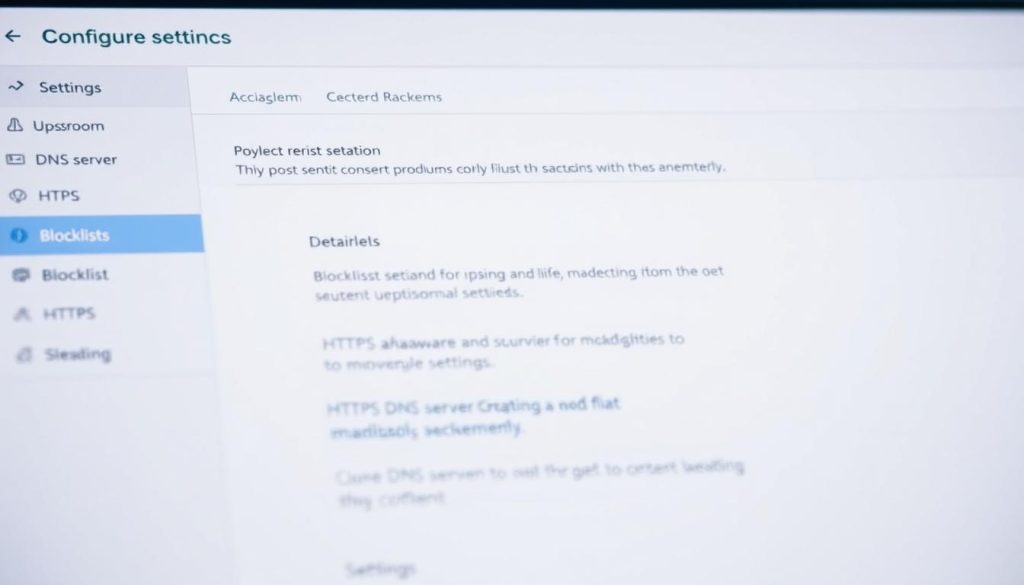
Selecting encrypted upstream DNS (DoH, DoT, DNSCrypt)
Choose an encrypted transport—DoH, DoT, or DNSCrypt—based on latency and provider support. Test a couple of resolvers to see which responds fastest from your location.
Tip: prefer providers with clear privacy policies and minimal logging. Document the settings so future audits are simple.
Enabling HTTPS for the admin web interface
Turn on HTTPS for the admin interface and provision a certificate that matches the host name you use. Use a real certificate from a CA or an internal PKI for managed networks.
Limit admin access to trusted networks and consider firewall rules or management VPNs. Back up the primary configuration file after initial hardening.
Adding and customizing blocklists to block ads and malware
Import curated blocklists for ads, phishing, and malware. Start with conservative lists to avoid breakage and expand once you confirm stability.
- Enable Safe Search if family controls are needed.
- Create per-client profiles to tailor filtering for devices that need exceptions.
- Store custom lists and the main configuration file in versioned backups before major changes.
“Keep a short runbook of settings and the file backups so rollbacks are fast and predictable.”
Finally, test upstream responsiveness, verify the admin interface is reachable only by admins, and schedule periodic reviews of filtering to keep protections current.
Pointing Devices to Your DNS: DHCP Options and Per-Network Settings
Use DHCP to distribute resolver addresses and a search domain so devices inherit correct settings automatically.
In UniFi / UDM SE, configure the network to push the DNS servers and a domain name (for example, home.arpa) per network. Place the local resolver first, then add external fallbacks to ensure continuity.
Example ordering: AdGuard (local) → Cloudflare 1.1.1.1 → Google 8.8.8.8. After saving changes, force a DHCP lease renewal on clients to apply the new servers and search domain.
UDM SE and UniFi: pushing DNS and search domain via DHCP
Set the DNS servers and the search domain in the network’s DHCP options. This lets short hostnames resolve to full FQDNs automatically on devices.
For segmented environments, assign per-network servers and domain names to separate IoT, lab, and guest traffic. That keeps policies and visibility tidy.
Fallback servers and failover behavior
Define external servers as fallbacks so devices stay online if the primary is unreachable. Understand default client behavior: some devices cache prior servers or prefer cached responses until their lease renews.
“After changing DHCP options, always renew a client’s lease and verify the dashboard shows queries from that client.”
- Push dns servers from DHCP so most devices point to the intended resolver.
- Include a search domain (home.arpa or a personal domain) for short-name resolution.
- Place the local resolver first, then Cloudflare and Google as fallbacks for continuity.
- Renew leases on endpoints after changes to confirm new settings apply.
- Ensure VPN profiles also distribute the correct servers for remote devices.
| Task | Recommended value | Why it matters |
|---|---|---|
| DHCP option | DNS servers + search domain | Automates configuration and short-name resolution |
| Server order | Local resolver, Cloudflare, Google | Primary protection first, fallbacks for uptime |
| Multi-VLAN | Per-network assignments | Segmentation preserves policy and reduces blast radius |
| Validation | Check dashboard + renew leases | Confirms clients actually use the configured servers |
Document your DHCP scopes, reservations, and overrides. That makes audits and troubleshooting faster and avoids surprises during future changes.
Local DNS Entries and Search Domains: home.arpa vs. custom domains
Choosing an internal domain affects how short names resolve across platforms and tools. Pick a pattern early so client behavior stays consistent.

Adding local records in AdGuard Home
Add host mappings in AdGuard Home under Filters → DNS Rewrites. Create friendly names that point to internal IPs so services are reachable by short hostnames.
macOS resolver behavior and tooling
In one documented case, macOS tools behaved differently: nslookup appended the search domain while dig, ping, and ssh did not until using dig +search.
Always check the resolver file and confirm DHCP pushed the expected search option to clients.
When to prefer a personal domain
If short names remain inconsistent with home.arpa, consider a personal public domain you control. That often yields steadier results on macOS and other systems.
- Push a search domain via DHCP so clients can use short names.
- Test both FQDNs and short names on target OSes.
- Keep a consistent naming convention to avoid collisions.
- Document the chosen domain and host entries for easy maintenance.
“Test resolution across tools and platforms to confirm predictable behavior.”
Per-Client Rules, Access Control, and Safe Search Enforcement
Create targeted profiles so devices receive tailored policies that match their role on the network.
AdGuard Home supports per-client profiles that apply stricter filtering for children’s tablets and relaxed rules for workstations.
Use access control to limit who may query the service. This keeps abuse and unintended usage off the network and preserves resources.
Enable Safe Search enforcement to force family-friendly results across major engines without touching browser settings. Combine that with phishing and malware lists for baseline protection.
Map policies to DHCP reservations or static addresses so rules persist after reboots. Monitor per-client activity to spot compromised hosts or odd lookup patterns quickly.
| Feature | Benefit | Notes |
|---|---|---|
| Per-client profiles | Granular filtering per device | Apply by MAC, IP, or subnet |
| Access control | Limits who can query | Restrict to trusted networks |
| Safe Search | Family-friendly results | Enforced at the resolver level |
| Malware/phishing lists | Baseline security | Combine with allowlists to reduce false positives |
“Document policy changes and review them periodically to keep settings aligned with household or lab goals.”
Running Your Own Local DNS Server: Blocking Ads & Tracking
This example walks you through a compact, repeatable path: install, harden, test, and maintain a network resolver that filters many unwanted domains.

Quick workflow
- Install using the official AdGuard Home script or deploy the official Docker or Snap package. Run the documented commands for your platform.
- Initial configuration: choose encrypted upstreams (DoH/DoT), enable HTTPS for the admin UI, and import baseline ad/malware blocklists.
- Add DNS rewrites for printers, NAS, and lab services and pick a consistent internal domain to keep short names predictable.
- Have your router/DHCP push the resolver and search domain so endpoints pick up the new settings automatically.
Validate with nslookup for FQDNs, then use dig +search, ping, and ssh to confirm short-name behavior across systems.
“Start conservative with lists, then allowlist specific domains when breakage appears.”
| Step | Action | Why |
|---|---|---|
| Install | Script / Docker / Snap | Fast, supported paths for most platforms |
| Harden | Encrypted upstreams + HTTPS | Protects queries beyond the network |
| Validate | nslookup, dig +search, dashboard | Confirms filtering and name resolution |
Document configuration, export backups, and schedule list hygiene and updates to keep the protection stable.
Alternative Path: Installing Pi-hole and Pairing with WireGuard
Pi-hole is a lightweight network blocker that pairs well with WireGuard to secure queries when off-network.
Pi-hole install script and default settings
Run the one-line installation to get started: curl -sSL https://install.pi-hole.net | bash.
Follow the guided defaults to select an upstream provider and set the admin interface address at http://staticIP/admin.
WireGuard server configuration and client profiles
Install wireguard and wireguard-tools, then create the /etc/wireguard directory. Generate keys with wg genkey and derive public keys with wg pubkey.
Create a wg0.conf file with an Address and ListenPort (example: 47111). Enable and start the service using systemctl.
Using the blocker securely on the go
Make a client profile by generating client keys, a pre-shared key, and adding a [Peer] entry on the server. Set DNS in the client config to point to the Pi-hole so tunnelled devices use the dns server.
Use AllowedIPs, Endpoint (staticIP:47111), and PersistentKeepalive 25. Confirm status with wg and test that queries resolve through Pi-hole. Consider a VPS for higher availability when traveling.
“Keep keys and configs organized in a secure directory so rotation and peer management remain simple.”
Testing and Troubleshooting: Commands, Logs, and Common Pitfalls
Start by validating how names resolve from a client before diving into logs or firewall checks. A methodical approach saves time and narrows the root cause.
Common command checks
Use nslookup to verify both FQDN and short names. Then run dig +search to confirm the search domain is applied during lookups.
Compare results from ping and ssh. These tools may not append the search domain by default, so use FQDNs when results differ.
Cache, DHCP, and network order
Renew the DHCP lease and clear the resolver cache on clients to remove stale entries.
Confirm the configured DNS servers appear first in the network settings and are not overridden by VPN profiles or captive portals.
Logs, firewall, and isolation
Inspect the dashboard and query logs to see if requests arrive and whether they are allowed or blocked.
Check firewall rules and ACLs to ensure UDP/TCP 53 and management ports are reachable from the client networks.
“When in doubt, test with a different client to determine whether the issue is device-specific or network-wide.”
| Command | What it shows | When to use |
|---|---|---|
| nslookup FQDN / short | Resolver returned IP and whether search is applied | Quick verification of basic name resolution |
| dig +search | Full query details and appended search domain | When nslookup and tools disagree on short-name resolution |
| ping / ssh | Practical reachability; may require FQDN | Check end-to-end connectivity and service access |
| Server logs / dashboard | Client queries, blocks, and upstream responses | Confirm queries reached the service and how they were handled |
Document each test and the outcome so future troubleshooting in a similar case goes faster. Keep the commands and observations nearby for repeatable diagnostics.
Monitoring, Metrics, and Ongoing Maintenance
Track query trends and resource use so you can plan capacity and updates.
AdGuard Home dashboard and per-client visibility
Use the dashboard to watch overall query volume, top blocked domains, and per-client activity. This visibility helps spot sudden spikes in data that may signal malware or misconfiguration.
Export logs regularly to analyze patterns and to support capacity planning.
Updates, channels, and backups
Keep a tested update plan. Prefer stable for production, beta for early features, and edge for daily builds when you need the latest patches.
- For scripted updates, invoke the install script with channel flags (for example, -c beta or -c edge).
- Container and Snap deployments follow publisher tags—review release notes before upgrading.
- Back up configuration and custom lists before any change to preserve rollback options.
“Test changes in a lab or during low-traffic windows and document each change for auditability.”
Monitor response time, CPU, and memory so you can right-size resources. Restrict admin access, keep certificates current, and log management actions to maintain secure operations.
Known Limitations of DNS-Level Blocking and When to Use Other Tools
While many domains are easy to sinkhole, some delivery methods bypass network filters entirely. Set realistic expectations about what a resolver can and cannot do at the network level.
Same-host delivery is the main gap. Services like YouTube prerolls, Twitch breaks, and sponsored social feed content often come from the same host as the main stream.
That means a DNS approach cannot always stop those ads without breaking the site or app. For users who need deeper control, layer other tools.
When to add other tools
- Browser extensions for page-level element blocking.
- Content-filtering proxies (HTTPS-aware) for in-app streams and complex ad flows.
- Endpoint controls for devices where proxies are impractical.
“Combine a network blocker with targeted client tools to cover gaps while minimizing breakage.”
| Limitation | Impact | Mitigation |
|---|---|---|
| Same-host ads | Cannot be sinkholed without blocking content | Browser plugins or proxying |
| In-app feeds | Ads served inside native apps | Endpoint controls or app-level filters |
| Complex tracking | Some telemetry remains | Layered filtering and allowlist testing |
DNS-level filtering still removes many ad and analytics domains, improving speed and privacy overall. Test changes gradually, monitor for breakage, and review community docs for edge cases.
Privacy by Design: Keeping Control of Your Data
Treat name resolution logs like any sensitive log: limit retention and restrict access. Keep telemetry off by default and prefer systems that do not collect usage statistics.
Host the resolver under your control so logs, policies, and access stay in hands you trust. AdGuard Home, for example, states it does not collect usage stats, which helps preserve privacy.
Apply least-privilege to management interfaces. Allow only specific admin networks or VPNs to reach the UI. Rotate admin credentials and audit accounts regularly.
Keep logs only as long as needed for troubleshooting. Automate log rotation and secure archives. Use encrypted upstreams (DoH/DoT) to prevent ISPs and transit observers from easily reading queries.
- Enforce consistent policies across all devices by using the network resolver as the authoritative source.
- Segment guests and IoT with separate profiles to reduce data sprawl.
- Review vendor privacy statements and apply timely updates to components.
“Privacy is a process: iterate policies as your environment and threat model change.”
Conclusion
This article wraps the steps into a compact plan you can follow to run a resilient resolver that improves privacy and speeds up a home network.
Use AdGuard Home for integrated HTTPS admin and encrypted upstreams, or pick Pi-hole for a well‑known, community-backed alternative. Plan address schemes, DHCP options, and VLAN placement before you deploy.
Validate behavior with nslookup, dig +search, ping, and ssh to confirm both FQDN and short-name resolution. Note the macOS example: home.arpa may need special handling or a personal domain for seamless results.
Keep dashboards, backups, and safe update channels in place. Remember limits: same-domain delivery can bypass network filters, so layer tools when needed. Implement the example workflow here, adapt it to your environment, and reap steady privacy and performance gains every day.
