Phones carry banking, messages, and maps in one pocket. That makes them a top target for attackers who want access to accounts, contacts, or financial data.
This quick guide shows clear signs that a phone or device may be under attack and offers practical protection steps for both Android and iPhone users in the United States.
Expect concise checks you can run, ways to limit damage, and recovery actions including when a factory reset is needed. We reference tools like Google Play Protect, Apple Safety Check, and reputable antivirus apps so you can act with confidence.
Key Takeaways
- Spot unusual battery drain, strange texts, or unknown apps as early signs.
- Run built-in scans and check account activity before making big changes.
- Contain threats by changing passwords and suspending linked accounts.
- Use platform tools and trusted antivirus apps for removal and protection.
- Know when to contact your carrier about SIM-swap risks and call forwarding.
Clear Signs Your Phone Is Hacked Right Now
A cluster of odd symptoms can reveal that someone or something is running on your phone. Look for several red flags happening at once rather than one isolated glitch.
Fast battery drain, overheating, sluggish performance
Sudden battery loss or heat during light use often means a background process is active. Check battery stats and recent software updates before assuming normal wear.
Unfamiliar apps, pop-ups, settings changing
New apps you didn’t install, aggressive pop-ups, or toggled settings suggest adware or unauthorized access. Review installed apps and app permissions immediately.
Spikes in data usage and unexpected charges
Large increases in data usage or extra line items on a bill can indicate an app phoning home or premium SMS abuse. Match usage spikes with app data details.
Mysterious calls, texts, verification codes, account lockouts
Outgoing messages you didn’t send, unknown calls, or a flood of verification codes point at attempts to seize online accounts. Treat any lockout as a serious sign.
Camera or microphone indicators activating
If the camera or mic lights show activity when idle, suspect spyware. Some advanced software can hide indicators, so also watch for strange media files or background noise on calls.
How to Tell If Your Smart Device Has Been Compromised
Use built-in checks and scans first. On Android, open the Play Store, tap your profile, choose Play Protect, and run a manual scan. This flags risky apps and complements background checks.
On iPhone, open Settings > Privacy & Security > Safety Check to audit people, apps, and connected devices. Revoke any unexpected access immediately.

Run a full antivirus sweep
Install a trusted app—McAfee, Bitdefender, Norton, Kaspersky, or AVG—update definitions, then run a full scan. Note the detection name and severity. If removal fails, reboot into safe mode and uninstall the suspect app.
Audit permissions, networks, and forwarding
Review which apps have camera, microphone, location, SMS, phone, or accessibility access. Revoke unnecessary permissions and remove apps that resist changes.
| Check | Where | Action | Why it matters |
|---|---|---|---|
| Play Protect | Play Store > Profile > Play Protect | Run scan; remove flagged apps | Finds risky software behavior |
| Safety Check | Settings > Privacy & Security > Safety Check | Revoke access; review contacts | Stops shared account or spying access |
| Antivirus scan | Third-party app | Update definitions; full scan; safe mode uninstall | Detects malware and spyware hidden in apps |
Document affected accounts and avoid entering passwords until the device is clean.
Immediate Steps to Take the Moment You Suspect a Hack
First priority is containment — sever network links so attackers lose control. Put the phone in airplane mode, then turn off Wi‑Fi and Bluetooth. This stops many kinds of malware from sending data or receiving commands.

Disconnect and avoid entering credentials
Do not type passwords or 2FA codes into the suspected device. Entering credentials while compromised can hand control back to hackers.
Secure accounts from a safe device
Use a trusted computer or tablet to change passwords on primary email, banking, and social accounts. Prioritize email first because resets often go through that account.
Alert financial institutions and carrier
Call your bank and credit card companies to request monitoring or a temporary freeze. Report unusual service behavior to your carrier and ask for a port‑freeze or account PIN to protect your number.
- Preserve timestamps, suspicious messages, and app names — screenshots help support and law enforcement.
- Warn contacts from a different device so they ignore strange messages that may come from your account.
- Consider credit monitoring and identity alerts to spot follow‑on fraud quickly.
Quick containment plus changing passwords on a separate device gives the best chance to regain control and limit damage before cleanup.
Remove Malware and Restore Control
Start cleanup by removing recent or unfamiliar apps, then work outward through browser data and system settings. This staged approach reduces risk of reinfection and helps reclaim control quickly.
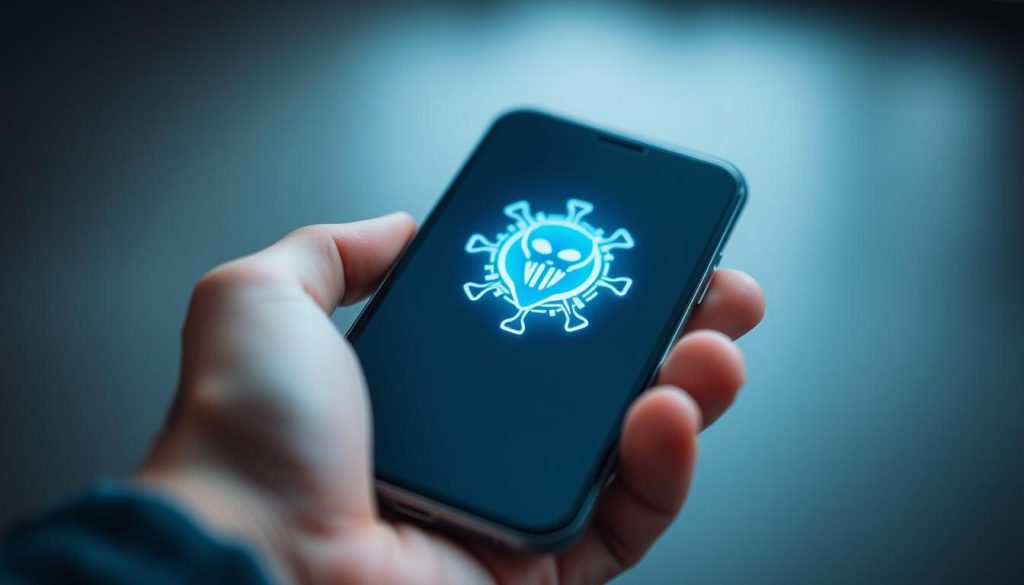
Uninstall suspect apps, clear browser data, reboot in safe mode
Uninstall any apps added around the time problems began. On Android, boot into safe mode so malicious processes cannot block removal.
Then clear browser history, cache, cookies, and site permissions to remove lingering scripts and trackers. Run a full scan with a trusted antivirus app after removals and follow remediation prompts.
Factory reset as a last resort — what to back up and what not to restore
If symptoms persist, use a factory reset. Back up essential photos and contacts only. Avoid restoring full system backups made during the compromise window.
After reset, apply OS updates and reinstall security software before re-adding accounts. Change passwords for critical accounts once the phone is clean.
When flashing stock firmware or seeking professional help makes sense
Advanced threats may survive a reset. Flashing official firmware for your exact model can remove persistent malware, but this step risks data loss and should be done carefully.
For business devices or legal concerns, seek professional digital forensics. That preserves evidence and ensures deeply rooted spyware is removed.
“Clean methodically: remove apps, wipe browsers, scan again, then reset only if needed.”
Common Ways Hackers Break In—and How to Block Them
A few common tricks give hackers the access they need to control a phone remotely. Knowing the vectors helps you block them and protect accounts and data.

Phishing links, malicious websites, and malvertising
Phishing emails and smishing messages often carry links that steal credentials or push malware. Treat unexpected links as hostile and verify via a known contact or site.
Malicious websites and tainted ads can run drive‑by downloads on outdated browsers. Keep software updated and enable built‑in safe‑browsing for protection.
Third‑party apps, sideloading, and jailbreaking/rooting risks
Apps from unofficial stores bypass vetting and commonly carry malware. Even genuine stores can serve tainted updates. Review developer reputation and requested permissions before installing.
Don’t jailbreak or root. Removing platform safeguards expands vulnerabilities and lets spyware gain persistent access to camera, files, and services.
Public Wi‑Fi, juice‑jacking, and zero‑click exploits
Open Wi‑Fi lets attackers intercept unencrypted traffic; use a trusted VPN and avoid logging into accounts on unknown networks.
Avoid public USB chargers; use a power‑only cable or a personal battery pack to stop juice‑jacking. Disable MMS auto‑download to block media‑borne exploits and watch for silent, zero‑click attacks that need no interaction.
| Vector | What happens | Simple block | Why it matters |
|---|---|---|---|
| Phishing (email, SMS) | Links steal passwords or trigger installs | Verify sender; open site manually | Prevents credential theft and malware installs |
| Malicious sites / ads | Drive‑by downloads or redirects | Keep browser/OS updated; enable safe browsing | Reduces exposure to automated exploits |
| Sideloaded apps | Unvetted packages carry malware | Use official stores; check permissions | Stops many persistent infections |
| Public charging / Wi‑Fi | Interception or data theft via USB/network | Use VPN; power‑only cable; avoid sensitive logins | Protects data and 2FA codes from interception |
“Layer defenses: avoid risky links, use vetted apps, keep software updated, and never charge from unknown ports.”
Android vs. iPhone: Tailored Protection That Works Today
Tailor defenses for each platform so routine settings block common vulnerabilities. Platform differences matter: openness brings flexibility and risk, while a closed model limits some attack paths but is not immune.
Android tips
Prefer Google Play and confirm Play Protect runs. That continuous scan cuts the chance a malicious app hides on the phone.
Review permissions often. Revoke camera, microphone, SMS, phone, and accessibility access that an app does not need.
Avoid unknown app stores and sideloading. If you must sideload, validate the source and file hash, then remove install rights when done.
iPhone tips
Enable Lockdown Mode if you face targeted threats. Use Safety Check to audit sharing, revoke access, and stop unwanted connections.
“Keep systems updated and favor strong unlock methods — these simple steps stop many attacks.”
Across both platforms, install updates rapidly, monitor background data, and protect accounts with 2FA. These habits reduce the blast radius when hackers try to steal data or access.
Phone Number Takeovers: SIM-Swap, Cloning, and Call Forwarding Checks
A hijacked phone number can let attackers grab messages, calls, and account resets without touching your handset.
Recognize common takeover signs quickly. Sudden loss of cellular service, a stream of password reset messages, or contacts reporting odd replies are red flags. These symptoms often mean someone else has control of your number.
Warning signs of SIM‑swap or cloning and what to tell your carrier
Call your carrier immediately if you suspect a swap or clone. Ask for a port freeze, add or change a strong account PIN, and request an investigation of recent SIM activity.
Prefer eSIM when available. eSIMs lower the risk of physical SIM swaps and usually force stronger carrier authentication. Also, move key logins away from SMS‑based 2FA toward app or hardware keys.
Dial codes that spot and stop forwarding: *#21#, *#62#, ##002#
Use diagnostic codes to check forwarding and voicemail routing. Dial *#21# to view forwarding status, *#62# to see where calls go when unreachable, and ##002# to disable all forwarding if something looks wrong. Availability varies by carrier.
| Check | Code | Action | Why it matters |
|---|---|---|---|
| Call forwarding status | *#21# | Review routed numbers; disable if unknown | Stops calls and SMS being sent elsewhere |
| Unreachable routing | *#62# | Verify voicemail destination | Detects stealth rerouting when phone is offline |
| Disable all forwarding | ##002# | Cancel any active forwards immediately | Restores control fast during a takeover |
Document each carrier call — ticket numbers, agent names, and timestamps make escalation and dispute resolution easier.
After restoring control, check bank and credit statements for fraud. Audit apps that rely on SMS, update recovery settings, and run malware scans on devices used during the incident. Notify close contacts and warn them to verify unusual requests through another channel until your line is stable.
Strengthen Your Defenses: Practical Security and Privacy Habits
A layered routine keeps threats at bay and speeds recovery when issues appear. Simple habits protect data and reduce vulnerabilities across phones and other devices.
Keep software updated, enable 2FA, and use a password manager
Enable automatic OS and app updates so patches roll in without delay. Updated browsers and messaging apps limit exploit windows.
Use a password manager to generate unique passwords and enable 2FA—prefer authenticator apps or hardware keys over SMS. That strengthens account recovery and blocks easy resets.
Turn off unused radios, use a VPN on public networks, and audit permissions
Disable Bluetooth, NFC, and location when not needed. This reduces the attack surface and limits unauthorized access to the camera or mic.
On public Wi‑Fi use a trusted VPN and avoid logging into banking or shopping accounts. Review app permissions monthly and remove risky apps or sideloaded packages; never jailbreak or root.
Protect backups, review connected devices, and monitor credit/identity
Encrypt device storage and secure backup accounts with strong passwords and 2FA. Do not restore backups made during a suspected breach.
Check connected devices in Google and Apple account dashboards and remove unknown entries. Set up credit monitoring, review statements often, and limit stored credit card details in apps.
| Habit | Action | Why it helps | Tools |
|---|---|---|---|
| Automatic updates | Turn on OS and app updates | Patches vulnerabilities fast | System updater, Play Store, App Store |
| Stronger logins | Password manager + 2FA | Blocks credential theft | Auth apps, hardware keys |
| Network safety | Use VPN; avoid public USB | Protects data and messages | Reputable VPN, power‑only cable |
| Account hygiene | Review connected devices; monitor credit | Detects unauthorized access early | Google/Apple dashboards, credit alerts |
“Adopt small, repeatable checks — they multiply into strong, lasting protection.”
Conclusion
A final checklist helps you move from suspicion to recovery with clear, ordered actions. Disconnect the phone, confirm compromise with built-in tools and an antivirus sweep, then secure critical accounts from a separate device. Remove unfamiliar apps, clear browser data, and apply updates.
Only consider a factory reset when problems persist. Report SIM‑swap or number theft to your carrier and file reports for serious fraud. Escalate to firmware flashing or professional forensics if signs repeat after cleanup.
Adopt routine protection: vetted apps, strong authentication, regular updates, and quarterly audits. These small habits cut risk, limit data loss, and help phones recover fast when hackers try to strike.

