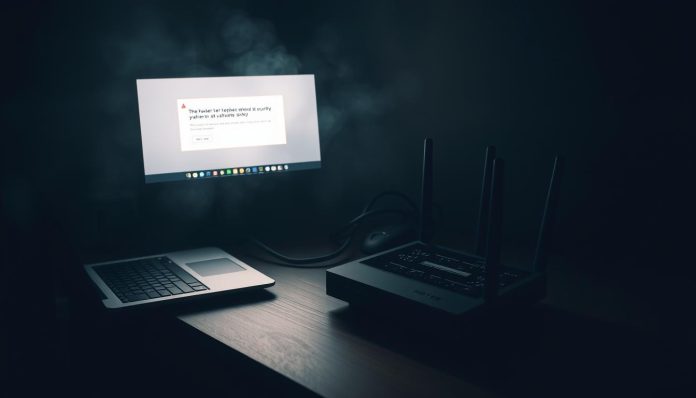Most home networks sit behind a single gateway device that links phones, computers, and smart gear to the internet. When that box is poorly configured or managed remotely by an isp, it can create a silent entry point that exposes data and information to attackers.
Large campaigns like VPNFilter, CyclopsBlink, DNSChanger, and Mirai show why routers and consumer devices are prime targets. Many routers run old firmware or have open management ports that let hackers scan and launch attacks at scale.
This guide explains how to spot signs of compromise, verify a device is clean, and move to hardware you control without losing service. It focuses on practical steps for U.S. users, covering locked settings, rental fees, and common failures from major providers.
Key Takeaways
- Home gateways can act as covert entry points into your network and devices.
- Major malware campaigns have repeatedly targeted consumer routers and firmware flaws.
- Stolen information, DNS hijacks, and botnet recruitment are real risks.
- Simple checks and careful replacement can improve security without tech expert help.
- The guide covers U.S. realities like fees and locked settings so readers can make informed choices.
Router risk 101: why home gateways are prime targets right now
Automated botnets and scanning tools make consumer gateways a high-value target for mass compromise.
Large campaigns such as VPNFilter, CyclopsBlink, DNSChanger, and Mirai scan wide address ranges and infect vulnerable devices with minimal human input. These threats exploit outdated firmware, default credentials, and exposed management ports to scale attacks fast.
ISPs often choose low-cost gateways that are easy to manage remotely. That saves support time but can leave devices with weak defaults and delayed patches. The mismatch between cost and security makes consumer gateways attractive to hackers.
Remote management protocols like TR-069/CWMP and open port 7547 have been abused at internet scale. Shodan reported tens of millions of devices reachable on 7547, and incidents (for example the Deutsche Telekom outage) show how quickly service and safety can fail.
- Compromise can mean DNS hijacking, botnet enrollment, proxy abuse tied to your address, and lateral attacks against smart devices.
- Features such as public “homespot” Wi‑Fi can widen the attack surface when isolation is weak.
These risks are active, not theoretical. Understanding the chain—software bugs, shared or weak credentials, and internet-exposed services—is the first step toward defense.
How to spot a hacked router or compromised home network
Sudden performance drops and odd device behavior are often the first clue that a home gateway has been tampered with. Watch for persistent slow internet, random disconnects, or frequent reboots. These can signal unauthorized processes or configuration changes.

Check the admin panel for unfamiliar listings in the devices connected area. Unknown names, strange MAC addresses, or unexpected IPs often mean someone else is on your network.
- Performance and stability: persistent slow internet, random disconnects, or frequent reboots are red flags.
- Unknown devices: review devices connected and verify by MAC address; power-cycle gear to isolate odd entries.
- Changed settings: a new network name, altered dns, disabled firewall, or unknown port forwarding are signs of tampering.
- Admin lockout: if the admin password stops working, treat it as a potential intrusion and act fast.
- Browser issues: redirects or persistent popups on trusted sites suggest DNS hijacking or injected malware.
- Unexplained data: spikes in data usage or ISP-flagged overages, especially when devices are idle, can mean abuse as a proxy or botnet node.
If several signs appear together — unknown devices, changed dns, and an unresponsive admin login — escalate to containment steps. Disconnect suspect devices, change passwords on a clean device, and follow verification checks in the next section.
How to check for sure if your router is compromised
A quick admin-panel check often proves whether intruders touched configuration or left traces.
Access the admin panel: use the default address printed on the device label and your current username password. If the default username still works or you are locked out after using known credentials, treat this as a strong router hacked indicator.

Logs, firmware, and DNS
Compare the installed firmware version to the vendor’s latest release on the maker’s site. Outdated firmware or a mismatch can mean tampering or blocked updates.
Review system logs for unfamiliar login IPs, odd timestamps, or repeated brute force attempts.
Audit all dns entries and port forwarding rules. Remove unknown forwards and close WAN-side services unless they are essential.
Scan devices and open ports
Run a network scan and validate every device. Quarantine unknown entries and inspect suspicious devices for malware.
“Document changed addresses, new users, and altered defaults — that record will help remediation and vendor contact.”
| Check | What to look for | Immediate action |
|---|---|---|
| Admin access | Lockout or default credentials | Disconnect, document, factory reset |
| Firmware | Version older than vendor release | Update firmware from vendor page |
| DNS & ports | Unknown DNS, open management ports | Remove entries, close ports, recheck logs |
If compromise is confirmed: disconnect the unit, hold the reset button ~10 seconds, install latest firmware, then rotate all passwords and scan devices from a clean machine.
Why Your ISP Router Could Be a Backdoor & How to Replace It Safely
Attackers chain simple mistakes—open ports, weak passwords, and old firmware—into full control of home gateways.
Default credentials and weak admin passwords make brute force and scripted attacks very effective. Vendors have shipped devices with known default logins that remain unchanged. That gives hackers fast access without complex exploits.
Firmware flaws and delayed firmware updates widen the window of exposure. Several vendors and gateway models have had hard-coded accounts or backdoor credentials that allow elevated control once found.
The industry has recorded many high‑profile missteps. Sky’s DNS rebinding issue affected millions and saw slow fixes. Virgin Media users reported VPN problems during delays. Verizon FIOS and Arris disclosures revealed backdoor-style access. Comcast and AT&T incidents exposed SSIDs, passwords, and open ports. EE gateways also showed SSH backdoors in audits.

Remote admin, homespot, and privacy tradeoffs
Remote admin and public homespot Wi‑Fi expand attack surface by keeping management reachable from outside the LAN. That convenience helps support but increases risk.
ISPs often prioritize cost and remote support over full end-user control. The result: locked settings, restricted visibility, and delayed patches. Users may not be able to keep router ownership or force updates when needed.
CISA has urged security‑by‑design for device makers, but owning your home router still gives the best chance to control updates, disable risky services, and limit telemetry.
| Risk | How attackers use it | ISP examples | What you can do |
|---|---|---|---|
| Default credentials | Quick login via common usernames/passwords | ZyXEL botnet cases, Arris hard-coded accounts | Change defaults, use strong passwords |
| Firmware flaws | Exploit known bugs for persistence | Verizon FIOS bugs, delayed vendor fixes | Check and apply firmware updates regularly |
| Remote admin / homespot | Externally reachable management, public Wi‑Fi bridging | Comcast/Cablevision homespot concerns, AT&T open ports | Disable remote access, turn off homespot features |
| Telemetry & data collection | LAN information sent offsite, privacy risk | Comcast customer data leaks (2018) | Limit telemetry, prefer equipment you control |
Takeaway: ISPs and vendors have made repeated mistakes. Plan to keep router ownership and control so you can update firmware, disable risky access, and protect device information on your network. The next section shows practical choices U.S. users can make when deciding whether to keep ISP gear or own equipment.
Replace or keep the ISP box? Practical choices for U.S. users
Deciding whether to keep the provider’s gateway or use your own gear affects control, cost, and long‑term security.

Owning your modem and router gives full control over firmware, updates, and default settings. You pick when to upgrade and which features to enable. That control reduces risk from delayed vendor patches and unwanted telemetry.
Renting an isp gateway keeps support simple. Providers often handle activation and basic troubleshooting for their device. But rentals add monthly fees and sometimes lock DNS or LAN changes. In the U.S., single‑provider markets mean those fees and data caps matter for budgeting and privacy.
Practical options
- Ask the provider for bridge mode so your router gets the public IP and handles NAT and firewall rules.
- Run a double‑NAT setup by placing your router behind the gateway on a separate subnet; it keeps your network control without losing service.
- Plan a staged migration: keep the isp box active while you move devices to the new network incrementally.
| Choice | Pros | Cons |
|---|---|---|
| Own modem + router | More control, no rental fee, better updates | Self‑support, possible compatibility checks |
| Rent gateway | Easy support, instant activation | Rental cost, locked defaults, data limits |
Tip: tally monthly rental fees versus one‑time purchase. Ownership often pays off within a year and restores full network control.
Step-by-step: replace your ISP router safely without losing internet access
Plan the swap before you unplug anything. Confirm modem compatibility and pick a secure router with a clear update record. Schedule the change during low‑use hours to reduce disruption.
Prepare by backing up the gateway configuration, noting the current network name, passwords, DNS, and any port forwards you need to recreate. Check the manual for the new device’s default login and IP address.
Configure the new device offline first: apply the latest firmware, set a unique admin username and password, enable MFA if available, and disable remote administration before connecting to the internet.
Use a staged migration so devices move smoothly. Temporarily match the old SSID and passphrase for automatic reconnection, then rename networks and assign stronger passwords once devices are stable.
After cutover, verify internet access, DNS resolution, and critical services. Review logs, run a quick vulnerability scan, and confirm no unexpected WAN services are reachable.
| Step | What to do | Why it matters | Quick tip |
|---|---|---|---|
| Choose hardware | Confirm modem compatibility; pick secure router | Ensures service and long‑term updates | Prefer vendors with regular firmware updates |
| Prep checklist | Back up settings, note network name and passwords | Speeds recovery and keeps devices online | Document DNS and port forwards |
| Lock down access | Change admin password, enable MFA, disable remote | Reduces hacker access and exposure | Update router firmware immediately |
“Set wireless security to WPA3/WPA2, create separate main, guest, and IoT networks, and disable WPS and UPnP.”
Secure configuration checklist after install
Once the new unit is live, follow a concise checklist that closes exposure and reduces malware risk.
Update firmware first. Install the latest firmware and enable automatic firmware updates if available. That short step cuts the window for known exploits and keeps software current.
Set a unique SSID and strong password. Pick a non‑identifying name and a long, non‑dictionary password. Use WPA3 when possible, otherwise WPA2. Never use WEP or legacy WPA.
Segment networks. Create separate SSIDs for main, guest, and IoT devices, each with different passwords. Segmentation helps contain infections and limits lateral access to sensitive devices.
Harden name resolution and services
Choose trusted DNS providers and enable DNS over HTTPS (DoH) or TLS if supported. After a reboot, verify the device actually uses the configured resolvers.
Lock down management and ports
Enable the firewall, block WAN‑originated requests, and disable remote administration. Turn off UPnP and WPS to stop automatic port openings and easy brute force vectors.
Optional hygiene and controls
Consider MAC filtering as a stricter allowlist and schedule brief reboots to clear lingering state that some malware uses. Review installed services and remove any unnecessary management interfaces.
“Re‑check security after changes: confirm remote management is off, guest isolation works, and devices can only reach what they need.”
- Reboot and verify settings after each change.
- Document passwords and store them in a password manager.
- Run a network scan from a clean device to confirm no unexpected services are exposed.
Ongoing protection: maintain, monitor, and respond
Treat the gateway like living infrastructure — updates, audits, and logs matter every month.
Firmware lifecycle and vendor advisories
Subscribe to vendor advisories and check firmware monthly. Apply critical updates promptly and enable automatic updates when the option is reliable.
Plan for end of life. Replace any model that no longer receives vendor updates. Running unsupported firmware invites persistent attacks and weakens overall security.
Audit connected devices regularly
Review the device list often and remove unknown entries. Run malware scans on suspicious devices and change credentials when you see odd behavior.
Use a network inspector tool to find open ports and weak passwords. Keep a short ops log of changes, incidents, and updates so you can retrace steps if hacking is suspected.
Use VPNs and validate controls
Use a reputable VPN on critical devices or at the router level to encrypt traffic on public or untrusted internet links. Balance privacy with performance when choosing router‑level VPNs.
Periodically test firewall rules, confirm remote management remains disabled, and export a config backup after stable changes so recovery is fast if a reset is needed.
“Monthly checks, device audits, and simple backups are small ways to keep service stable and reduce the chance of malware or attacks.”
| Task | Frequency | Why it matters |
|---|---|---|
| Firmware & updates | Monthly | Closes known vulnerabilities and prevents exploit persistence |
| Device audit & malware scan | Monthly or after anomalies | Finds unknown devices and infected endpoints |
| Firewall & remote checks | After changes / quarterly | Ensures no management ports are exposed |
| Backups & ops log | After stable config changes | Speeds recovery and documents incidents for support |
Conclusion
Mass scanning and scripted exploits make consumer networking gear a persistent prize for hackers.
Treat the home router as part of your defensive stack. Confirm current posture, document the admin username password, and export a backup before any change.
If you plan a controlled swap, use bridge mode or a double‑router transition to keep internet service while you migrate devices. Configure new gear offline, set strong passwords, remove any default username, and segment networks to limit exposure.
Updates and periodic audits are not one‑time tasks. Small, consistent actions — firmware installs, password hygiene, and quick checks of access — are the most reliable ways to reduce risk and avoid becoming the next router hacked statistic.