Going on a trip should mean peace of mind, not worry about online risks. You will set a simple plan to protect devices at the base of your internet setup and keep sensitive information safe while you stay connected on the road.
Public hotspots vary in protection. Airports, hotels, cafes, and libraries may offer fast access but not always strong encryption. A private, password‑protected Wi‑Fi is safer because you control who connects.
In this guide you will learn practical steps to harden router settings, use a VPN on untrusted connections, and verify hotspot legitimacy. You will also compare phone-based hotspots and dedicated devices, update apps, and prepare backups so loss or theft causes less damage.
Key Takeaways
- Set router passwords and enable automatic updates before departure.
- Use a reputable VPN to encrypt traffic on public connections.
- Prefer password‑protected Wi‑Fi over open hotspots when possible.
- Choose the right hotspot option to balance speed and battery life.
- Verify networks and use ISP hotspot maps to find trusted access points.
Understand the risks: staying connected on the road without exposing your home or data
Open hotspots often lack encryption, which can make your internet activity visible to others. When you join a public Wi‑Fi, traffic may be readable by people on the same network and that can expose sensitive information and data.
Unencrypted connections let attackers perform man‑in‑the‑middle attacks, capture credentials, or redirect you to malicious pages. This degrades both connection security and privacy.
Your home environment is safer because you control who connects. Leaving remote access features enabled while gone can create a backdoor into devices at the base of your setup.
- Verify network names with venue staff to avoid duplicate SSIDs that mimic official options.
- Watch for captive portals that ask for unusual details or prompts to install unknown certificates.
- Disable auto‑connect and persistent Bluetooth discovery so devices do not join risky networks silently.
- Limit exposure: stick to HTTPS, log out after sessions, and defer sensitive tasks until you have a trusted connection or a VPN.
Set a simple standard operating procedure for transit hubs where threat actors often target travelers. Small habits protect your information and keep your data safer on the move.
Harden your home network before you go
Start by tightening router settings and account details to keep intruders off your wireless signal. Log in to the router internet admin panel and install the latest firmware updates. Then switch wireless encryption to WPA3 or WPA2‑AES to improve overall security.
Change default admin usernames and passwords to unique, complex credentials. Set a long, random passphrase for the Wi‑Fi SSID so unknown devices cannot join. Disable WPS and UPnP — these features often let attackers in.
Audit connected devices and remove any old or unfamiliar entries. Create a separate guest SSID for sitters or smart gadgets to isolate sensitive resources. Back up the router configuration and document settings for quick restore if needed.
Place the router in a secure spot and enable built‑in firewall or intrusion prevention if available. Contact your internet provider to verify remote management ports are closed and ISP hotspot features on your gateway are configured correctly.
| Action | Why it matters | Quick steps |
|---|---|---|
| Firmware updates | Fixes known exploits | Login -> Check updates -> Install |
| Strong encryption | Protects traffic | Set WPA3 or WPA2‑AES |
| Account hardening | Stops default credential attacks | Change admin user & pass |
| Guest SSID & audits | Limits device access | Create guest, remove unknown devices |
Prepare your devices and apps for secure travel
Before you leave, make sure devices and apps are up to date and backed up. Install the latest operating system and app updates now, and enable automatic updates so protections continue whenever you have internet access.
Back up important files to the cloud or an external drive. A full backup of photos, contacts, and documents ensures your data stays available even if a device is lost or compromised.
Locking, recovery, and authentication
Enforce strong PINs or passcodes and enable biometrics where supported. Turn on Apple’s Find My or Google’s Find My Device so you can locate, lock, or wipe a device remotely if needed.
Audit permissions and reduce exposure
Review app permissions and disable unnecessary location tracking and sensor access. Remove unused apps and limit camera and microphone access to trusted apps only.
Travel smart
- Require authentication for password managers and enable multi‑factor authentication for critical accounts.
- Pack approved chargers and a power bank; avoid unknown charging stations to reduce juice‑jacking risk.
- Consider a minimal profile or a secondary device with only the apps and data you need for the trip.
Public Wi‑Fi safety: how to use hotels, cafes, airports, and libraries wisely
A quick verification of a network and a few settings keeps most snoopers out of your session.

Make sure you confirm the exact SSID and login steps with staff at hotels, cafes, airports, or libraries before connecting. Prefer encrypted, password‑protected networks over open options to improve security.
- Turn off auto‑connect and Bluetooth discovery so a device does not join unknown hotspots automatically.
- Use a VPN before browsing on public -fi or free -fi, stick to HTTPS sites, and sign out of accounts when finished.
- Avoid entering bank details or admin panels on shared machines; public computers can retain sessions or malware.
- Rely on hotspot finder apps or your ISP map to get online safely, and favor your phone’s personal hotspot when you need internet quickly.
| Risk | Quick fix | When to act |
|---|---|---|
| Fake SSID | Ask staff for name | Before connecting |
| Captive portal prompt | Review terms; refuse installs | At login |
| Untrusted computers | Use only read‑only tasks | If no device |
Use a VPN to protect your connection and privacy anywhere
Turn on a reputable VPN before joining an unfamiliar Wi‑Fi to keep login details and web activity private. This is especially important at an airport, cafe, or other shared hotspot where local snooping can occur.
A VPN encrypts your internet traffic between your device and the VPN server. That prevents nearby attackers from reading packets or capturing credentials on the local network.
- Activate the VPN before connecting to an unknown network to protect session data and improve privacy.
- Pick a provider with strong encryption, a kill switch, audited no‑logs policies, and reliable reconnection on flaky Wi‑Fi.
- Test for IP or DNS leaks after connecting so you know the tunnel is active before handling sensitive work.
Know the limits: a VPN does not stop phishing pages or malware you download. Pair encryption with HTTPS‑only browsing, strong passwords, and multi‑factor authentication for layered security.
| Provider | Notable feature | Why it matters |
|---|---|---|
| ExpressVPN | User‑friendly, fast servers | Good for quick, secure access on the go |
| Surfshark | Kill switch, 3,200+ servers | Automatic protection and wide coverage |
| Checklist | IP/DNS leak test | Verify tunnel before sensitive tasks |
Hotspot options: your phone vs. a dedicated hotspot device
When you need portable internet, weigh performance, coverage, and power before picking a hotspot source.
Smartphones can act as a quick hotspot under most carrier plans, but throughput often trails home internet. Laptops and background syncs may eat data fast; experts advise avoiding full computer backups over a mobile link.
Dedicated units offer longer runtimes, stronger radios, separate data pools, and less battery drain on your phone. They are a solid option when you need steady coverage for a workday.
- Compare battery life, data caps, and coverage to pick the best option for your schedule.
- Check tethering allowances and throttle thresholds on your plan to avoid surprise slowdowns.
- Monitor data closely, turn off the hotspot when idle, and secure the device to prevent theft.
Set up a secure hotspot by creating a unique SSID and a strong password, changing default admin credentials, and enabling WPA2/WPA3. Disable WPS, limit connected clients, and keep firmware updated. Confirm your service supports the regions you’ll visit.
| Factor | Phone hotspot | Dedicated device |
|---|---|---|
| Battery | Drains phone | Longer runtime |
| Data control | Tied to phone plan | Separate data caps |
| Performance | Lower throughput | Better range |
Find reliable connections: ISP hotspot maps, free Wi‑Fi, and travel apps
Plan where to get internet before you need it by checking provider hotspot maps and trusted locator apps.
Check your internet service provider portal or app for nationwide hotspots from AT&T, Cox, Spectrum, and Xfinity. AT&T subscribers, for example, can access tens of thousands of locations. Providers sometimes open networks during emergencies, so note any temporary access options.
Use reputable apps such as Instabridge, WiFi Map, WiFi Around, Wiman, and WeFi to find free -fi and public -fi in your area. These apps show login steps, recent user reviews, and whether a hotspot requires a captive portal.
- Verify SSIDs at cafes, hotels, and libraries and favor password‑protected networks over open ones.
- Save offline hotspot maps and note service provider login details so you can get online quickly.
- Plan a backup way to get service with your phone hotspot and enable a VPN before connecting to third‑party networks.
| Source | Where found | Why it helps |
|---|---|---|
| ISP hotspot map | Provider portal or app | Thousands of vetted locations to get internet fast |
| Crowd‑sourced apps | Instabridge, WiFi Map, Wiman, WeFi | Shows access notes, ratings, and login steps |
| Venue networks | Cafes, hotels, libraries, transit | Local access points; prefer password‑protected SSIDs |
Manage mobile data abroad: eSIMs, local SIMs, and international plans
Picking the right mobile option abroad affects cost, coverage, and how often you must hunt for internet.
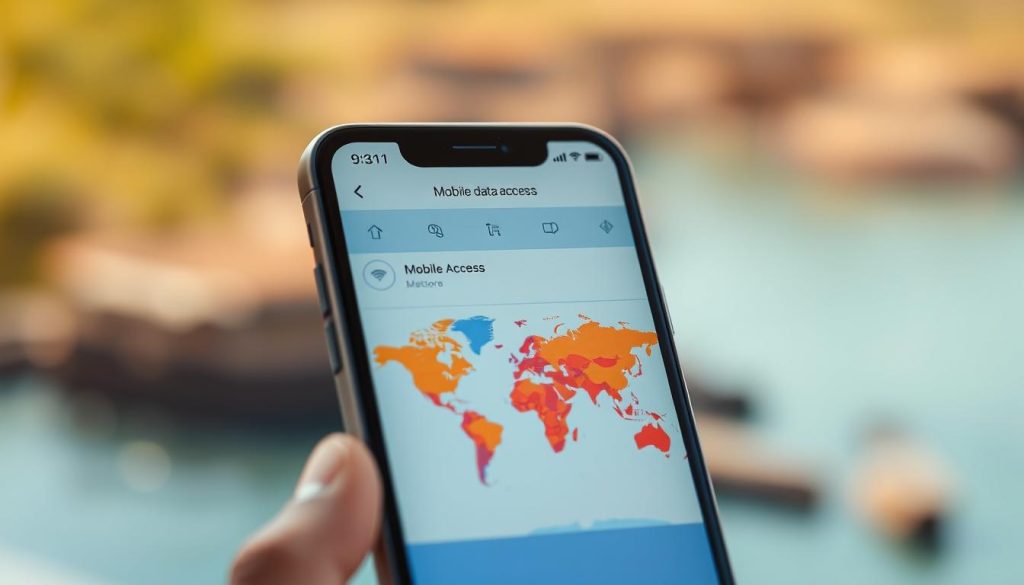
eSIMs give instant activation and let you hold multiple profiles on one device. They are convenient if you want quick access internet across several countries without swapping cards.
A local physical SIM often gives better local rates from a provider at your destination. Confirm your phone is unlocked before buying one so voice and data work as expected.
Roaming and cost controls
Review international plans from your home carrier. Some charge daily flat fees; others bill per‑GB. Understand fair‑use limits to avoid overages.
- Turn off data roaming when you do not need it and enable it selectively to prevent surprise charges.
- Switch to venue Wi‑Fi or your personal hotspot to conserve paid data and save battery on the device.
- Store APN settings and support contacts for quick fixes if a plan fails to connect.
| Option | Best for | Notes |
|---|---|---|
| eSIM | Short multi‑country trips | Instant setup, multiple profiles, moderate rates |
| Local SIM | Long stays in one country | Lower local data costs, requires unlocked phone |
| Home provider plan | Simple, predictable access | Daily fees or per‑GB charges; check coverage |
Track data with built‑in meters and app limits. Keep a handful of offline maps and confirmations so you remain functional if mobile service is temporarily unavailable.
Secure social media and sharing while you travel
Before you post, set privacy controls so only the people you trust can view updates and stories.
Review account settings on major social platforms and limit who can see posts, comments, and stories. Disable automatic location tagging and stop apps from posting on your behalf.
Delay geotagged content until after the trip to avoid signaling an empty residence. Audit connected apps and revoke access for any entries you do not recognize.
- Prefer your personal hotspot or a VPN when uploading photos or sensitive updates to reduce exposure on public hotspots.
- Keep devices with you or locked in a secure place to deter theft and shoulder surfing in public spaces.
- Enable multi‑factor authentication on all major accounts and download a copy of account data to review recent login activity.
| Action | Why it matters | Quick step |
|---|---|---|
| Privacy controls | Limits audience for posts | Set to friends or custom lists |
| Disable location tagging | Prevents revealing real‑time location | Turn off in app settings |
| Use VPN or hotspot | Encrypts uploads on public internet | Connect VPN before sharing |
| Audit apps & MFA | Stops account takeover | Revoke old apps; enable MFA |
Holiday Travel: Securing Your Home Network While You’re Away — step‑by‑step checklist
Follow these focused steps to prepare equipment, manage connections on the road, and wrap up safely when you return.
Before you leave
Make sure router internet firmware and devices are updated and automatic updates are enabled.
Back up critical data, enable device locks and Find My, set MFA on important accounts, and create a guest SSID to isolate visitors and smart devices.
Pack a privacy screen and power bank, check your provider roaming or hotspot options, and preload boarding passes and offline maps in apps.
On the road
Always verify SSIDs with staff at hotels and cafes before connecting. Prefer free -fi that is password‑protected.
Turn off auto‑connect and Bluetooth discovery. Use a reputable VPN before you browse or log in, and use your phone hotspot for sensitive tasks when possible.
Avoid public computers for account access; if you must use one, log out and do not save credentials.
When you return
Review banking and email account activity and sign out of sessions opened on shared machines. Remove one‑off travel apps that no longer serve a purpose.
Rotate any temporary passwords you shared, inspect router logs for unknown devices, and confirm only approved devices have access to the home setup.
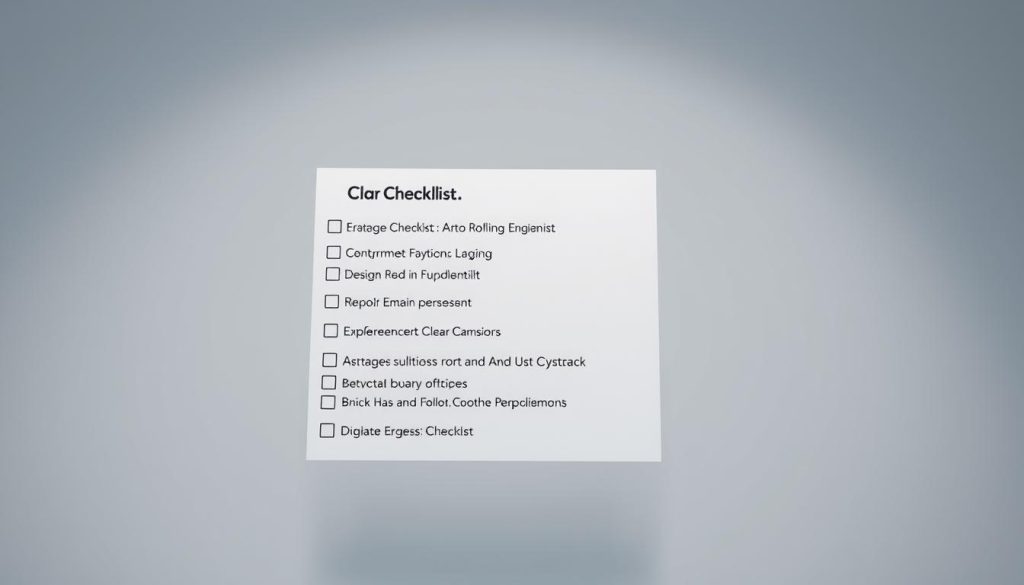
| Stage | Key actions | Why it matters |
|---|---|---|
| Pre‑trip | Update firmware, enable MFA, back up | Reduces vulnerability and preserves data |
| On the road | Verify SSIDs, use VPN, prefer phone hotspot | Protects sessions on shared Wi‑Fi |
| Post‑trip | Audit accounts, remove apps, rotate passwords | Limits lingering access and fraud risk |
Advanced and remote‑area options: satellite internet and backup connectivity
In remote areas, a layered connectivity plan gives you multiple ways to get internet when needed.
Satellite internet can reach places where terrestrial infrastructure is sparse. Evaluate plans for cost, equipment, and latency to match work needs.
Consider LTE/5G routers and dedicated hotspots as practical failovers. They are compact, quick to deploy, and often offer solid throughput in marginal coverage areas.
- Check your internet service provider resources for emergency hotspots or open networks along your route.
- Plan where to mount or carry antennas and power gear; line‑of‑sight and battery availability matter for consistent service.
- Define a clear way get online hierarchy: primary (local Wi‑Fi), secondary (phone or dedicated hotspot), tertiary (satellite or LTE/5G router).
- Keep a basic phone voice/SMS plan as a last‑mile fallback if data networks are congested.
- Test every option before departure and document support numbers for each service provider you may need.
| Option | Best use | Key considerations |
|---|---|---|
| Satellite internet | Remote area work or emergencies | Equipment cost, installation, latency |
| Dedicated LTE/5G router | Failover for poor local coverage | Battery or mains power, SIM/data plan |
| Phone hotspot | Quick access, light usage | Battery drain, carrier caps |
| ISP emergency hotspots | Disaster or community access | Check provider maps and login needs |
Post‑trip wrap‑up: audit accounts and clean up travel apps
After you return, a quick account sweep reduces lingering exposure and restores normal security posture.
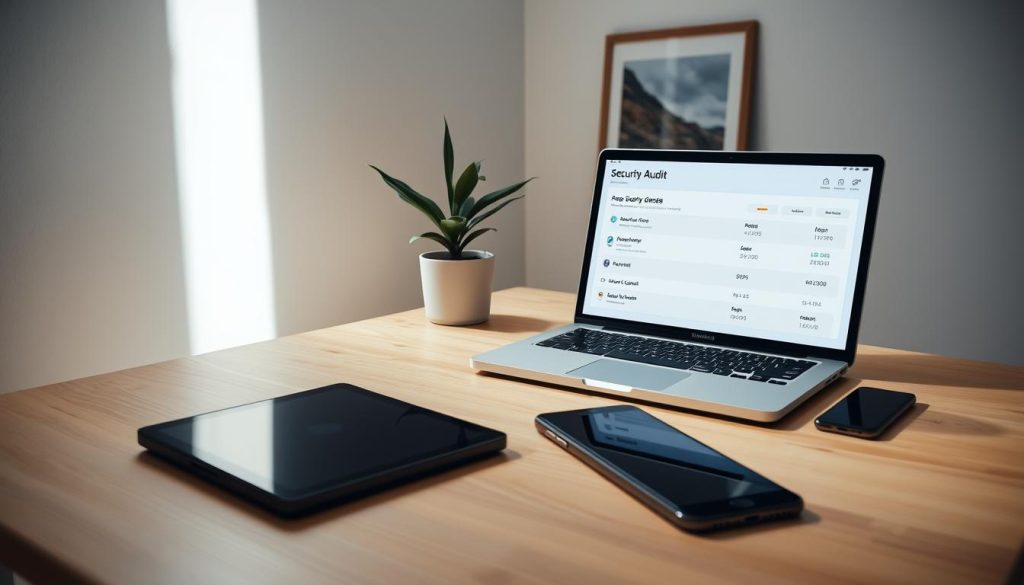
Make sure you review financial, email, and cloud service activity for unfamiliar logins, password resets, or unexpected charges. Act quickly if you spot anomalies with any service or card.
Uninstall one‑time apps and revoke third‑party access they may have retained. Sign out of accounts opened on public computers and clear browser tokens and saved sessions.
Change passwords you shared, re‑enroll MFA where needed, and confirm recovery contact details. Run updates on devices and key software, scan for malware, and verify backups completed over the internet.
- Archive essential trip information securely and purge unneeded downloads or copies to limit exposed information.
- Review social media privacy settings you adjusted for the trip and restore daily preferences.
- Note lessons learned to improve your next checklist and reduce future data exposure.
| Action | Why | Quick step |
|---|---|---|
| Account audit | Detect fraud | Check statements, logins |
| App cleanup | Remove lingering access | Uninstall; revoke OAuth |
| Device check | Confirm integrity | Run updates; scan |
Conclusion
Conclusion
Conclude by linking simple prep at the router with cautious use of public links and robust fallbacks so you can stay connected and keep data private.
Leave with a hardened router, updated devices, and a short playbook: verify SSIDs in cafes, use a vetted VPN on public -fi, and favor a phone hotspot for sensitive tasks.
Map options ahead with ISP hotspot tools and apps like Instabridge or WiFi Map. Pick a provider plan or dedicated hotspot that fits the area and expected load.
Monitor usage, rotate shared credentials if needed, and audit accounts after the trip. Prioritize the option that works reliably, then layer protections to maintain service and peace of mind.

