You use many smart devices every day, like smartphones and smart home gadgets. But, with more devices connected, your digital safety and privacy are at risk. Unused permissions and apps can open doors to threats.
It’s important to remove unused permissions and apps to boost your smart device security. This action helps prevent data breaches and cyber attacks. It keeps your personal data safe. This guide will show you how to protect your smart devices.
Key Takeaways
- Understand the risks associated with unused smart device permissions and apps.
- Learn how to identify and remove unused apps and permissions.
- Enhance your smart device security and protect your personal data.
- Follow step-by-step guides to secure your devices.
- Stay safe in today’s digital landscape by being proactive about your digital security.
Understanding Smart Device Permissions
Smart device permissions are key to your digital safety. Knowing how they work is crucial today. When you install an app, it might ask to use your device’s features like location or camera. These permissions decide what info the app can see and how it can use your device.
What Are Smart Device Permissions?
Smart device permissions let apps use certain device features or data. When an app asks for permission, you can choose to Allow or Deny it. This helps keep your privacy and security by controlling what data apps can access. For example, a social media app might need your camera for photos but not your location unless it’s for a location-based service.
Why Permissions Matter for Security
Permissions are crucial for security because they stop unauthorized data access. By choosing what permissions to give, you lower the risk of your data being stolen. For instance, taking away unnecessary permissions from an app means it can’t collect sensitive info without your okay. Checking and managing these permissions regularly is important for keeping your device safe and your data private.
Common Types of Permissions
Apps often ask for different types of permissions. These include:
- Location Services: Allows apps to use your device’s GPS location.
- Camera and Microphone: Enables apps to use your device’s camera and microphone for functions like video calls or photo capture.
- Contacts: Grants access to your contact list, useful for apps that facilitate communication.
- Storage: Allows apps to read or write data to your device’s storage, necessary for apps that need to save or retrieve files.
Knowing about these permission types is the first step to managing them well. By being careful with the permissions you give, you can make your device more secure and protect your personal data.
Identifying Unused Apps on Your Device
To keep your device running smoothly, it’s important to find unused apps. These apps can take up space and might even be a security risk. This is because they might not be updated or still have permissions they don’t need.
Methods to Review Installed Apps
Checking your installed apps is the first step to declutter your device. On Android, go to “Settings,” then “Apps,” and “See all apps.” For iOS, look at your home screen or app library. To find the app library on an iPhone, swipe left until you see it.
Regularly checking your apps helps you know which ones you use and which you don’t. This way, you can find and remove apps you no longer need.
Signs You Have Unused Apps
There are clear signs you have unused apps. If you haven’t opened certain apps in months, it’s time to get rid of them. Also, if apps have old icons or names you don’t recognize, they might be unused or even harmful.
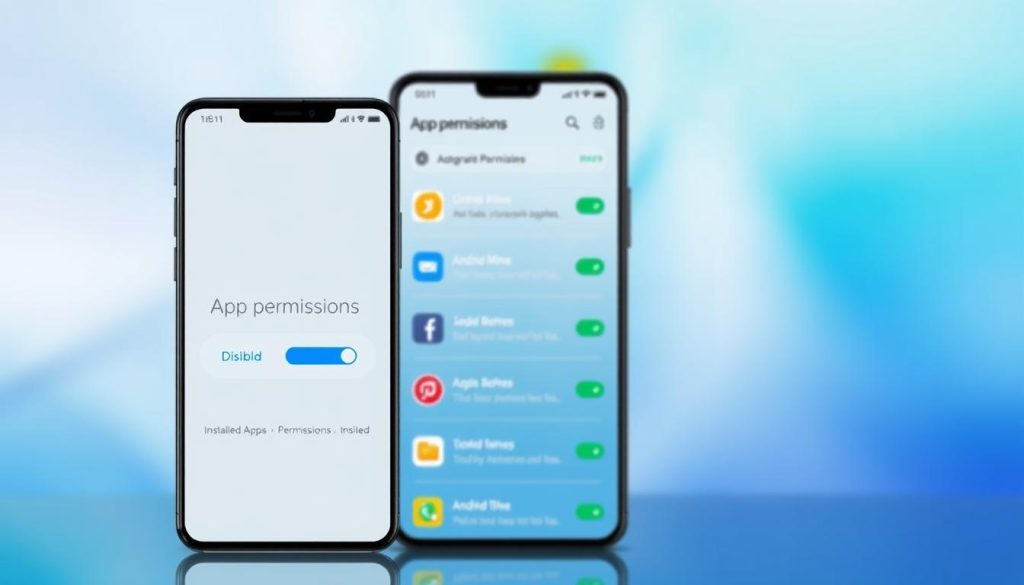
Tools to Assist in the Audit Process
There are tools to help you audit your apps. Some third-party apps can tell you which apps to keep or delete. You can also use your device’s “Battery” or “Storage” settings to find apps that use resources but aren’t used often.
By using these methods and tools, you can clean up your app permissions and improve your smart device privacy.
Steps to Remove Unused Apps
Deleting unused apps can make your device run better and safer. It helps you manage app access and lowers security risks.
Uninstalling Apps on Android Devices
To delete unused apps on Android, follow these steps:
- Open the Google Play Store on your device.
- Tap the Profile icon at the top right.
- Select “Manage apps & device.”
- Tap “Manage” and then select the apps you wish to uninstall.
- Tap the “Uninstall” button to remove the selected apps.
You can also uninstall apps from your device’s settings. Go to “Apps” or “Application Manager,” pick the app, and tap “Uninstall.”
Uninstalling Apps on iOS Devices
For iOS devices, the steps are easy:
- Find the app you want to delete on your home screen.
- Tap and hold the app icon until it jiggles.
- Tap the “X” in the corner of the app icon.
- Confirm that you want to delete the app.
You can also manage apps through the “Settings” app. Go to “General” > “iPhone Storage,” pick the app, and tap “Delete App.”
Tips for Clearing Cached Data and Memory
After deleting unused apps, clear cached data and memory. This boosts your device’s performance. For Android, go to “Settings” > “Storage” > “Cached data” and clear the cache. For iOS, offload unused apps or clear Safari cache by going to “Settings” > “Safari” > “Clear History and Website Data.”
By following these steps, you can manage app access and delete unused apps. This improves your device’s security and performance.
Managing Permissions for Existing Apps
To keep your smart device private, managing app permissions is key. As you use more apps, it’s vital to check and change their permissions. This keeps your device safe.
Accessing App Permission Settings
Both Android and iOS let you control app permissions. First, find the permission settings. On Android, open Settings, tap “Apps,” and pick the app you want to change. For iOS, go to Settings and scroll down to the app.
Adjusting Permissions on Android
On Android, go to the app’s page, then tap “Permissions.” Here, you can turn permissions on or off. For example, if an app doesn’t need your location, turn off that permission to protect your privacy.
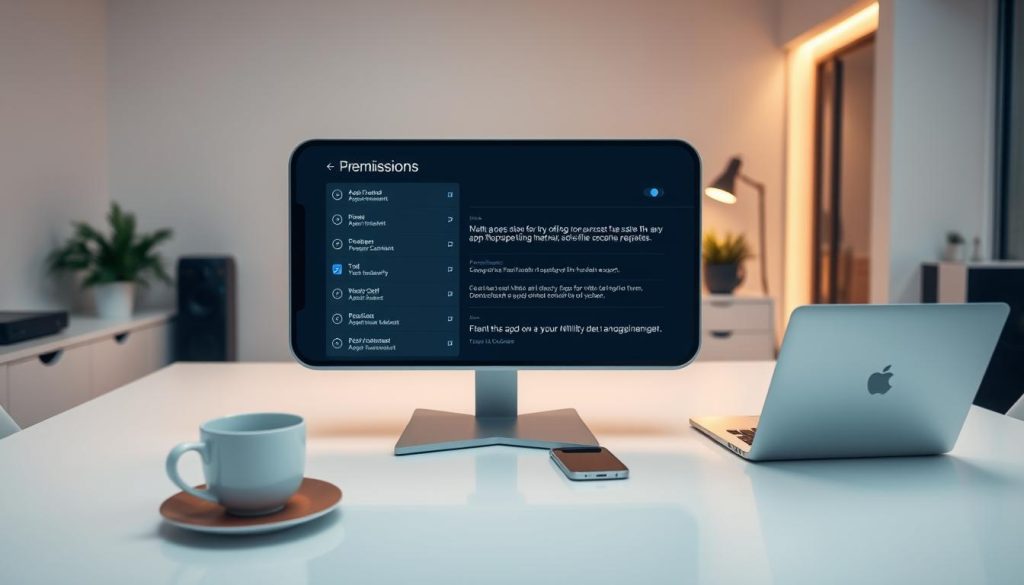
Adjusting Permissions on iOS
On iOS, manage app permissions by going to Settings, finding the app, and adjusting its permissions. iOS makes it easy to control permissions like location services and camera access right from the app’s settings in Settings.
Here’s how Android and iOS handle app permissions:
| Feature | Android | iOS |
|---|---|---|
| Accessing Permissions | Settings > Apps > [App Name] > Permissions | Settings > [App Name] |
| Permission Control | Toggle permissions on/off | Toggle permissions on/off |
| Permission Types | Location, Camera, Microphone, etc. | Location Services, Camera, Microphone, etc. |
Regularly checking and changing these permissions boosts your device’s privacy and security.
Reviewing Smart Home Device Permissions
Checking permissions for your smart home devices is crucial for your digital safety. As you add more devices, security risks grow. It’s important to make sure each device and app has the right permissions.
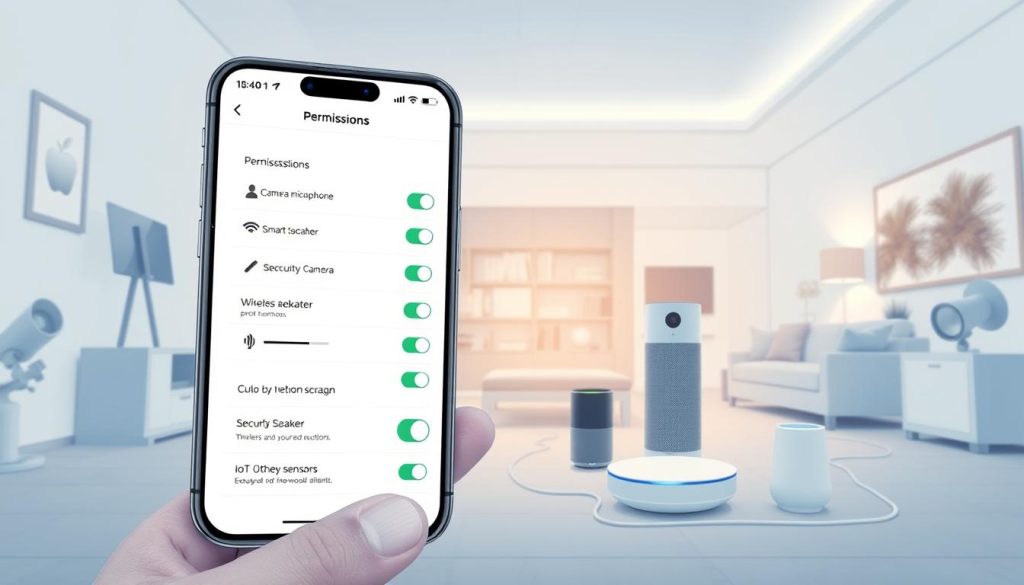
Understanding Smart Home Ecosystems
A smart home includes many devices like thermostats, security cameras, and voice assistants. They all connect to the internet. These devices use apps that need permissions to work.
Managing these permissions well keeps your privacy and security safe. Each device and app might ask for different data access, like location or camera use.
How to Check Device-Specific Permissions
To see your smart home device permissions, follow these steps:
- Open the app for your smart home device.
- Go to the app’s settings or preferences.
- Find the “Permissions” or “Privacy” section.
- Check the permissions and change them if needed.
You can also check permissions through your device’s settings. For example, on Android, go to Settings > Apps > [App Name] > Permissions to see and change permissions.
Consistency Across Multiple Devices
Keeping permissions the same on all devices is hard but important for security. Regularly checking permissions helps keep your devices safe and protects your privacy.
To keep permissions consistent, consider these tips:
- Use one app to manage all your smart devices, if you can.
- Check the permissions for each device and app often.
- Change permissions only if you really need to.
By following these steps and staying aware of your smart home device permissions, you can greatly improve your smart device security. This makes your smart home a safer place.
Best Practices for Permission Management
Managing permissions is key to keeping your smart devices safe and private. By following some best practices, you can lower the risks from apps that ask for too much.
Regularly Update Your Apps
It’s important to keep your apps up to date. This ensures you get the latest security fixes and features. Updates often fix bugs that could be used if permissions are not managed well.
Updating your apps regularly boosts security and makes them work better. Always check for updates in your device’s app store.
Limit Permissions to Necessities Only
Review and adjust the permissions for each app. Limiting permissions to only what is necessary for the app to work right reduces data misuse risks. For example, a calculator app shouldn’t need your location or contacts.
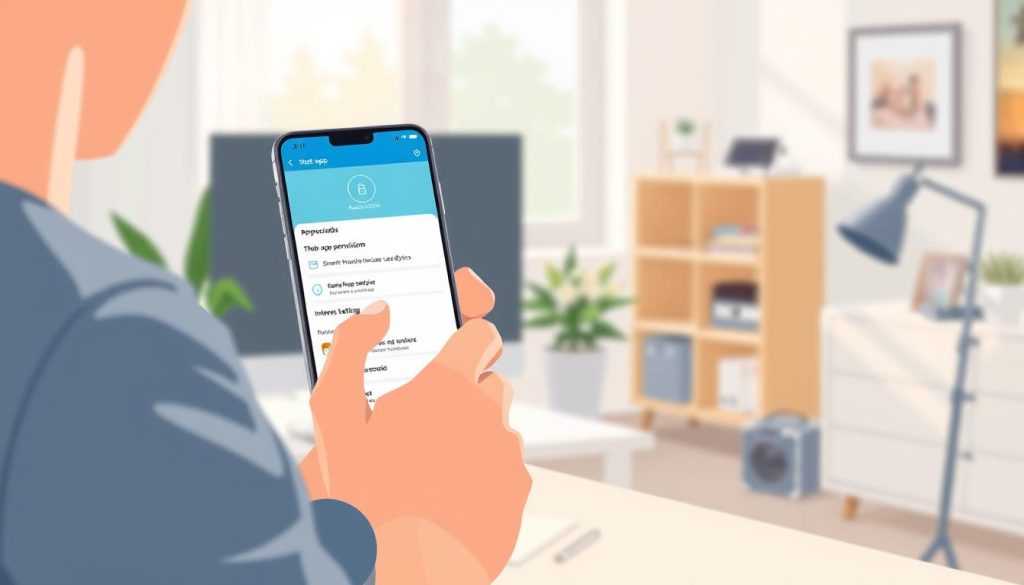
Read Privacy Policies Before Installing
Always read the privacy policy before installing a new app. Knowing how an app handles your data is important. This helps you decide which permissions to give.
Being careful with permissions and staying informed helps protect your data. This keeps your smart devices safe and secure.
Troubleshooting Permission Issues
To keep your smart device safe, it’s key to fix permission problems fast. It’s important to manage app access and keep your device private.
Common Problems with App Permissions
Many users face issues like apps asking for too many permissions. Sometimes, permissions are given by mistake, or apps don’t work right because of them. For example, a flashlight app might ask for your location or contacts, which it doesn’t need.
Solutions for Android Users
Android users can handle app permissions with the “Permission manager” in Settings. This tool lets you check and change permissions for apps you have.
- Go to the Settings app.
- Select “Apps” or “Application manager.”
- Choose the app you want to manage.
- Tap on “Permissions” to review or adjust the permissions.
For detailed management, Android’s “Permission manager” shows which apps have certain permissions.
| Permission Type | Description | Example Apps |
|---|---|---|
| Location | Access to device location | Maps, Ride-hailing apps |
| Camera | Access to device camera | Social media, QR code scanners |
| Contacts | Access to device contacts | Messaging apps, Social media |
Solutions for iOS Users
iOS users can manage app permissions through the “Settings” app too. iOS makes it easy to check and change app permissions.
- Open the Settings app.
- Scroll down and select the app you want to manage.
- Tap on “Permissions” or the specific permission you wish to adjust.
iOS also lets you control permissions more finely, so you can decide what data apps can see.
By following these steps and being careful with permissions, you can make your device more private and secure. It’s a good idea to check app permissions often to keep your device safe.
The Role of Software Updates in Permission Management
Updating your device’s software is key to controlling app access to your data. Software updates often include patches that change how permissions are managed.
Keeping Your Device Updated
To keep your device secure, updating its software is crucial. For example, Samsung Galaxy phones have a “Software update” feature in their Settings. This makes it easy to update your device.
Regular updates fix bugs, improve performance, and boost security. This includes better permission management.
To keep your device updated:
- Check for updates regularly in your device’s settings.
- Enable automatic updates if available.
- Review update notes to understand changes.
Importance of Patch Notes
Patch notes are important. They tell you what’s changed or fixed in an update. They show if an update includes security patches or changes to permissions.
For example, an update might include a patch that restricts an app’s ability to access certain data without your explicit permission.
How Updates Affect Permissions
Software updates can change how permissions are managed. They might introduce new settings, change existing ones, or remove some. It’s important to check your app permissions after an update.
To enhance your smart device privacy, delete unused apps and review permissions for the ones you keep. Regular updates and understanding their changes can greatly improve your device’s security and privacy.
Conclusion: A Safer Smart Device Experience
By following the steps in this article, you can make your smart devices safer. It’s important to check and manage app permissions often. This helps protect your personal data and keeps your devices running well.
Regular Reviews for Better Security
Checking permissions regularly helps you avoid security risks from unused apps and too many permissions. This keeps your devices safe and working well.
Stay Vigilant
Make it a habit to check your apps and their permissions often. This way, you can remove unused apps and permissions. This helps reduce risks to your devices.
By following these steps, you’ll not only improve your device’s security. You’ll also have a better and more efficient user experience.

