Securing your home network starts with your Wi-Fi router. Many users forget to change the default settings. This leaves their network open to cyber threats.
Recent studies show many routers still use their default settings. This makes them a prime target for hackers. To keep your digital life safe, update the default admin password. Also, change the Wi-Fi network name (SSID) and use strong security protocols like WPA3.
Key Takeaways
- Update the default admin password to prevent unauthorized access.
- Change the Wi-Fi network name (SSID) to something unique.
- Enable WPA3 security protocol for robust protection.
- Regularly review and update your router’s security settings.
- Use strong passwords and keep your router’s firmware up-to-date.
Understanding the Importance of Router Security
Knowing how important router security is is key to keeping your digital world safe. Your Wi-Fi router is like a door to your network. It’s a vital spot to defend against cyber threats.
Default settings can make your router a target for hackers. Many routers have default passwords and settings that hackers know. This makes them easy prey for cybercriminals.
Why Default Configurations are Risky
Default router settings often have well-known admin passwords. This lets unauthorized users easily get into your router’s admin panel. Once in, they can change settings, steal data, or attack your devices.
Changing default settings is crucial to stop unauthorized access. It’s a simple but powerful way to boost your network’s security.
The Impact of Insecure Wi-Fi Networks
Insecure Wi-Fi networks can lead to data theft and unauthorized access. When your Wi-Fi isn’t secure, hackers can steal sensitive info and get into your devices.
It’s vital to use strong passwords and up-to-date security to protect your network. By being proactive, you can greatly improve your network’s security and keep your digital stuff safe.
Steps to Log into Your Router’s Admin Panel
Logging into your router’s admin panel is the first step to secure your home network. It involves a few easy steps. These steps help you make important changes to your network.
Finding Your Router’s IP Address
To get into your router’s admin panel, you need to find its IP address. Common IP addresses are 192.168.0.1 or 192.168.1.1. You can find this in your router’s manual or on the manufacturer’s website.
To get to the admin panel, open a web browser. Type the IP address into the address bar. Press Enter, and you’ll be taken to the login page.
Entering Login Credentials
On the login page, you’ll need to enter your admin username and password. These are usually in the router’s manual or on a sticker on the router. Default login details are often admin for both, but it’s wise to change them to keep your network safe.
After entering your login details, click the login button. This will let you into the admin panel.
Paving the Way for Configuration Changes
Once logged in, you can access the router’s settings. Here, you can make changes to boost your router’s security. You can update the firmware, change the Wi-Fi password, and set up security protocols.
| Configuration Change | Description | Benefit |
|---|---|---|
| Update Firmware | Ensure your router has the latest software updates. | Enhances security and fixes bugs. |
| Change Wi-Fi Password | Update the Wi-Fi password to a strong, unique password. | Prevents unauthorized network access. |
| Configure Security Protocols | Set up WPA3 or WPA2 security protocols. | Encrypts data transmitted over your network. |
By following these steps, you can ensure your router is set up to provide a secure Wi-Fi network.
Changing the Default Wi-Fi Network Name (SSID)
Securing your Wi-Fi network starts with a simple step: changing the default SSID to something unique. This first move is key to protecting your network from threats.
Importance of a Unique SSID
A default SSID can make your network easy to find for hackers. They use known router vulnerabilities to their advantage. By changing to a unique SSID, you make it harder for hackers to find your router. This boosts your network’s security.
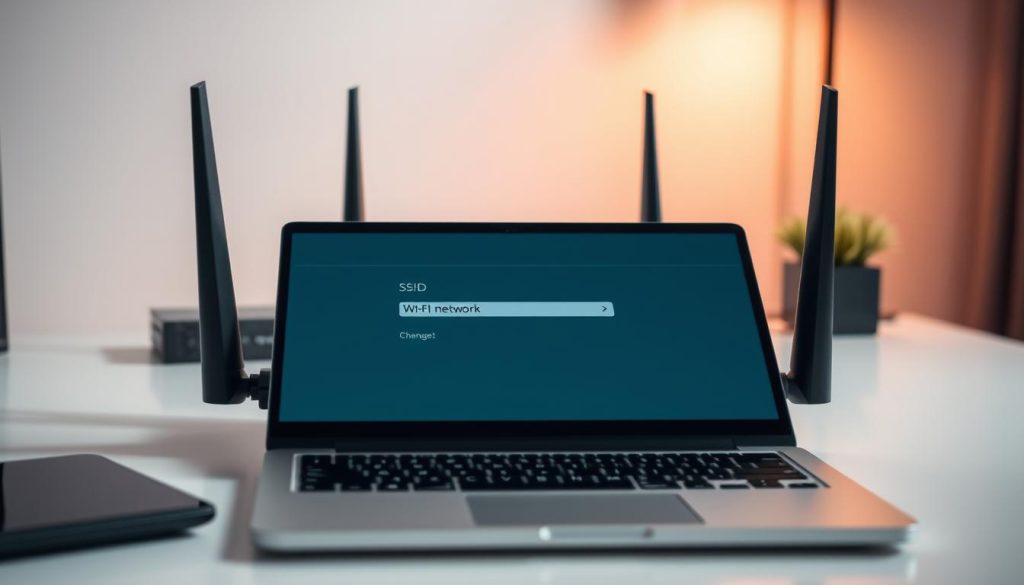
Tips for Choosing a Secure SSID
When picking a new SSID, avoid using personal info or common names. These can be guessed easily. Instead, choose a name that’s unique and doesn’t give away your location or router model.
- Choose a name with a mix of letters, numbers, and special characters.
- Avoid using your name, address, or the router’s brand.
- Keep it short to avoid connectivity issues with devices.
Here’s a comparison of good vs. bad SSID examples:
| Characteristic | Good SSID Example | Bad SSID Example |
|---|---|---|
| Uniqueness | MySecureNetwork123! | LinksysNetwork |
| Personal Info | No personal info | JohnsNetwork |
| Guessability | Hard to guess | Default123 |
Enhancing Wi-Fi Password Security
A strong Wi-Fi password is key to keeping your network safe. It’s important to make passwords tough and change them often.
Creating Strong Passwords
For a strong password, mix letters, numbers, and symbols. This makes it hard for hackers to guess. Don’t use your name, birthdate, or common words. Choose a passphrase that’s easy for you but hard for others.
Here are tips for a strong Wi-Fi password:
- Use at least 12 characters.
- Include a mix of uppercase and lowercase letters.
- Add numbers and special characters.
- Avoid using personal information or common words.
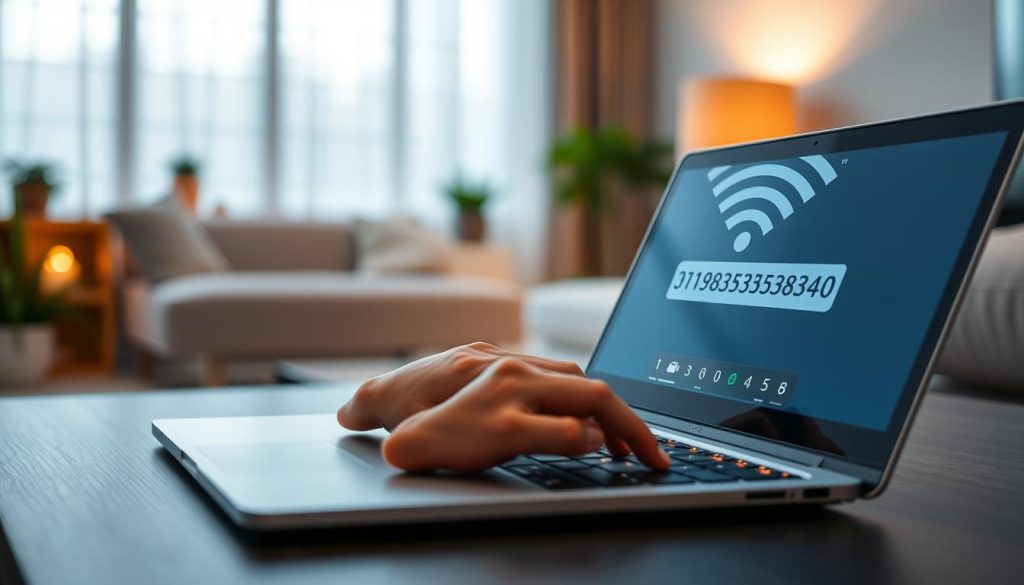
Importance of Regularly Updating Passwords
Changing your Wi-Fi password often is key to network security. Even if a password is hacked, changing it regularly makes it useless soon. Change your password every 60 to 90 days.
Regular password updates offer many benefits:
| Benefit | Description |
|---|---|
| Enhanced Security | Reduces the risk of unauthorized access to your network. |
| Prevents Data Breaches | Minimizes the chance of data breaches by limiting the time a compromised password can be used. |
| Compliance with Best Practices | Aligns with security best practices that recommend regular password updates. |
By making strong passwords and updating them often, you boost your Wi-Fi security. This helps protect your network from threats.
Disabling WPS (Wi-Fi Protected Setup)
To make your Wi-Fi network safer, think about turning off Wi-Fi Protected Setup (WPS). This feature is handy but can be a weak spot. It’s meant to make adding devices easy, but hackers can use it to get into your network without permission.
Understanding the Risks of WPS
WPS can be a big security problem because it’s easy for hackers to guess the password. Disabling WPS is a simple way to avoid this risk.
Alternatives for Secure Device Connection
There are better ways to connect devices to your network than WPS. Here are a few:
- Use the Wi-Fi network password to connect devices yourself.
- Use MAC address filtering to only let certain devices join.
- Set up guest networks for visitors to keep your main network safe.
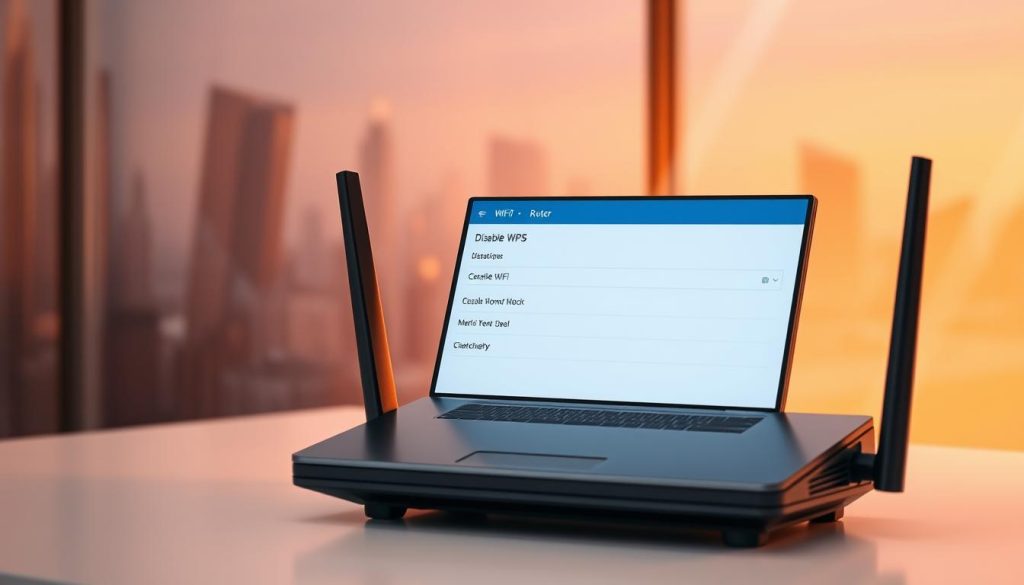
By turning off WPS and using these safer methods, you boost your router’s security. This follows Router Security Best Practices and helps keep your Wi-Fi safe. It’s part of taking Advanced Router Security Measures to guard your network.
Implementing WPA3 Security Protocol
To boost your Wi-Fi security, using the newest protocol is essential. WPA3 is the latest security protocol, offering better protection than WPA2. By turning on WPA3 on your router, you greatly improve your network’s safety.
Advantages of WPA3 Over WPA2
WPA3 has key advantages over WPA2, like better encryption and defense against brute-force attacks. This makes your network safer from unauthorized access. Also, WPA3 makes securing your network easier, protecting your data better.
The enhanced encryption in WPA3 keeps your network data safe and private. This is crucial for keeping sensitive information safe and your network secure.
How to Enable WPA3 on Your Router
Turning on WPA3 on your router is easy. First, log into your router’s admin panel. You can find how to do this in your router’s manual or on the manufacturer’s website.
After logging in, go to the wireless settings. There, you’ll find the option to pick your Wi-Fi security protocol. Choose WPA3 and save your changes.

After enabling WPA3, restart your router to apply the changes. This makes sure your network starts using the new security right away.
By using WPA3, you’re making a big step in securing your Wi-Fi network with Advanced Router Security Measures. This boosts your overall Wi-Fi Router Security and gives you a Secure Wi-Fi Configuration.
Keeping Router Firmware Up to Date
To keep your Wi-Fi network safe, it’s key to update your router’s firmware. Firmware updates often patch known vulnerabilities. This boosts your Home Network Security.
Benefits of Regular Firmware Updates
Regular updates are vital for Router Security Best Practices. They fix security issues and make your router work better. Keeping your firmware current stops hackers from using known weaknesses, protecting your network.
Some main benefits of regular updates are:
- Enhanced security through patches for known vulnerabilities
- Improved router performance and stability
- Better protection against emerging threats
How to Check for Firmware Updates
Checking for firmware updates is easy. Just log into your router’s admin panel with a web browser. Here’s how:
- Open a web browser and go to your router’s IP address (usually 192.168.0.1 or 192.168.1.1).
- Log in with your admin details.
- Look for the “Advanced” or “Administration” section.
- Find the “Firmware Update” option and follow the instructions.
By following these Network Security Tips and updating your router’s firmware, you boost your home network’s security. Regular updates are a simple yet powerful way to defend your network against threats.
Disabling Remote Access
Many people forget about the remote access feature on their routers. It’s a big risk if not handled right. Turning off remote access when you don’t need it is a Router Security Best Practice. It stops hackers from getting into your router and network without permission.
Risks of Remote Administration
Remote administration lets you control your router from anywhere. It’s handy. But, if not locked down, it can let bad guys into your network. They could steal your data, spread malware, and more.
Steps to Disable Remote Access Features
To turn off remote access, log into your router’s admin panel. Then, find the remote management settings. The steps might change based on your router, but here’s a basic guide:
- Log into your router using its IP address.
- Navigate to the ‘Advanced Settings’ or ‘Administration’ section.
- Look for ‘Remote Management’ or ‘Remote Access’ settings.
- Disable the remote access feature.
- Save your changes.
By disabling remote access, you’re making your network safer. It’s smart to check your router’s settings often. This ensures remote access is off unless you really need it.
Monitoring Network Activity Regularly
Keeping an eye on your network is key to keeping your home network safe. It helps you track devices, data, and other activities. This way, you can spot and stop security threats fast.
There are many tools to help you watch your network. They show you who’s connected and if something looks off. This lets you act fast to keep your network safe.
Effective Tools for Network Monitoring
Many tools can help you monitor your network. They track devices, monitor bandwidth, and send alerts. You can find software made just for routers or apps focused on security.
Detecting Unauthorized Devices
Finding devices that shouldn’t be on your network is very important. By checking who’s connected often, you can find and remove unknown devices. This makes your network safer and more secure.
Adding network monitoring to your routine boosts your network’s security. It helps protect your home network from dangers.

